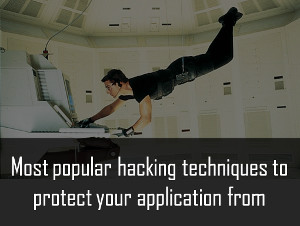How to Jailbreak iPhone 6/6s, iOS 9 or iOS 9.0.2 ?

Jailbreak after weighing the pros and cons: To jailbreak or not to jailbreak? That is the question. Regardless of Whether you have decided to jailbreak your iPhone 6/ 6s or not, don't rush to do so before you have fully understand what jailbreaking is, advantages and risks of jailbreaking iPhone. You'd better not take the risk without knowing the jailbraking process clearly. You know, your iPhone is not cheap.
Backup before jailbreaking: Backup! Backup! Backup! It really can’t be emphasized enough. The jailbreaking process could clean up all of your phone content and setting, make it totally like a new phone. Data loss on your phone could cost a lot, so make sure all of your phone data was baked up successfully, such as contacts, sms, videos, photos, music, apps, notes, calendars, call logs, etc.
How to backup iPhone before jailbreaking:
- Install Syncios Data Transfer and connect your iPhone to PC.
- Launch this powerful iOS backup tool and click on "Backup" button on the homepage.
- Select data to backup to computer.
- Tag on " Start Copy" button.
Follow these steps to jailbreak your iPhone, iPad and iPod touch on iOS 9 – iOS 9.0.2 using Pangu jailbreak:
Step 1: Download the latest version of the Pangu jailbreak our Download Pangu Jailbreak page. Pangu jailbreak is a free jailbreak tool. It should not prompt you to enter a registration code.
Step 2:Disable Passcode from Settings > Touch ID & Passcode, turn off Find my iPhone from Settings > iCloud > Find my iPhone, and enable Airplane mode.
Step 3: Please launch the Pangu 9 application that you had downloaded in step 1 as an Administrator. Right Click on the Pangu exe and select the Run as Administrator option.
Step 4: Pangu will take some time to detect your device. Once that is done, click on the blue Start button.
Step 5: Click on Already Backup button to proceed to the jailbreak.Step 6: At 55%, it will reboot your device. At 65%, it will prompt you to enable AirPlane mode again after your device has rebooted.
Step 7: At 75%, it will then prompt you to unlock your device, and run the Pangu app. Launch the Pangu app from the Home screen. If you can’t find the app the try searching your device for Pangu. It also installs the WWDC app but you can ignore it. The Pangu and the WWDC app will be removed when your device is successfully jailbroken.You should see the Cydia icon on your home screen. Please don’t forget to disable AirPlane mode before launching Cydia. Cydia will take some time Preparing filesystem when you launch it for the first time. It will exit after it is done, and respring your device.
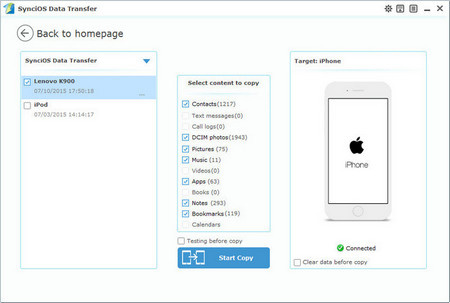
How to restore iPhone before jailbreaking:
- Again, launch Syncios data Transfer to restore jailbroken iPhone.
- Connect your iPhone 6 to pc and click on "Restore" button on the homepage.
- Select data to restore to iPhone.
- Tag on " Start Copy" button.


 Joan
Joan