How to Transfer Music from iPhone to Mac without iTunes
Published on 06 January 16
3821
0
iTunes is the most commen way for iOS users to transfer music from iPhone, iPod, iPad to Mac. If you want to get rid of complicated iTunes and easily transfer iPhone music to your Mac computer, you can not miss this article.
Would like to move your favorite iPhone music to your Mac computer? Syncios iPhone MusicTransfer will be your first choice to do the iPhone Music Transfer. Syncios-- iTunes alternative should help you a lot, which allows you to transfer music from your iPhone/iPad/iPod to Mac without iTunes for free.
Step 1. Download and install Syncios iPhone Music Transfer on your computer.
Step 2. Connect your iPhone to computer with USB and launch Syncios iPhoneTransfer.
Step 3. Go to the left panel of Syncios iPhone Transfer to press Media tab, and then go to the left panel of the program to highlight the Music item under Audio.
Transfer iPhone Music to Mac:
After clicking Music tab, all music will be displayed on the main window of Syncios. Simpliy select music you need to transfer to your Mac computer. You can hold down the Ctrl/Shift key to choose multiple music files, and then click Export option. Now, you could transfer music from your iPhone to Mac freely and easily!
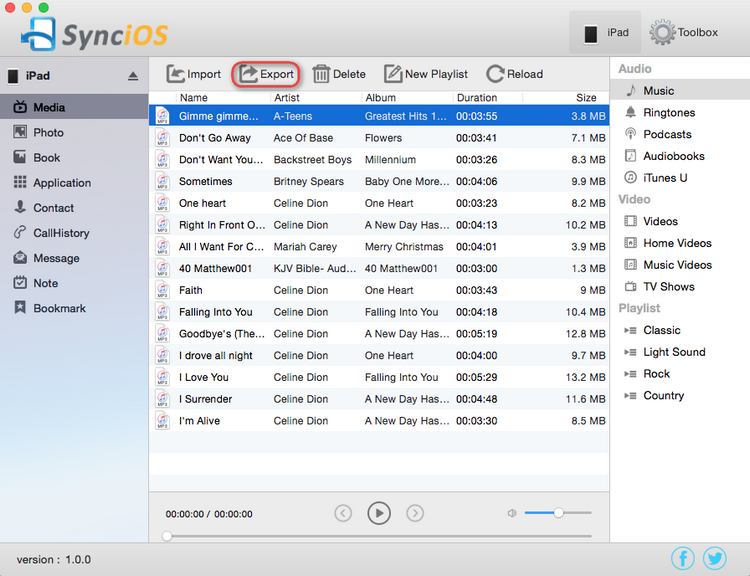
Would like to move your favorite iPhone music to your Mac computer? Syncios iPhone MusicTransfer will be your first choice to do the iPhone Music Transfer. Syncios-- iTunes alternative should help you a lot, which allows you to transfer music from your iPhone/iPad/iPod to Mac without iTunes for free.
Step 1. Download and install Syncios iPhone Music Transfer on your computer.
Step 2. Connect your iPhone to computer with USB and launch Syncios iPhoneTransfer.
Step 3. Go to the left panel of Syncios iPhone Transfer to press Media tab, and then go to the left panel of the program to highlight the Music item under Audio.
Transfer iPhone Music to Mac:
After clicking Music tab, all music will be displayed on the main window of Syncios. Simpliy select music you need to transfer to your Mac computer. You can hold down the Ctrl/Shift key to choose multiple music files, and then click Export option. Now, you could transfer music from your iPhone to Mac freely and easily!
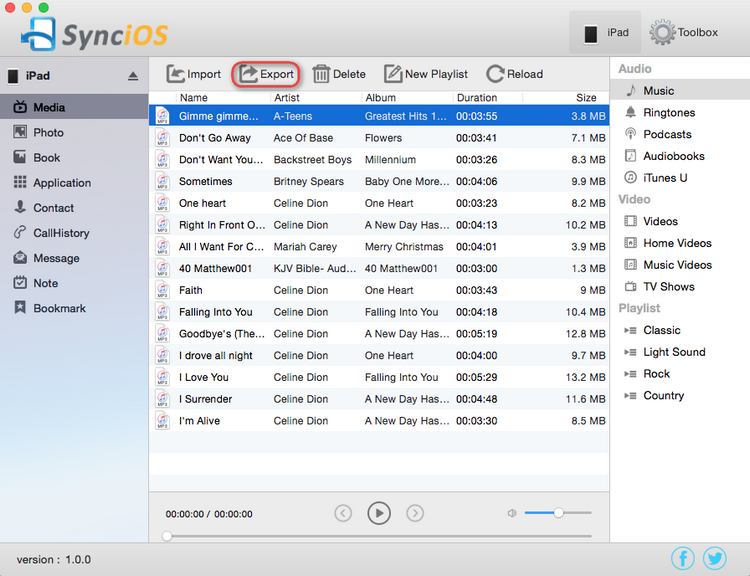
This review is listed under
Operating Systems
, Gadgets
, Digital Media & Games
, Mobility
and E-Commerce
Community
Related Posts:
Post a Comment

 Vlen
Vlen


