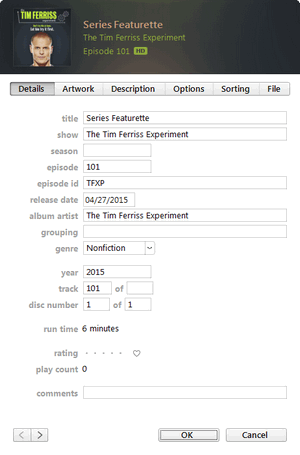How to Add Metadata to files in iTunes
Published on 14 January 16
0
This blog is listed under
Digital Media & Games
Community
Related Posts:
Post a Comment

 Caroline
Caroline