How to backup Apps on Android phone
It is very easy for Android users to backup music, pthotos and videos via USB cable, backup contacts to Outlook or Google account. However, as for apps, there are some limitations for users to backup apps on Android phone or tablet, transfer apps from phone to phone withou rooting.
Wanna backup Apps and App data on your Android device? Wanna share your apps and mobile game with your friends and family? Just follow this article to backup user App(s) and system App(s) from phone to computer with few steps.
Step by Step Guide to Backup Android Apps to PC
Step 1.Install and run Android Manager.
Since it is not able to backup apps to computer via USB cable directly, we are going to turn to a third-party desktop app - Syncios Android Manager. Simply install and run this Android asistant on your computer, and connect your phone to PC using USB cable.

Step 2. Select app(s) to backup to computer
To backup App(s) to PC, click "My devices"> select App(s)> tag on "Backup"> choose backup path> click "Backup".
The program allows to backup both user app and system app, you can click on the upper right corner to browse and transfer system apps, such as Google Play, Bubbles, calendar, etc.





 Vlen
Vlen
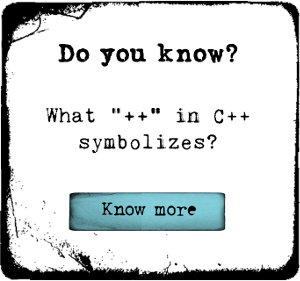






Thanks for your post, Coolmuster Android Assistant also works great, it could transfer everything from your phone to computer in few simple cslicks. More: https://www.coolmuster.com/android-assistant.html