Implement these effective tricks to have your Android Phone use Less Data
Often it happens that we keep on browsing videos freely without realizing that we forgot to turn Wi-Fi on and meanwhile a whole lot of data has been used. In fact many a times, most of your data usage takes place in the background as you’re not even using your phone and then there are times when mobile data is used where a preemptive sync on Wi-Fi would’ve saved you many megabytes.
So here we present a number of vigilant ways that will help you keep a tab on your data usage:
Use Chrome's "Data Saver" Feature to Browse the Web
Chrome is just among the best browsers available for Android phone. Now you can cut Chrome’s data usage in half by simply enabling a single option that’s to tap the three-dot menu button in the top-right corner of Chrome and choose the Settings entry. Then on scroll a bit and select Data Saver and then toggle the service on. This will use Google’s servers to condense your web traffic by 50% and then on you can browse on mobile data without having to worry about mobile data limit.
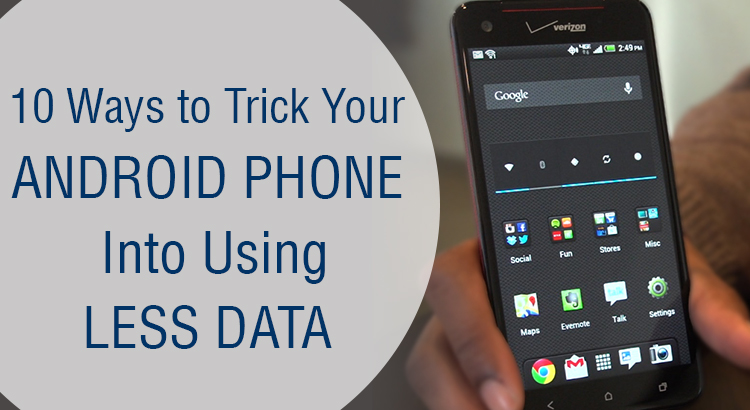
Disable Unwanted Sync Options
Just simply disable account syncing options that you don’t usually use like go to your phone’s main Settings menu, select the Accounts option and choose any of the listed entries. Or you can also disable auto syncing on all accounts for times when you’re low on data. This enables you to sync apps on individual basis instead of in the background.
Android offers you data usage warning and limit system that can prove to be extremely helpful. Enable this feature, heading to the Data usage menu in Settings and then toggle the switch next to the Set cellular data limit option. You can use the top slider to set your max data limit for a time being and then use the bottom slider to set a warning threshold.
Restrict Background Data
Ensure that your apps don’t waste data when you’re not actively using them. Go to Data usage menu in Settings, hold the three-dot menu button in the top-right corner and select Restrict background data, and then press Ok. This way, your apps will cut back on data usage however your notifications may be delayed a little bit.
Identify Data-Sucking Apps
There are certain apps that use more data than they should. Now as you’re in the Data Usage menu, scroll downs a bit and you will see a list of your apps ordered by how much data they've used this month. If you find an app using way more data then it’d be best to uninstall it and then toggle the "Restrict background data" switch on to reduce their data usage individually.
Restrict Data in Individual Apps
Easily restrict data usage for an app. You must know that some apps include their own sync and data options that can be accessed through the app’s setting menu. With the Google Photos app, head to "Settings," then "Back up & sync" to view some data saving options. Then choose the "Back up photos" option from this menu and select "Over Wi-Fi only" to prevent the app from wasting your mobile data when it's performing backups.
Restrict App Updates to Wi-Fi Only
With Google Play Store app on your phone you can automatically update your installed apps. You might know that app updates can be large at times thus you must restrict to Wi-Fi only. Now from the Play Store app’s main screen, go to the side navigation menu and choose Settings to get started. Select the "Auto-update apps" option, and then choose "Auto-update apps over Wi-Fi only."
Install a Data Monitor App
With the help of a certain third-party apps you can keep track of your data usage in real time. Check out the Data Status app offering detailed graphs on your data usage history and puts an easy to read data usage meter in your status bar for real-time monitoring.
Implement these easy tricks to get your mobile data usage under controls. Keep visiting the space for more.


 Sumit
Sumit






