How to Restore Photos from Kodak Easy Share Digital Camera?
A majority of professional photographers and photography enthusiasts use Kodak cameras to capture mesmerizing shots. It’s a brand that’s been around for more than a century and has built quite a trustworthy name. However, even digital cameras from a manufacturer as dependable as Kodak can face technical issues and unexpected errors. More often than not, the reasons behind unforeseen errors with digital cameras lie in improper handling, accidental formatting, or damage to the memory card that stores all data. But once photos and media have been deleted from a digital camera, or more appropriately, the memory card of a digital camera, is there any way to recover them? Indeed there is!
First things first – Reasons behind photo loss from memory card
Before moving on to the solutions, let us take a few moments to list down how photos and media can get deleted from memory cards.
- Improper handling of memory cards causing permanent damage to them
- Accidentally deleting or formatting of memory card causing erasure of data on it
- Interruptions while data is being transferred from the camera to computer or vice versa
- Ejecting the memory card while read / write operation is in progress
- Virus / Malware infection to the card
- Corruption of the memory card’s file system
Regardless of what exactly has caused data loss from your Kodak Easy Share camera’s memory card, if you take quick action and use the right techniques, all lost data can be recovered intact.
The trick behind memory card recovery
If you’re wondering how you can retrieve photos that have been formatted / deleted / corrupted, let us assure you, that it is logically very simple.
When a memory card is formatted or its data is deleted, although all data from it is erased (made invisible or inaccessible), it isn’t removed. While you cannot see the data, it is still very much on the card. Only the pointers to the data are removed. Meaning that, the system no longer recognizes where the data is stored and instead marks the space occupied by it as fit for overwriting. If you use the card again, any new data is stored on top of the old data thereby deleting it permanently.
Thus, if you stop using a memory card immediately after it has been formatted, with the right Kodak digital camera recovery tools, you can reclaim all your photos and media within no time.
Recovering lost photos from memory card
There are two ways of recovering deleted photos from Kodak Easy Share memory card.
1. Manual methods
If you have accidentally deleted all photos and media from the memory card while it was connected to the computer, there might be a very easy way to restore them manually.
- Check the Recycle Bin for deleted pictures. If they are there, right-click on each one and select ‘Restore’ to recover it.
- If you use Kodak Easy Share software to enhance your photos and have accidentally deleted them from the software interface, the photos would be moved to the software’s Recycle Bin. Go to Easy Share software’s Recycle Bin and restore the pictures from there.
If however, you cannot find the pictures in the recycle bin, you will have to rely on automated third-party software to perform memory card recovery.
2. Automated third-party software
Stellar Phoenix Photo Recovery is one of the best photo recovery products available in the market. The competent software enables smooth multimedia recovery from internal and external hard drives, memory cards, USB sticks, as well as digital cameras. It can restore photos, audios and videos of multiple formats from storage devices having capacity more than 2TB. The application comes equipped with an interactive GUI that makes working with it very easy without any prior technical knowledge.
Here’s how deleted photos can be recovered using Stellar Phoenix Photo Recovery:
- Turn off the camera to stop using the card
- Eject the card from the camera
- Connect the card to your computer using a card reader
- Launch the software and click on ‘Recover Photo, Audio & Video’
- The memory card will be listed among all drives on the system. Select it.
- Select ‘Photo’ at the bottom to instruct the software to scan for lost photos. If you wish to search for audio and video files too, select them as well.
- Click on ‘Scan Now’ to initiate the scan
- As files are discovered, they’re populated within a tree-view list in the left hand panel of the software window
- Preview any file by double-clicking on it to be assured of accurate recovery.
- Select the files you wish to restore and click on ‘Recover’
- Browse to select desired location to save files and click on ‘Ok’.
You can rely on Stellar Phoenix Photo Recovery to reclaim all your lost photos without any changes or quality loss.
Wrapping it up
So the next time you find your memory card empty or displaying an error message, don’t panic. Just remember to stop using the card immediately and using a reliable photo recovery tool to regain all your photos. And here’s a helpful tip, always backup your important photos before experimenting with any digital camera setting or formatting the card. Moreover, use the write protect knob on your memory card to avoid unintentional formatting or data deletion.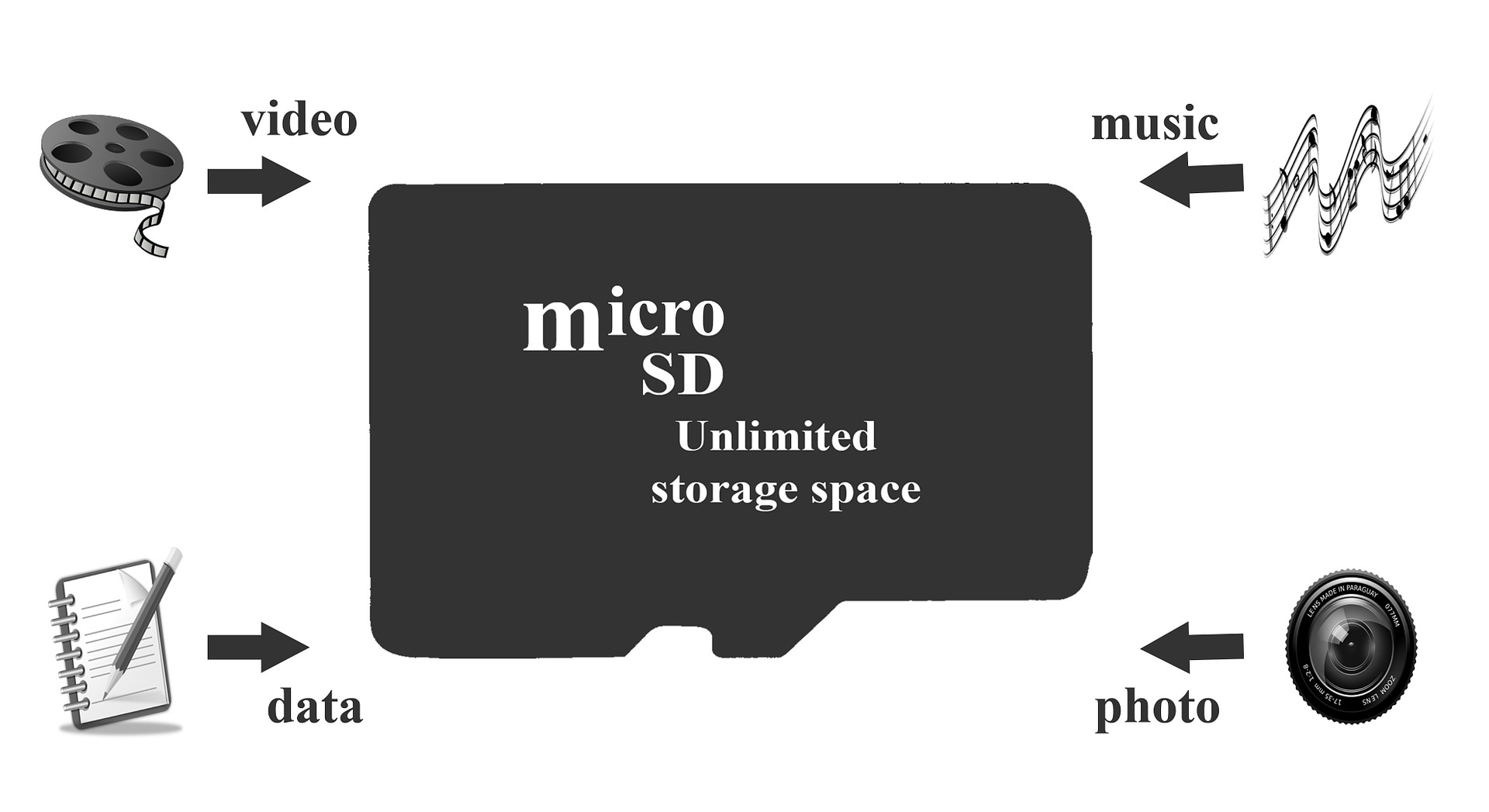


 Sumona
Sumona
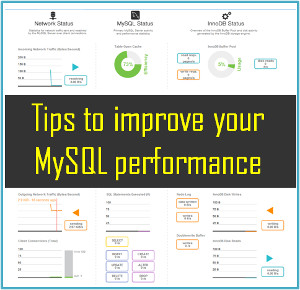






thank you for the article! And what do you think about free solutions? For Example Disk Drill for Windows or Recuva?