How to Transfer data from IncrediMail to Outlook with Simple Solution
MS Outlook is the best option among the email clients. It is more stable than IncrediMail, as there have been much issues regarding IncrediMail like it continuously crashes on Windows 10 & is not compatible with Windows 10. MS Outlook does not have all the multimedia features of IncrediMail but MS Outlook do what it best which is it offers users plenty of features. MS Outlook works brilliantly with MS Exchange Server and this is a plus point for MS Outlook users as now they do not have worry about to switch computers. MS Outlook also provides options with to sync your smartphone to link with your Outlook; there is always a method present to sync. MS Outlook works well with almost every application of Microsoft.
So, as you can that MS Outlook is a better option to transfer IncrediMail data to Outlook. Now, we have seen users get stuck at the stage of migration which we know is a confusing procedure & if not done right can corrupt your data.
But before going directly to the conversion process user must know the location of their IncrediMail files which is different for both IncrediMail 2.0 & IncrediMail 2.5.
Follow the given steps for the location of your IncrediMail files:-
- Open IncrediMail
- Go on tools>> options>> then general tab>> then data folder settings
- The location would be visible as follows: C:\Users\admin\AppData\Local\IM
- Copy this location in the search browser
The important folders in IncrediMail 2.0 are AddressBook & MessageStore. AddressBook will store all your contacts which are present in IncrediMail. There would be two files one would be AddrBook.db3 & the other file would be AddrBook.db3.bak which is a backup file of AddressBook & is created by IncrediMail only.
Users have to go the Message Store location to find messages in IncrediMail 2.0. When the user will open the Message Store folder then it can be seen that there are IMM files such as Delete Items.imm, Sent Items.imm, Inbox Items.imm (these all files would contain the messages which would be categorised under these options). There also you will see a containers.db file, it contains the database of all the files.There are same folders present in IncrediMail 2.5 which are MessageStore & AdressBook. The files in AdressBook are similar like the files are in IncrediMail 2.0. The files would get saved as single files and they would be visible as .iml files. Every file would be saved in different folder. IML files are similar like EML files. There user can also see a file ‘MessageStore.db’ which is a database files & its functions are similarly like the containers.db file. The path to locate messages in IncrediMail 2.0 is first the user has to copy this location C:\Users\admin\AppData\Local\IM, then Identities, (long string folder), Message Store, Messages, ‘1’, (long string folder), 1.iml.
After you have taken the backup of your IncrediMail files the next step is to look for a method to export IncrediMail to Outlook. It does not matter whether the user wants to convert IncrediMail 2.0 or IncrediMail 2.5; these methods tend to work on files of both version of IncrediMail.Now, if you’re sole aim is to transfer data from IncrediMail to Outlook, then there are very few methods & in this post both the advantages & disadvantages of these methods are described.
First method: Manual process
This process fits the saying which is if you want to do something great, do it yourself. This method works when the user needs to convert only small amount of IncrediMail messages but it is not suitable when the number of files is more it gets tricky, complex & has a long procedure.
The process is simple, user just have to open IncrediMail & then drag desired messages to your desired location. It is evident that to transfer large amount of files will turn out be boring & tiring. Therefore, user should move to other solutions.
Second method: Try Freeware
Free tool allows the user to save from the manual process & they tend to save the day for the user when they are on a tight budget but not everything is free. As it is open source software there would be useless ads attached to them plus there are hidden costs too. There are also not much upgrades of these software’s & they tend to get outdated. So, they can work well for some time but not for longer period of time.
Third Method: Get your conversion done with the help of a converter
This is the best way if the user is having a proper budget & it can solve the problem of how to transfer data from IncrediMail to Outlook. The tool will provide the perfect & shortest route for the conversion. The tool provides technical support, offers & regular updates while maintaining the integrity of your data.


 Charlees K
Charlees K
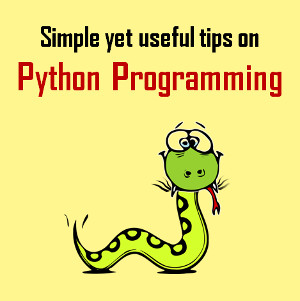






If you want to Transfer IncrediMail to Outlook,then you can take help of this ZOOK EML to PST Converter for successful conversion of IncrediMail to Outlook. The tool has so simple and self-explanatory interface which allows you to import IncrediMail to Outlook 2019, 2016, 2013, 2010, 2007, etc. Just follow the simple step-by-step guide to convert and transfer emails from IncrediMail to Outlook. * Download, install and launch EML to PST Converter in your PC. * Choose required option i.e. Select Files and Select Folder option to select the IncrediMail emails. * Now, click on Browse button and set saving location. * Last step is to click on Convert button to continue the process. Explore More:- https://www.zooksoftware.com/eml-to-pst/