How to Burn Spotify Music to CDs

- A Mac computer: Your Mac computer must have a disc drive that can burn discs.
- A blank CD: You can choose a CD-RW or CD+RW disc which can be written to multiple times.
- Disc-burning software: You can burn a CD of your music or playlist by using readily available software, such as iTunes. If you want a more professional program, you can try Any Video Converter Ultimate.
- A Spotify music converter: Spotify music is encoded with DRM; you can’t burn them directly to a CD. You need to own unrestricted music or playlist, meaning music without any DRM copyright restrictions. So a powerful Spotify music converter is needed.
Open Sidify Music Converter for Spotify and Spotify application would be opened automatically with it. Then add Spotify music or playlist to it. You can customize output format as MP3, WAV or AAC by clicking the setting button on the top-right interface. After the above setting, click "CONVERT" button to start converting Spotify music. After converting, the output folder will be open automatically. Or you can click the History button on the top-right interface to find the converted music.
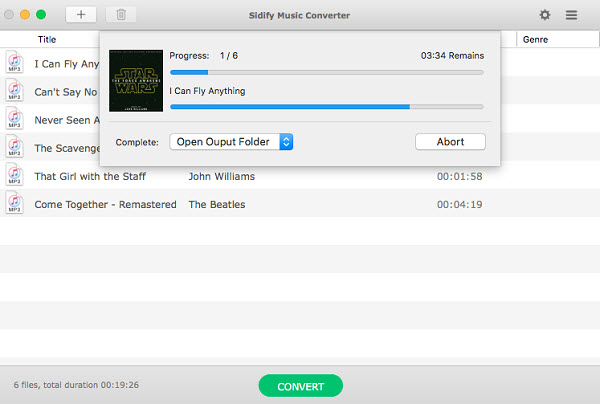
Launch iTunes and choose File > Add to Library, locate the converted Spotify music, and open it. Then create a new iTunes Playlist by choosing File > New > Playlist. To add items, drag them to the playlist, in the sidebar on the left side of the iTunes window.
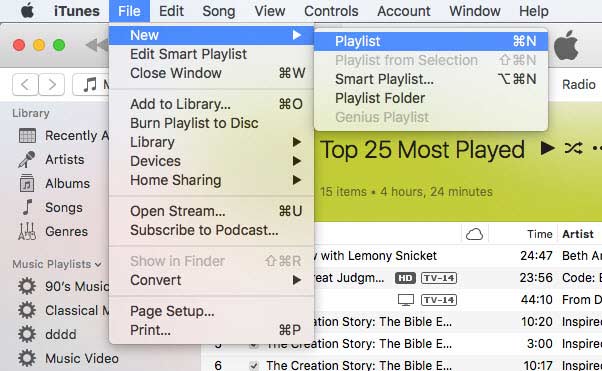
Insert a blank CD and select the playlist you want to burn in iTunes, and then right click the playlist. In the drop down list, select "Burn Playlist to Disc". And there will a window pops up to allow you selecting a disc format. Then click "Burn" to start burning Spotify Music to CD.
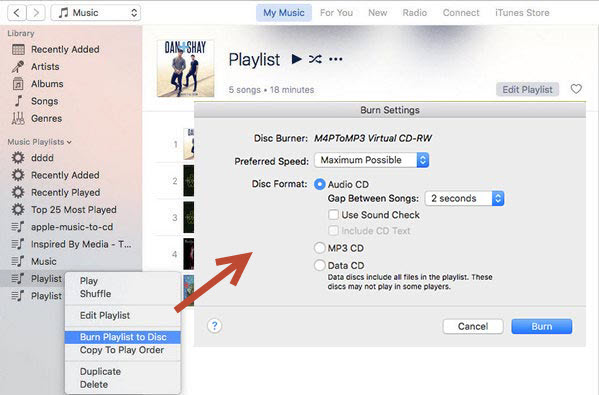


 Danny
Danny







Thank you. I want to introduce one more useful software that can burn Spotify songs to a CD. It is AMusicSoft Spotify Music Converter. And it can keep 100% original quality of your Spotify songs.
Another article is also about recording Spotify to CD: https://www.tunesfun.com/spotify-music-converter/burn-cd-from-spotify.html
You can download Spotify to MP3 through https://www.tuneskit.com/music-converter/ and then use the Windows Media Player to burn them to CDs.
Thank you. That is helpful. I would like to try to burn Spotify to CD by using my AudKit Spotify Playlist Converter. It looks the same kind of tool as yours.
Thank you. That is helpful. I would like to try to burn Spotify to CD by using my AudKit Spotify Playlist Converter. It looks the same kind of tool as yours.
Thanks for your suggestion for burning Spotify to CD. There are still many people who like CDs. I will take it since I am going to send my mom a gift. Thanks for your method, too, although I already got a converter to convert Spotify songs(Tunelf Music Converter)
I have already done the same thing with the lossless AudFree Spotify Music Converter. Still, many thanks for sharing. Now, I get to know other alternatives. https://www.audfree.com/spotify-music-converter-win/
Thanks for the detailed guide. As for me, I use the DRmare Spotify Converter to help me burn Spotify to CD for using. It is a similar tool like yours. But seems I like the one I used now.