How to Transfer Photos from iPhone 7/ 7 Plus to Computer
If you switched your old phone to the latest Apple product iPhone 7/ 7 Plus, whose camera have been reengineered, adding optical image stabilization to make it even better for shooting photos and videos. It is said could be up to 3x longer exposure compared to iPhone 6s. And, iPhone 7 Plus doesn’t have just one entirely new camera system — it has two, dual 12 MP rear camera and 7 MP front camera.
With the best iphone camera ever, you may take a lot of pictures as well as selfie, then, you want to keep collection of photos to your computer. So how to sync these massive photos to your computer? This article gives you tutorials on how to import your iPhone 7 photos to Windows PC, including Win 7, Win 8, and Win 10.
- Part 1. Import iPhone 7 photos to Windows 7/Windows 8 PC.
- Part 2. Import iPhone 7 photos to PC selectively via Syncios Manager.
- Part 3. Transfer all your iPhone 7 photos to computer by one-click.
As we know, there are 2 main operating systems currently: win 7, win 8. Win 10 is developing. And a little difference between two platforms in transferring photos.
Solution 1. Windows 7
- Step 1: Connect iPhone 7/ 7 Plus to your computer with a USB cable.
- Step 2: When the AutoPlay window pops out, click Import pictures and videos using Windows.
- Step 3: Select the photos and click Import, and you are also able to type a tag name in the Tag these pictures (optional) box.
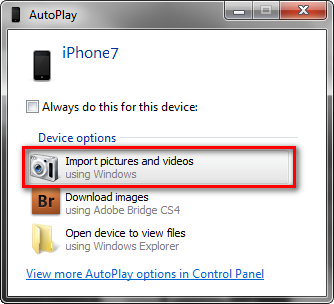
Solution 2. Windows 8
- Step 1: Connect your iPhone 7 to PC with a USB cable.
- Step 2: Open the Photos app, right-click within the app.
- Step 3: Click Import and select the device you want to import from.
- Step 4: The app automatically searches for all photos which hasn’t imported before and selects them.
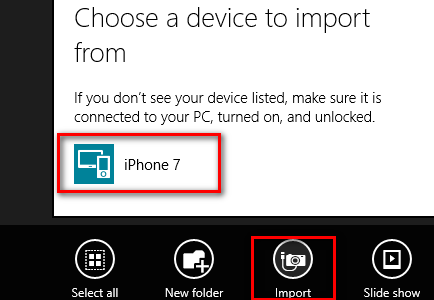
Syncios Manager is a free and helpful application, which makes it easy to help you sync all types of files to your computer from your iPhone 7. The best advantage of this approach is that with visual interface, you are able to preview, edit, manage photos on computer, besides, you could choose and transfer certain picture from iPhone 7 to PC. Whatever systems your computer are running, Win 7, Win 8 or Win 10. Tips as follows:
- Step 1:Download and Set up Syncios Manager on your computer, connect your iPhone 7 to it.
- Step 2: Click on "Photo" under the "My devices" interface.
- Step 3: Select photo(s) what you'd like to transfer to your computer.
- Step 4: Click on "export and choose your backup path.
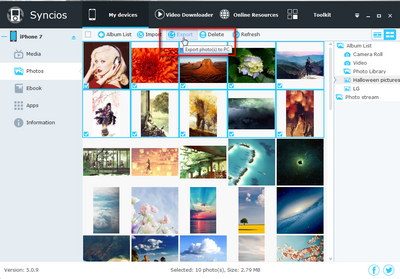
The final method could be the easiest and the best way to transfer your iPhone 7 photos to computer, since Syncios Data Transfer only takes youONE CLICK to backup all DCIM photos from your iPhone 7 to computer whatever your operating systems are. finish its job even better than you expected. What's more, it enables you to restore iTunes backup files to iPhone 7 as well, including contacts, text messages, music,videos, bookmarks, etc, worth a try!
- Step 1: Downlaod and install Syncios Data Transfer on PC. Connect your iPhone 7 to it with USB cable.
- Step 2: Click on "Backup and Restore" from the homepage.
- Step 3: Tick off "DCIM photos" and "pictures" on the checkbox, then click on "Start Copy", your photos will be transfered quickly to the computer.
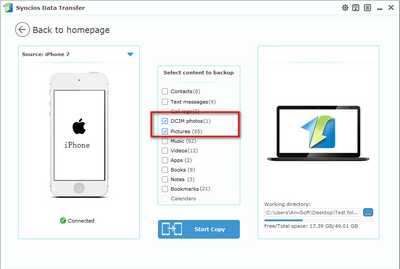


 Kyrie
Kyrie
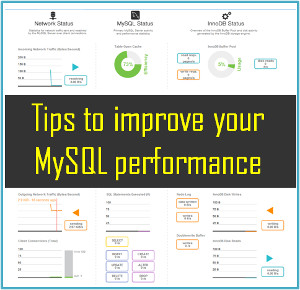






Pro iOS Assistant can help us Transfer Photos from iPhone 7/ 7 Plus to Computer directly via usb cable. --https://www.coolmuster.com/idevices/transfer-photo-from-iphone-to-computer.html
Nice article. Helpful for users to get camera roll pics and videos to pc, but for some synced "from computer" albums, these methods won't work. and u have to use professional transfer tools, such as AnyTrans. If there are some photos you have stored to iCloud photo library or photo stream, you have to download them from iCloud. Actually, photo transferring should be not that easy!
iPhone Data Recovery is the all-around data transfer & recovery program that can not only restore any lost data from your iPhone, but also can backup and restore your iPhone in a click. So, with its helps, you can transfer all data from iPhone to PC in a click. Read more from: http://www.recover-iphone-ios-8.com/transfer-data-from-iphone-7-to-pc.html