Outlook Express to Outlook: Migration & Conversion
Migration & Conversion from Outlook Express(.dbx) to Outlook(.pst) should be easy, right? After all, both files types are from Microsoft Outlook. But, unless you’re still using Windows XP, you’re out of luck! Microsoft Outlook won’t import your Outlook Express files.
So what is best solutions for Migration or Conversion?
Steps to Migrate Outlook Express from Windows XP to Outlook in Windows 7:
1. Open Outlook Express in Windows XP
2. Go to Main Menu Bar
3. Open Option Menu
4. Go to Maintenance option
5. Click on Store Folder button
6. Store Folder show .dbx file location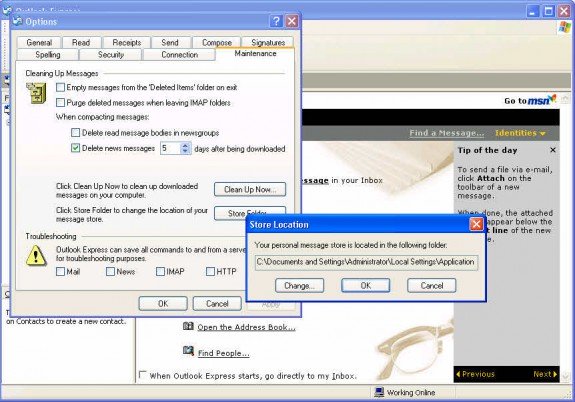
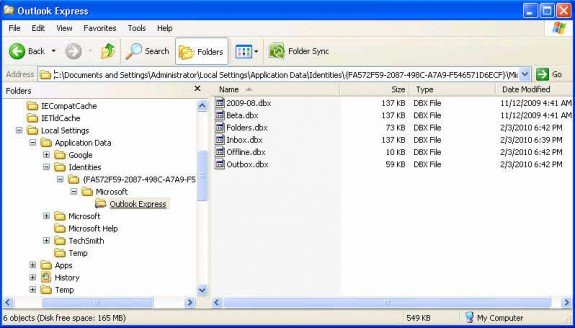
8. Open Outlook in Windows 7
9. Go to File Menu bar
10. Select Import from Outlook Express(.dbx file)
11. View Outlook Express files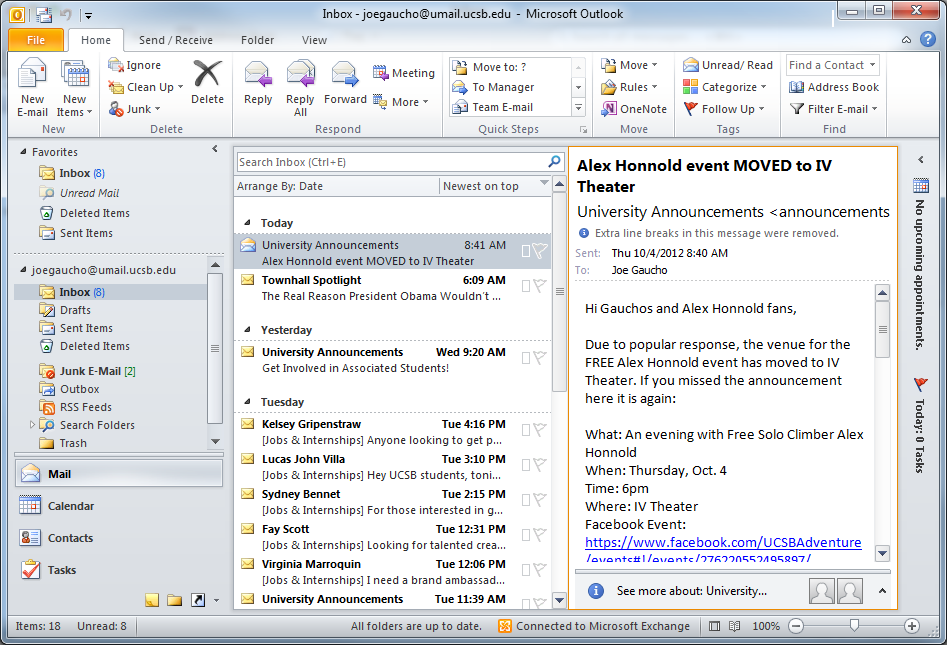
Steps to Convert Outlook Express from Windows Vista to Outlook in Windows 10:
1. Open Outlook Express in Windows Vista
2. Go to Menu Bar
3. Select Import/Export option
4. Select Export option
5. Save DBX file to desired location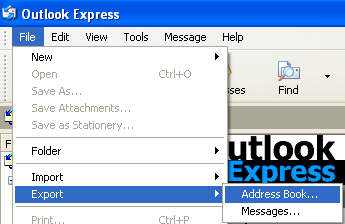
6. Save Outlook Express files in Flash Drive
7. Open Outlook in Windows 10
8. Go to Menu Bar
9. Select Import/Export option
10. Select Import option
11. Select DBX file from the desired location
12. View Outlook Express files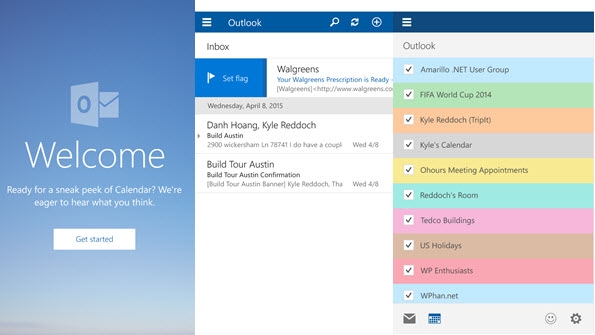


 Barry
Barry
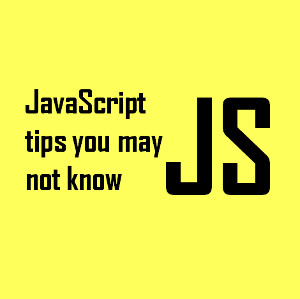






Get ZOOK OST to PST Converter to export multiple OST emails to PST file format in a single process. It is a complete solution to convert OST to PST with attachments and other embedded data items such as email, contacts, calendars, notes, tasks, etc. The tool can safely extract emails from Exchange OST file and save OST file to PST format in couple of clicks. It is a multi-supported email application which can easily support all the version of MS Outlook’s OST file and directly import the resultant PST file. It is a windows supportable utility which can easily installed on any version of Windows operating system i.e. Windows 10, 8.1, 8, 7, and all below versions. Demo version of the utility is also offered to the users by which they can easily export 25 items from OST file to PST format. To enjoy the unlimited conversion of OST files to PST format, user needs to purchase the licensed edition which is easily available at the nominal price i.e. $49. Explore More: https://www.zooksoftware.com/ost-to-pst/
If you'll ask anywhere how to convert DBX in an Outlook PST format, you will see the various tool recommendation. But I am not going to do this Because here I will show you how manually we can convert DBX email file in Outlook PST format. To see how to export DBX saved email, message, contacts, appointments, notes, etc. data items to an Outlook PST format visit: https://goo.gl/AcpDKr
DBX to PST Converter tool is highly capable to perform a very quick conversion of selected DBX files into Outlook PST format in a safe mode. The tool contains many advanced features that will help DBX file users. Read more details and try the free demo version of this tool, here:- http://migrateemails.com/2015/07/30/convert-dbx-to-pst/
Here is a technique by which you can convert .dbx files in .pst format Open Outlook>>File>>Open>>Import Import Box will open , select Import Mail and Addresses In next window select outlook Express and check Import Mail and Address Book Click Next>>Ok and finally Save in Inbox. Read complete process with screenshots at http://www.filerepairtools.com/tips/how-to-convert-dbx-to-pst-free/