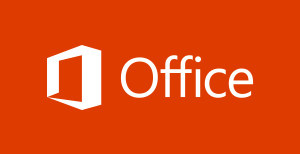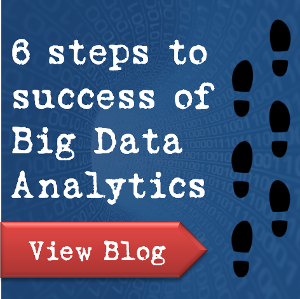Disasters can happen. It is a part of life and losing your file containing all the information you gathered with a lot of effort is something bad, very bad.
Mac data recovery is something you need to know. There is a possibility that you face the problem of losing a file, so you should know the data recovery for macprocedures.
There are times when you have not saved your document and you closed it unintentionally. There is no need to worry about it, you can have your all data again with you by following some simple procedures.
UNSAVED EXCEL DATA RECOVERY FOR MAC
Suppose, you are working on your excel sheets and suddenly the program stops or the file get corrupted or you just closed it. Then you suddenly realized that you have not saved the document before it closes. In this situation you don’t have to panic, just relax and follow the following procedure.
The first thing you have to do is go to the file and then click open. Then choose resent workbooks.
After that scroll down and click on the RECOVER UNSAVED WORKBOOKS button which may appear at the bottom of the list and then you can have your unsaved document again with you.
You can also go to the file, then info and then open the MANAGE WORKBOOKS option. A drop-down lane will appear and then you can select RECOVER UNSAVED WORKBOOKS from there as well.
After the open dialogue box appears just click on the targeted file and then click open. The target file will open in front of you. Save your data carefully after that.
MAC DATA RECOVERY FROM OVERWRITTEN FILES
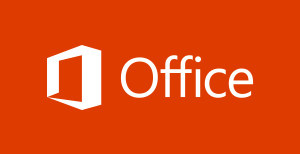 Sometimes you work on your excel and then you have to use your previous file on which you are working. Previous files in a sense that you have to use the file without some of the recent changes you made.
Sometimes you work on your excel and then you have to use your previous file on which you are working. Previous files in a sense that you have to use the file without some of the recent changes you made.
For that purpose, MS excel allows you to have the facility to have your previously version of the file on which you are working. The procedure for that is very easy and you can have your file in some seconds.
The first step you have to follow is click on the file and the select info from the options on the left-hand side pane.
After selecting that option, click in the MANAGE VERSIONS button and there you will see the auto saved previous versions of your document. This is the good thing about excel that it saves all the previously saved version of the documents so that you can use it easily whenever you need to. You can select the targeted version then and click on the restore button. The file will be restored then.
The previous version of the same files will be saved in the Excel with the name of dates and the time at which they were created or saved.
There you go, work easily by recovering your previous data whenever you need it.

 Annalee
Annalee