How to Export and Import Android Contacts?
Published on 15 November 16
1
0
Contacts are so important that we can’t lose. When our contacts get lost, we will recover them via Android data recovery software for sure. Likewise, as we get a new Android phone, we would like to get contacts moved from the old phone to the new one. How to easily transfer them?
If you just want to transfer contacts from Android to Android, you’ll need no 3rd party utilities or cloud services for that.On the "old device":
- open your contacts app
- enter its menu
- select Export/Import
- select to export to SD card
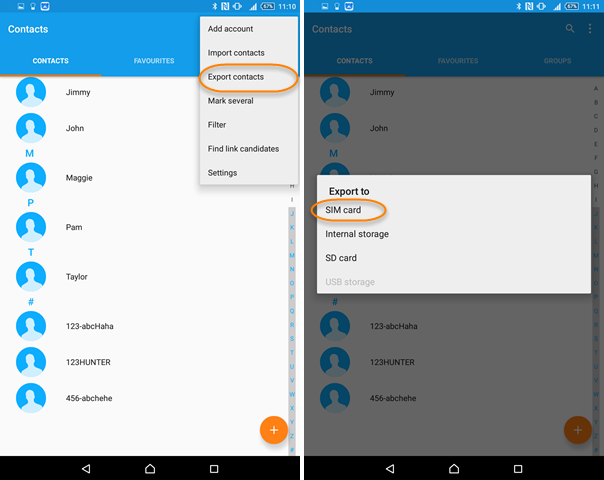
On the new device:
- open your contacts app
- enter its menu
- select Export/Import
- select to import from SD card
- chose the file you've just copied here
However, except contacts, I believe that you might need to transfer other files like SMS, call logs, calendars, music, videos, photos and even favorite apps to the new smartphone, then you’d better try a professional Mobile Transfer program, which can transfer the files from Android to Android, iPhone to Android, iTunes to Android or Android to iPhone, iTunes to iPhone, iPhone to iPhone.
TUTORIAL:
Step 1. Start the Mobile Transfer
Once you have installed it on your computer, please launch it. The free trial version can allow you to transfer 10 contacts from old Android phone to new Android phone without any cost.
Step 2. Connect Android Phones to PC
Please connect your two mobile phones to computer via USB cable. Once the two phones have been successfully connected to computer, the device model name will be shown on software interface. You can click Flip button to switch source phone and destination phone.
Step 3. Transfer Contacts from Android to Android
After the two Android phones have been detected, please tick on Contacts, then click Start Copy to copy contacts from Android to Android. When contacts transferring process is complete, you will be prompted by a pop-up notification. Now you can check the contact list on new Android phone.
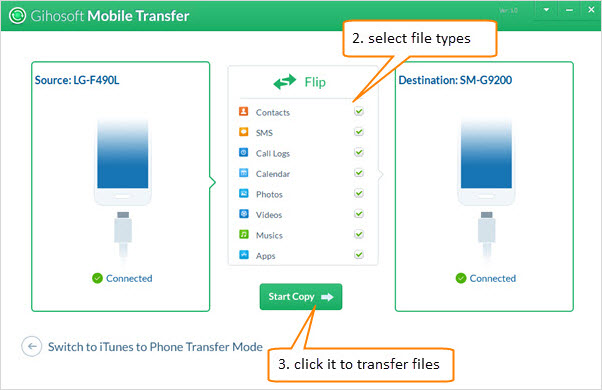
This blog is listed under
Open Source
, Data & Information Management
and Operating Systems
Community
Related Posts:
You may also be interested in
Share your perspective

Share your achievement or new finding or bring a new tech idea to life. Your IT community is waiting!

 Connie
Connie
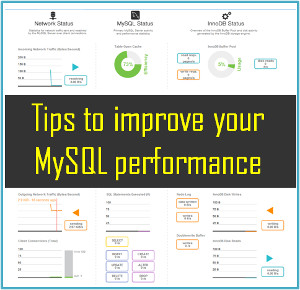






To Export and Import Android Contacts, we need to ask help from Android contacts manager tool. It allows us to access all contacts on Android and export them to computer via usb cable, import contacts to Android directly. https://www.android-mobile-manager.com/resources/manage-android-contacts-on-computer.html