How to Sync Google Calendar| Contacts to Outlook for Mac
Published on 25 November 16
1
0
Introduction to Export Google Calendar to Outlook Mac
In this article, we will discuss regarding the simple tricks to migrate our old contacts & calendars in Mac. Outlook. There are some techniques provided by Google, through which we can export our contacts and calendars from our Google Apps to Microsoft Outlook for Mac. But to do this it needs some workaround to use Google calendar in Outlook for Mac. It is very easy for Mac Outlook users to grab Google calendars. It comes in ICS (iCal) format so that you can open it in Mac Mail. We can export Google Contacts and Calendar in Mac Outlook by either using manual or third party Google Apps backup tool.
Doing it manually, there are two following methods to do that:
Method 1: Using Google Takeout
Method 2: Using Apple Calendar iCal
Sync Google Contacts & Calendar to Mac Outlook using Google Takeout
There are several ways to export Calendar & Contacts from the Google. But the best way to do it is by using Google Takeout. It can easily extract all the google Contacts & Calendars at once in vCard and ICS file format. So that you can get directly access to your Mac Outlook.
- Go to Google Takeout
- Enter the email credentials to log into your Google take out
- Click on Personal info and privacy
- Choose on copy or move your content and select on create Archive.
- Now a window screen will appear where a user have to select the products that needs to be converted. i.e contacts and calendars.
- Select on Calendar and contacts
- Click on Next
- Choose .Zip in file type and in Delivery method drop-down choose Send download link via email
- Click on create archive and then on Download
1
Now a Zip file is created containing all the google contacts and calendar. The contacts are exported in vCard file format and calendars are stored in ICS file format.
Now we need to import these calendars and contacts in Outlook Mac.
Steps to Import Calendars and Contacts in Mac Outlook
- Unzip the zipped file containing Contacts & Calendars on a desktop folder.
- The contacts will be extracted in vCard file format and Calendar in iCal (*.ics).
- In the Mac. Outlook, Click on Contacts located at the bottom of the navigation pane.
- Drag and drop the vCard file from the desktop folder to the Contact list.
- In Mac. Outlook, Click on calendar located at the bottom of the navigation pane, and then on view.
- Drag and drop the iCal (*.ics) file into the Outlook Calendar.
Syncing Google Calendar with Outlook Mac using iCal
- Start the Apple Calendar or iCal
- Select the "Calendar or iCal" menu from the options
- Select
on "Preferences - Click on "Accounts" and then "+" sign. to join a new account
- Select on "Google" option from the drop-down menu of the "Account Type"
- Enter the Google email credentials
- Click on "Create
- Now open Mac. Outlook
- Select the Outlook toolbar
- Now select the "Preferences" and click on Sync Services
- Choose on option On My Computer and then Calendar from the "Outlook Folder
- Now after sync is completed you can close the window.
1
Ways to sync Google Contacts with Outlook for Mac
- Login to your Gmail account
- Go to Contacts
- Select Export from the more action drop-down menu
- Click on Export all contacts
- Select on vCard file format and then click Export
- Now choose
on Save to disk and then OK
1
Alternate Solution for Exporting Google Calendar & Contacts
Apart from the above solutions, most of the professionals prefer to use automatic way to export contacts and Calendar from google with the help of third party tool. For small amount of Google data to sync to Outlook Mac, the above-discussed methods-methods to exports contacts from Google are also efficient but sometimes takes more time and requires technical expertise for larger sized file. Whereas those who rely on time can go for G Suite or Google Apps Backup tool to save Calendars in iCal (.ics), and Contacts in
4
This blog is listed under
Data & Information Management
Community
Related Posts:
You may also be interested in
Share your perspective

Share your achievement or new finding or bring a new tech idea to life. Your IT community is waiting!

 Peter
Peter
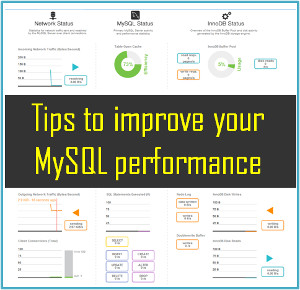






share Outlook calendar individually by sending calendar through Email calendar Option. Mention the date range and calendar details and send it. Know more details at http://www.filerepairtools.com/tips/how-to-share-calendar-in-outlook-2016-and-2013/