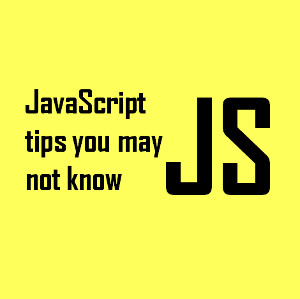How to Create a Database Model Diagram
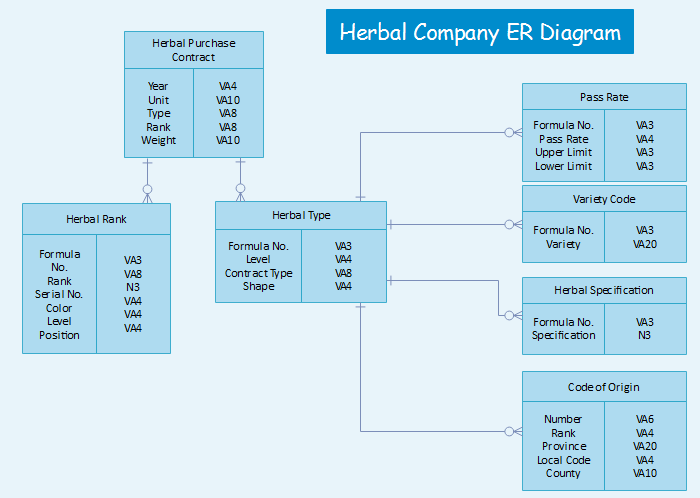
Does anyone need a good tool to quickly and easily create a diagram for a database schema? Does anyone need a good database diagram tool to quickly and easily create the different UML entity relationship diagram, SQL database diagram, ERD database diagram, ER database diagram in a software package? The database diagram software i usually use equipped with above handy features. It can be used to quickly create a wide rage of database diagrams: Chen-ERD diagram, Express-G diagram, data model diagram, Martin ERD, ORM diagram, data flow and process flow diagrams, ER Diagrams, UML diagrams, etc.
This simple tutorial will illustrate how to draw a database model diagram with this software.
How to Draw a Database Model Diagram
You can choose to use the Block Diagram and the Basic Drawing Shapes to draw your database model diagrams, but since there is a special template for Database Model diagram, we will look at that first. Open the Entity Relationship template and object relationship template from the ERD & Database category. For a quick start, on the Libraries menu, point to ERD & Database item, and then click Entity Relationship and Object Relationship item.
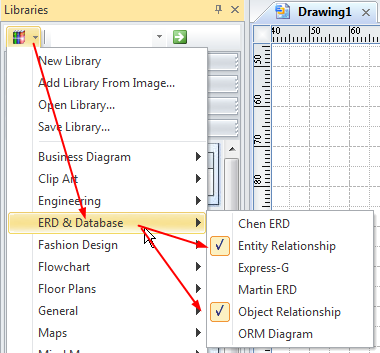
Here is what your screen will look like at this point:
Entity Relationship Template
With the database model diagram template, you can create a new database model diagram by using either the relational or object relational modeling concepts. Use the Entity Relationship symbols to model databases. The entity relationship template includes entity, relationship, view, category and dynamic connector.
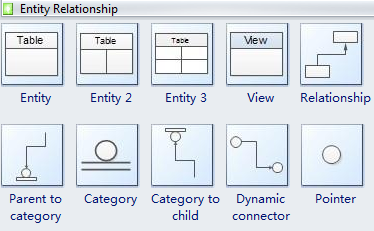
Object Relationship Template
Use the Object Relational shapes, which have additional shapes for working with types, to model databases. The object relationship template includes entity, relationship, type, table inheritance relationship, category to child relationship, view, category and dynamic connector.
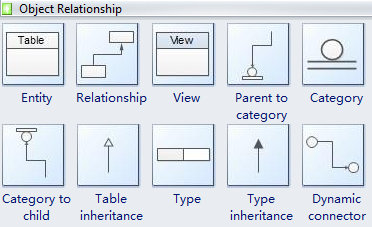
Then you can add shapes by either dragging shapes from the above two templates or using the drawing tools.
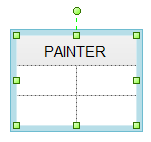
The entity shape looks like an excel cell and you can resize it and edit every cell in it.
Move or resize the green selection handle to resize a shape.
Double click the shape to add text associated to a shape.
To add independent test click the text tool icon - and click where on the diagram to place the text.
When the entity shape is selected, you can use the Table context menu to add new row or column. Or spit and merge the cells.
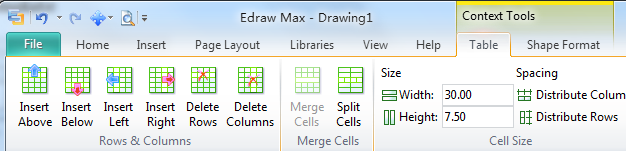
Create Relationship Between Entity Shapes
Drag and drop the relationship connector to any blank space in the database model diagram. Notice that it appears as an arrow. You can modify the arrow style by line setting dialog. Drag one end of the connector tool from the connection point on the first shape to a connection point on the second shape. The connector endpoints turn red when the shapes are connected. This is an important visual cue. You can drag the green handles to try and reposition the connections to go in the desired direction.
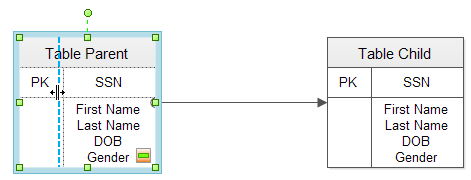
Database Model Diagram Example
The following entity relationship diagram is showing a typical online or retail business ER database model diagram sample. The database model diagram consists of five tables and four parent-child relationships. Be sure you fully understand it.
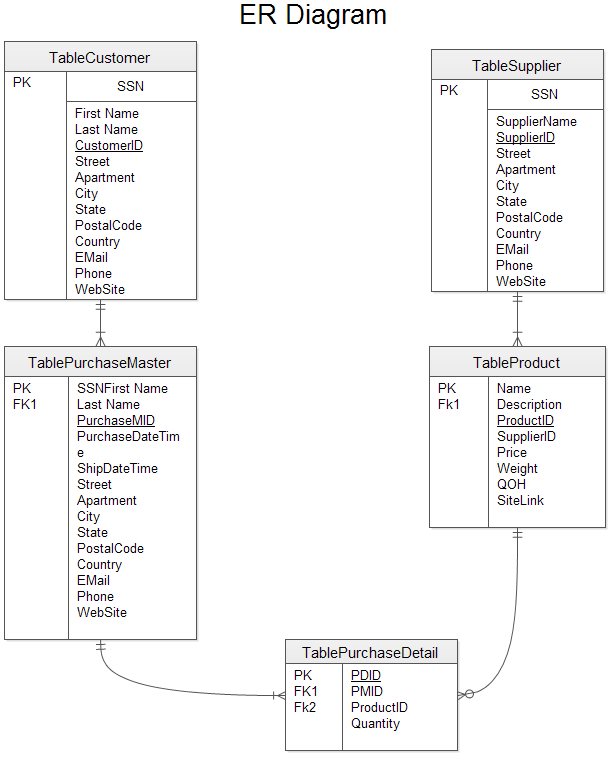
Share the Database Model Diagram
When you complete the database model diagram, you can save it as the project file for revision later. You can print it or export it in the html, pdf, svg, transparent png format. You can also export it to MS Word, Excel or PowerPoint with one click.

 Olivia
Olivia