5 Google Play Tips and Tricks Every Android User Needs to Know
Published on 25 January 17
0
0
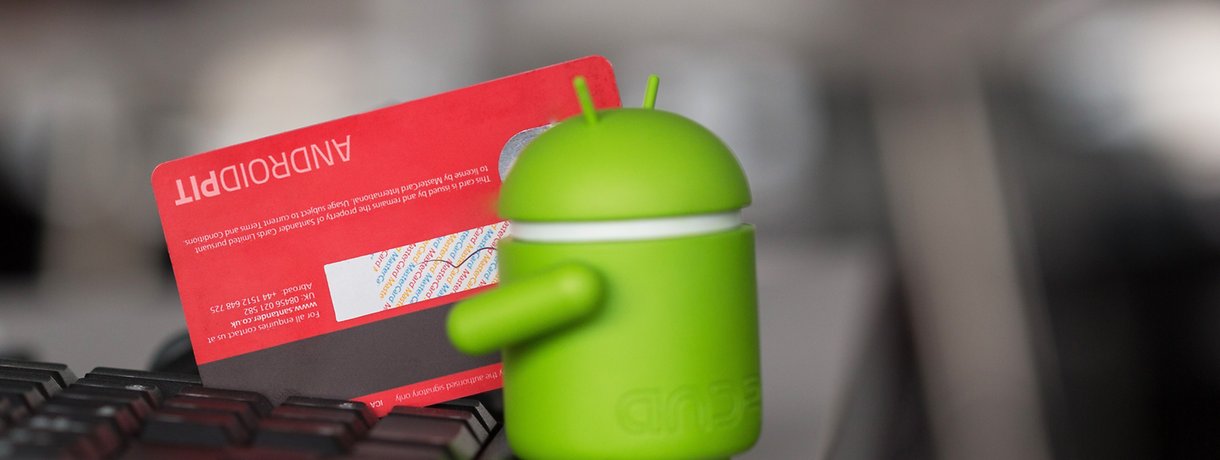
The Google Play Store is a big benefit for owning an Android device. It give you a wide variety of apps to choose from. To get most of your shopping experience, I've gathered some Google Play Store tips and tricks to help you test drive apps, save money and more. Check them out below.
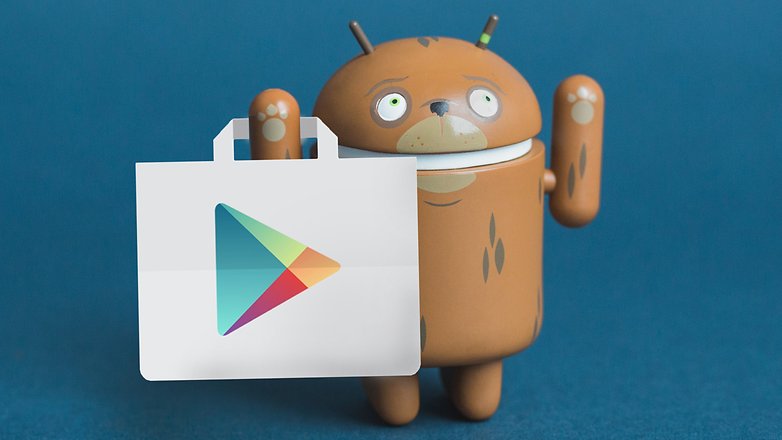
1. Install an app that isn't available in your country
If you're really keen to get an app that's not available in your country then you can still get your hands on it by suing VPN. "VPN" means "virtual private network". It gives you a secure internet connection via private networks in locations outside of your current one.
Basically, a VPN service can make it look like you're accessing the internet from a different location. It's important that you choose a credible VPN. Recommend: You can use Syncios Free iOS manager to backup all your iPhone/iPad/iPod messages, contacts, call logs, photos, apps and more for totally free. Get rid of iTunes entirely! Learn more from here.
Once you've downloaded a VPN, select the country whose Play Store you want to access in the VPN app, get the VPN up and running, then open the Play Store app. It should land on the Play Store homepage of the country you selected. Now you can get the app you desire.
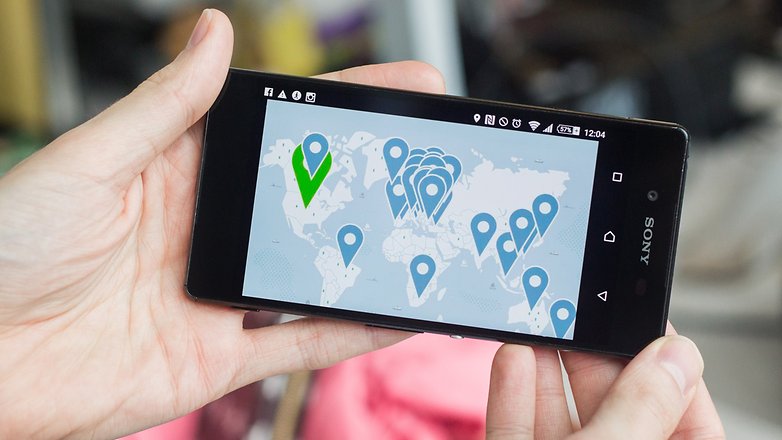
2. Manage your apps in the Play Store
The Google Play store has an area called "My apps & games". From here you can look at which apps you've downloaded, which were pre-loaded and the apps that you need to update. This is an excellent place to manage you apps within the Play Store and getting to it is easy.
Open up the Google Play Store on your Android device. Open the menu ( the three horizontal lines at the top left of you screen). Under the Apps & Games section you'll see the My apps and & games link, tap this. Now you should see a list of your installed apps.
From here you can hit the button Update All in the right hand corner of your screen. You can monitor what you've downloaded and manage these apps. If you go into the All section you can see which apps were on your device and what could be removed.

3. Put a parental lock on Google Play
If you don't want your child or dependent downloading inappropriate apps on the Play Store you can set up parental controls to prevent your Android device from being misused. This could include games with copious amounts of violence or gore. Apps that could put them in danger like dating apps or chats that give out their location.
It's easy to put a parental lock on the Google Play Store. First, open the Play Store and tap the menu icon. Go into the Settings and tap Parental controls and hit the slider so it says "on". From there you will be asked to create a parental lock PIN code. Create one and then go through the list of things you can download on the Play Store and tap the ones you want to set restrictions for.
Once the restrictions are set, your child or dependent will need to get to enter your PIN code each time they try to download something that triggers the restriction. As they get older and are able to handle more content you can go back in and change their privileges.
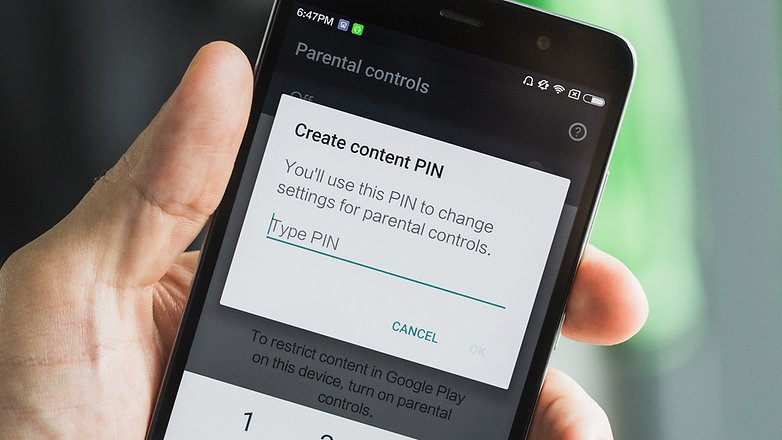
4. Get refunds on the Google Play Store
You can get refunds for Play Store purchased with a single tap: so long as you do it within two hours of buying the app. This should be plenty of time to find out if that new weather app actually works, or whether that game is as fun as the garish pictures made it out to be.
Once you've purchased an app, on its Play Store page you'll see options to install or Open. In addition, a Refund option should appear to the left of it. Tap the refund button within two hours of your purchase to get your money back, no question asked.
If you notice that a child or dependent made this purchased without permission you can always change their privileges. Just head into the Play Store, tap the menu icon and hit settings. Toggle Require authentication for purchases then choose For all purchases through Google Play on this device.
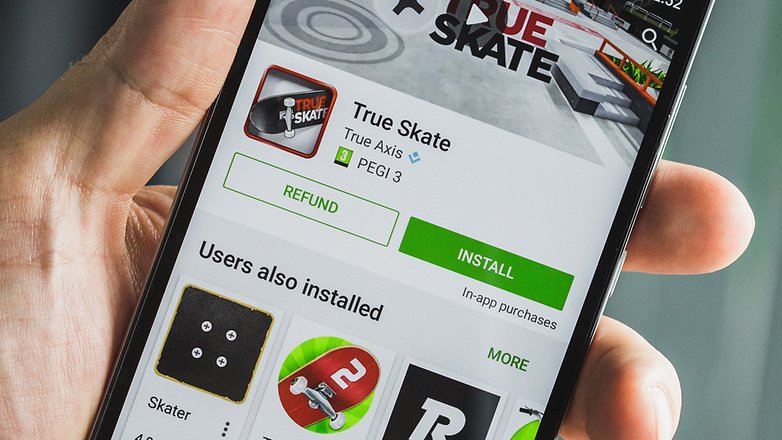
5. Check out the "Indie Corner"
Both big and small developers are important for a vibrant Android app ecosystem. Then big developers are not struggling, it's the small developers who have difficulties. Part of the problem is that it can be tricky to find independent apps. But now there is the Indie Corner in the Google Play Store.
Indie Corner can't be found from within the Play Store itself. Instead, open a web-browser on your Android device and search for "Indie Corner". The first result should be "Discover Indie Corner" from Google Play. Head in and you should see the list which is refreshed with new apps every month or so.

This blog is listed under
Open Source
, Development & Implementations
, Operating Systems
, Digital Media & Games
, Mobility
and E-Commerce
Community
Related Posts:
Post a Comment
You may also be interested in
Share your perspective

Share your achievement or new finding or bring a new tech idea to life. Your IT community is waiting!

 Lennon
Lennon






