Different Ways to Import DBX File into MS Outlook (2007/2010/2013) or Office 365
Summary – This tutorial explains the different methods by which you can import the DBX file to MS Outlook 2013, 2010, and 2007, and as well as Office 365.
Importing DBX file into MS Outlook implies moving the data file from Outlook Express email client to Outlook PST files. The reason being, Outlook Express stores all its data in DBX whereas Outlook stores all its data items in PST files. Now, there could be different manual and tool-based methods that you can follow to import DBX file to MS Outlook. For a free-of-cost method, you can follow the 3-step process as explained below.
DBX File Import into MS Outlook
The process to import the Outlook Express DBX file into MS Outlook is broadly categorized into three steps which are as follows:
- Export Outlook Express to Windows Live Mail
- Import the Outlook Express data file into Windows Live Mail
- Import Windows Live Mail to Outlook
Note – Before you start the process, download and configure Windows Live Mail program on your Windows system if you do not have it. The program is available in Windows Vista by default. You can easily do this if you have Internet connection on your system.
Here, a step-by-step instruction of the process to import the Outlook Express DBX file into MS Outlook has been mentioned. You should execute the following to fulfil the purpose successfully.
Step 1: Export Outlook Express to Windows Live Mail
a) The first and foremost step is to export Outlook Express to Windows Live Mail which are as follows:
i. Click the Start button and then Control Panel. Next, click Appearance and Themes, and then click on Folder Options. With this, the Folder Options window appears.
ii. In the Folder Options window, click the View tab. Then, under Hidden files and folders, you should check the Show files, folders, and drives option.
Note: You have to perform the steps mentioned above as by default, the folder containing Outlook Express messages is a ‘hidden folder’ in Windows; and, to view this hidden folder, you will have to follow these steps.
iii. The next step is to locate the Outlook Express folder. In Windows XP that comes with Outlook Express email client, its location is as follows:
C:\Documents and Settings\[username]\Local Settings\Application Data\Identities\{12345678-1234-ABCD-EFGH-1234567890AB}\Microsoft\Outlook Express
iv. Next, after locating the Outlook Express folder, copy it to any other Windows Vista, 7, 8, or 10 system.
Step 2: Import the Outlook Express data file into Windows Live Mail
b) Once done, execute the steps below to import the Outlook Express data file into Windows Live Mail
i. Click on the button Start >> All Programs >> Windows Live Mail to launch Windows Live Mail program on your system
ii. Next, in Windows Live Mail, click on the File menu >> Import messages as shown below:

iii. Next, the Windows Live Mail Import window will open; here, select the Microsoft Outlook Express 6 option and click on the Next tab as displayed in the image below:
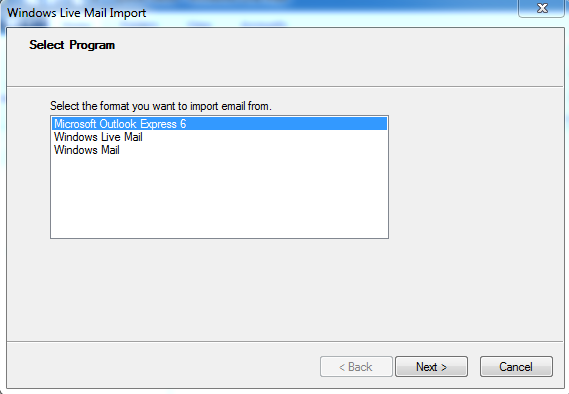
iv. The Import mail from an OE6 store directory box is selected by default. However, if it is not so then you have to select it manually. Next, click the Browse tab to locate the Outlook Express folder you copied earlier from Windows XP system. You can select it by clicking on it once. Thereafter, click the Next tab to proceed as displayed in the image below:
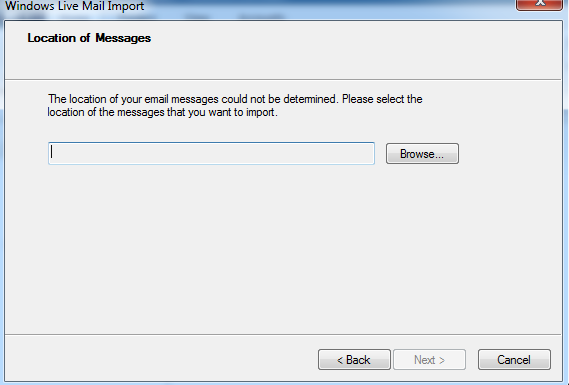
v. Next, select those messages folders that you wish to import into Windows Live Mail. You may either select All folders option to import all the messages folders, or Selected folders option to select only those folders which you wish to import. Once done, click on the Next tab as displayed in the image below:
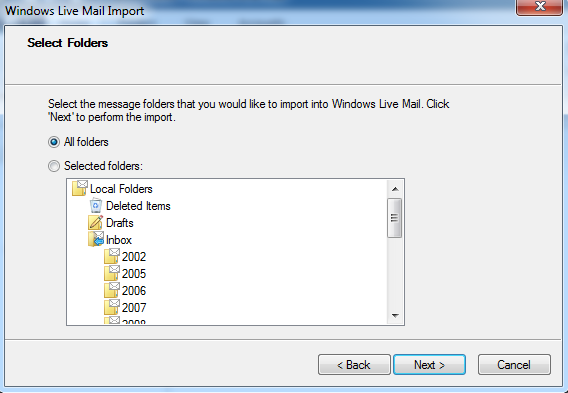
vi. Next, the Import process will start on your system, which you should not cancel before it gets completed. The image of the Import Messages process is shown below:
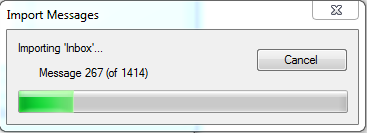
vii. Then, within a minute or two, you will receive the ‘Import Complete’ message, and you should click on the Finish tab as displayed in the image below:

Step 3: Import Windows Live Mail to Outlook
a) Now, once your Outlook Express data file gets successfully imported into Windows Live Mail with the execution of the above-mentioned 7 steps, export the Windows Live Mail data to Outlook as shown in the steps below:
i. Open MS Outlook and Windows Live Mail simultaneously on your system
ii. In Windows Live Mail, click on the File tab on the toolbar and then on the Export option. Further, select Email messages as displayed in the image below:
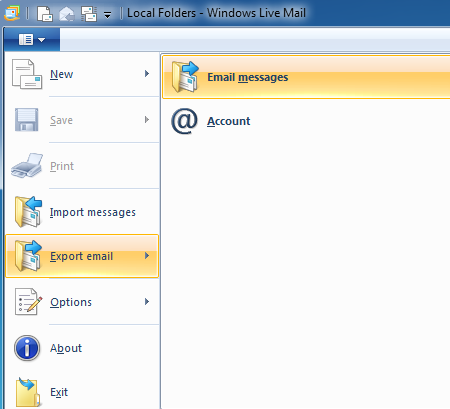
iii. Now, select the format in which you wish to export the email. Here, select Microsoft Exchange and click on the Next tab as is shown in the image below:

iv. Next, you will receive ‘This will export messages from Windows Live Mail to Microsoft Outlook or Microsoft Exchange’ message to which you should respond by clicking on the OK tab to continue. This is shown in the image below:
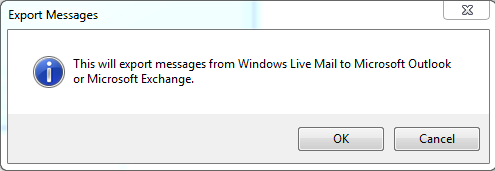
v. Now, you can export all or only the selected email folders by using All Folders and Selected Folders option respectively, as is shown in the image below:

vi. Now, after selecting the appropriate option, click on the OK tab as on doing this the export process will start and will be notified by Export messages pop up as is displayed in the image below:
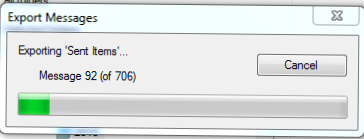
vii. In the end, you will get a dialog box named Export Complete on your system screen which gives the message that the export process is over. Here, you should click on the Finish tab to close the dialog box.
Note - The time taken for this process to complete depends on the number of messages that you wish to export. The more the messages, more will be the time consumed and vice-versa.
Challenges Associated With the Manual Process
Firstly, if the number of email messages is more, then the time consumed for the process to complete is more, thereby, impacting your other tasks. When you are in an urgent need of importing the DBX file into Outlook, you need to get the process done quickly. However, in such situations, it becomes difficult for you to complete the process within the defined time.
Secondly, the process is considerably big which involves a number of steps. Hence, it becomes tedious to execute it. A slight deviation can spoil the process and restrict you from achieving what it intended to perform.
Thirdly, the process requires you to have technical know-how and expertise that you may not have. Thus, impacting the intent of the process.
Note – To make up for the limitations of this manual process of importing DBX file into MS Outlook, you can use a result-oriented third party tool to serve the purpose.
The Way Forward – Stellar DBX to PST Converter
Now that you are aware of the limitations of the manual process, and have realized that a third-party software can help and make up for those, you can go ahead with Stellar DBX to PST Converter. Several features and benefits will make you use this tool every time you have the need to convert the Outlook Express DBX files into Outlook PST file format. They are as follows:
- Efficiently performs the process of DBX to PST conversion
- Searches and finds DBX files proving quite helpful when you do not know their location
- Permits conversion of multiple DBX files simultaneously
- Provides easy-to-use interface involving few mouse clicks
- Almost automates the process unlike the manual method that contains many steps
- Supports Microsoft Outlook versions 2013, 2010, 2007
- Allows saving the converted files in Office 365, MSG, EML, RTF, PDF, and HTML file formats (present in Tech edition)
All these makes the email conversion process easy and beneficial. In fact, the software takes DBX to PST conversion to the next level when it comes to ease-of-use and benefits. When compared to other similar tools, it has been found that it serves the purpose and is the best bet to import DBX to Outlook 2013, DBX to Outlook 2010, DBX to Outlook 2007, and DBX to Office 365.
References:
https://www.stellarinfo.com/email-repair/dbx-pst-converter.php
http://www.stellaroutlooktools.com/outlookexpress/dbx-pst.php


 Alex
Alex







I would like to suggest you can Download ZOOK DBX to PST Converter. This tool allows users to convert the multiple DBX formats with their respective attachments to an MS Outlook. It can maintain the all email properties of DBX file into PST after the conversion of files too. The email structure of file contains To, Cc, Bcc, From, sender, receiver, etc. the tool is also capable to preserve the same folder structure to save Outlook Express emails in same folders and sub-folders. It can smoothly install on Windows OS because it easily supports Windows 10, 8, 8.1, 7, Vista, XP, and all below versions. Try the free demo of the tool and convert DBX to PST format which offers to export 25 items only. Explore More:- https://www.zooksoftware.com/dbx-to-pst/
Softaken DBX to PST Converter is a professional utility for the movement of Outlook Express DBX files into useful and importable Outlook PST files. It can carefully export all the important emails with attachments. Once DBX to PST Conversion is done, it allows users to save all the data of Outlook Express into new PST files. Download free demo version of the software.
User can download any DBX to PST Converter Software to convert Outlook Express DBX saved emails, messages, contacts, calendars, appointments, etc. in an Outlook PST format. But here I am going to recommend manual conversion solution and would like request must check it before using any DBX to PST Converter Tool. www.recoveryandmanagement.com/2014/08/06/how-to-convert-dbx-to-ms-outlook-manually-dbx-to-pst
Outlook Express Email Recovery software easily restores entire Outlook express email data. You can successfully recover emails from corrupt, damaged email. Read more and free download this software, click here http://www.comparisonandreviews.org/outlook-express-email-recovery.html
Outlook Express DBX to PST converter is a great application that has effectively recovered or repair corrupted email files lost from Outlook Express. It restores all the lost files and folders from Inbox and Outbox. Read more details, here:- http://migrateemails.com/2015/07/30/convert-dbx-to-pst/
One of the easiest way to convert files to PST is to export DBX data in MS outlook Go to Outlook and select Import Select Import mail and addresses option from Outlook Express Click OK. The DBX files will be imported in MS outlook Complete steps are given at http://www.filerepairtools.com/tips/how-to-convert-dbx-to-pst-free/
Advance DBX to PST tool that can help you to convert or upgrade OE to MS Outlook, follow the manual solution and technique which can be used to import and access mail box items of .DBX file in MS Outlook.It can It will automatically trace the location and convert DBX files to PST, EML or MSG.For more details kindly go through the below link: http://www.mannatsoftware.com/stellar-dbx-to-pst-converter.html