PDF Split and Merge - To Split and Merge PDF Documents
PDF files are widely used in many sectors of the corporation because it has plenty of features. That can carry the document without affecting the texture and file information. The PDF file can encrypt along with the security key into two various way. This is the basic features of the PDF files. Now, let's us discuss how to split and merge pdf files.
Why we require the PDF Split and merge tactics?
Users will have a thousand of PDF document on his/her PC. The user needs to split or merge the PDF file because mostly they have countless PDF files. i.e. 10-100 or 1000. The user might bring conflicts to manage or handling the PDF files. On the other scenario, oversized PDF files also create problems. It is difficult to handle the PDF file even though it takes the time to sending or downloading. So, it requires chapter wise or section-wise division according to it.
Now, the user can join the multiple PDF files or separate PDF pages according to the user. So, here are providing the methods of the manual as well as by software solution.
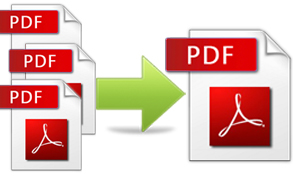
Methods To Split And Merge PDF
Split PDF files
The user can easily separate PDF pages according to page range, bookmark, file size and so on. The method of split PDF document can perform into two different methods:
1. Manually method to Split PDF file
2. Using Third party software to separate PDF pages
1. Manually Split the PDF Files
You can be performed this procedure through your Google Chrome Browser. Any other browser can also perform the same but the Chrome will make you easier to do it.
1. Open the PDF document through drag-drop or open it by selecting browser from the menu.
2. After opening the PDF file in Browser, select the Print option from the menu of the chrome or press CTRL+P.
3. Click on the Change button to save the file as PDF in any destination.
4. Enter the specific range of pages for extraction mentioned Under the input box. For example, enter 1-3, 6, 9 etc. It will separate PDF pages into several PDF files.
2. Third party software to separate PDF page
The oversized PDF file can be split with the help of third party software. The third party software makes you easy to perform separate PDF files. There are many PDF split software available in the market but some are not safe due to virus and bugs issues. If you are not splitting the large PDF file, it will make your system corrupt or damage the PDF documents. There is a software that completely safe to split the heavy PDF file i.e. PDF Split & Merge Software.
Merge Multiple PDF files
You can merge the multiple PDF files to make easier to handle as well as you have more confident to not lose it. The batch PDF files merging can perform by adobe acrobat or use a third party software.
1. Merge by Adobe Acrobat
Here are the steps to combine PDF files free of cost.
1. Within Acrobat, click on the Tools menu and select Combine Files.
2. Click Combine Files, and then choose Add Files to select the files you want to combine with.
3. Click, drag and drop to re-order the files and pages. Double-click on a file to expand and rearrange individual pages. Press the Delete key to remove unwanted content.
4. After finished the arranging pages, click Combine Files.
5. Click on the Save button.
2. By using the third party solution
Perform to combine the PDF files by manual is easier and of course, it is free of cost. But sometimes, the user will face the problem regarding the graphics, texture, content and footer. Sometimes graphics will be missed and random spaces are inserted into the middle of words in the combined document. This scenario which mainly creates problem to the users when they join PDF files together.
In this situation, you can use a third party software which is completely safe. Even that is already mentioned in above in the PDF split section i.e. PDF Split and Merge Software. This utility is easy to use and also combine the batch PDF files by just simple click.
Conclusion
The purpose of this post is to provide the method which helps to split and merge PDF file. And the main motive of behind this is to perform the PDF split and merge task without the help of any expertise.


 Alex
Alex







Try Softaken PDF Champ
Try Softaken PDF Champ
Applying Split and Merge function makes it easy to manage our large size and large numbers of Portable Document Files easily. Here I am sharing a blog post based on PDF Merge and Split and it will show you how easily you can perform both functions with your PDF file. Read post: http://recoveryandmanagement.com/pdf-split-and-merge/
Great tips on processing PDFs. You can also check ZonePDF - it is 100% free and super fast tool that will help you deal with your files in a most simple way https://zonepdf.com