How to Transfer Your Contacts from iPhone to Android
Published on 28 March 17
1
0
When you switched your phone from an iOS device to an Android, it's not wise to move all your contacts manually by typing amount of names, numbers, information, etc. Actually, there are many avialable methods can help us in transferring contacts from iPhone to Android even if they are running different platforms, which could save us much time and energy. And this tutorial is here to introduce you all the great options to transfer you contacts from iPhone to Android device, and you can simply choose your preferable one from 3 methods below to walk you through it, please kindly note that all methods described in this article are available for all Android brands such as Samsung, Huawei, Xiaomi, HTC, Sony, Motorola, Google etc and for all iPhone models (7/7 Plus, SE, 6s/6s Plus, 5s, 4S).
Solution 1: Sync iPhone Contacts to Android via Google Contacts Service
If you own a Google account, Google Contacts can help you out, otherwise you can simply sign in a new Google account. After that, navigate to your iPhone Settings>Contacts>Accounts>Add Account, to add your Google account to your iPhone. After done, your iPhone will then asked what you want to sync with your Google account, that's when you can simply choose and sync all your contacts on iPhone to Google Contacts.
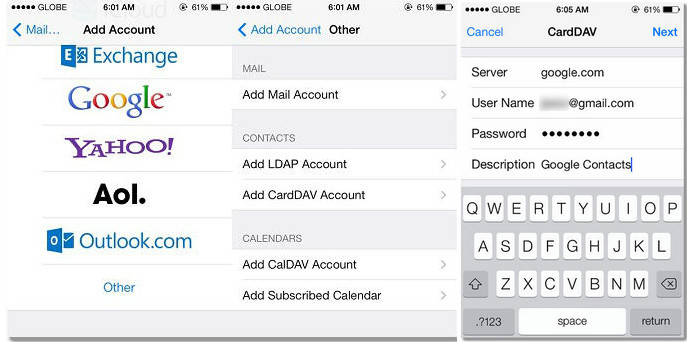
After the syncing process done, you can check out the results from Google Contacts website on your computer. If you found no problem with your contacts on Google, simply navigate to your Android phone, login your Google account(if not), then sync the contacts from Google to your Android device.
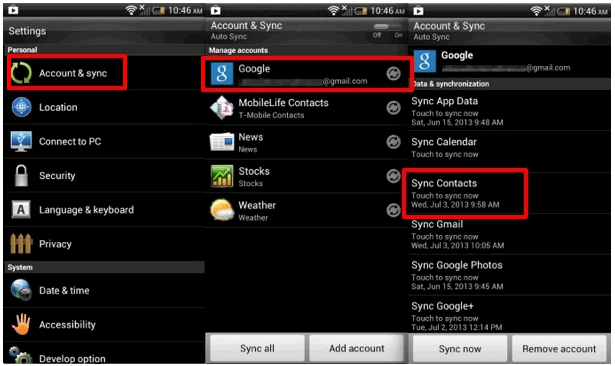
Solution 2: Sync iPhone Contacts to Android via iCloud/iTunes
iCloud and iTunes can be great assistant to iOS user, and of course you can sync your iPhone contacts to Android via iCloud or iTunes. The old-fashion way is backup your iPhone contacts to iCloud or iTunes, then navigate to iCloud.com or iTunes on your computer to find your contacts, export them as Vcard format to your desktop, and import the Vcard file to your Google Contacts account, finally sync them on your Android device just like solution 1. As you can see, this old-fashion way can be really tedious and troublesome. And now we have better options to restore contacts from iCloud or iTunes.
Syncios Data Transfer, a simple yet effective solution for transferring mobile contents, support cross-platform. What's more, it also supports recovering data from iCloud and iTunes backup to Android devices as well as iOS devices, so you can simply restore your contacts from iCloud or iTunes backup. Check details below.
Step 1. Download and install compatible version of Syncios Data Transfer program on your computer.Step 2. Launch this program on your computer, select Restore from iCloud or Restore from iTunes module on the homepage, then connect your Android device to your computer with USB cable, you can also connect your Android device via WiFi.
To transfer contacts from iPhone to your Android device via iCloud, of course you need to backup your contacts from iPhone to iCloud first. And if it's your first time to restore data from iCloud with Syncios, you need to login your iCloud account and select a backup to download to your computer. After that, you can simply check Contacts on the middle of the panel to restore them to your Android device.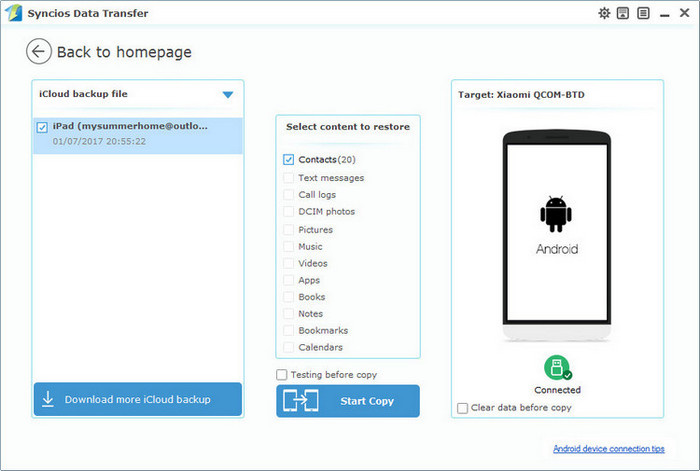
Similarly, to transfer contacts from iPhone to your Android device via iTunes, you need to backup your contacts from iPhone via iTunes first. And Syncios would analyze the iTunes backup for you, before long, you can check Contacts on the middle of the panel to restore them to your Android device.
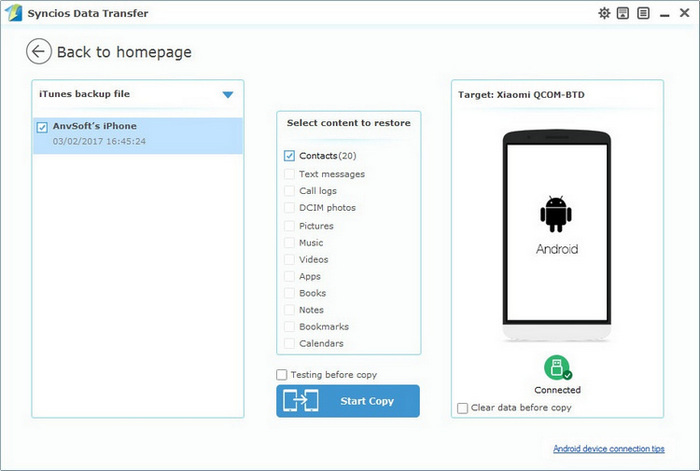
Solution 3: Transfer iPhone contacts to Android directly with one-click
As mentioned above, Syncios Data Transfer also enables you to transfer data from one to another in one click, cross platforms supported. So similarly, download and install the compatible version of Syncios Data Tranfer according to your computer OS.
After installed the program successfully, launch the program on your computer, select Phone to Phone Transfer module on the homepage, then connect both of your iPhone and Android device to computer with USB cables, you can also connect your Android device via WiFi. Syncios will load your data on your devices automatically, when the process done, make sure the iPhone is located on the left while Android device on the right, you can simply change the position by clicking on Flip button, after that, you can check Contacts on the middle of the panel to transfer them to your Android device. 3 simple steps only to transfer your contacts: Connect--Select--Transfer. Truly a trick.
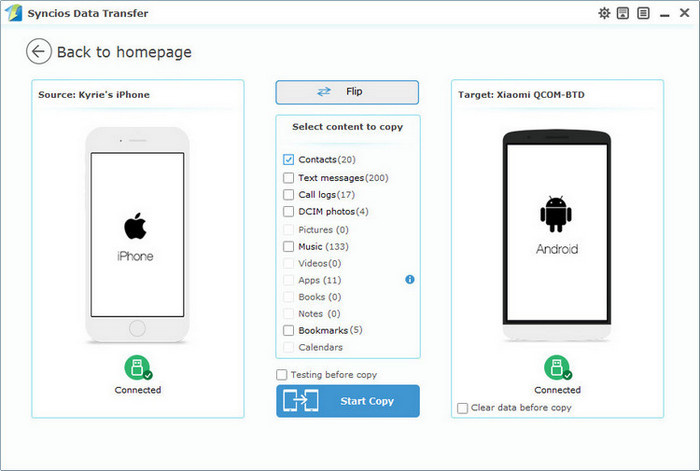
This blog is listed under
Open Source
, Data & Information Management
, Operating Systems
, Gadgets
and Mobility
Community
Related Posts:
You may also be interested in
Share your perspective

Share your achievement or new finding or bring a new tech idea to life. Your IT community is waiting!

 Kyrie
Kyrie







To transfer contacts from iPhone to Android, we can use iPhone to Android Tranfer tool. With its help, we can directly transfer data like contacts between them from computer via usb cables. https://www.android-mobile-manager.com/phone-transfer/transfer-iphone-contacts-to-android.html