You may take or keep many amazing videos and beautiful picture with your iPad to record wonderful and memorable moments in your life, and you must have considered burning them to DVD for collecting and having them forever, or enjoying them on big screen TV, DVD player, or sharing with your family and friends.
But these iPad videos can't be transferred to burn to DVD Disc directly, so this article shares an easy way to help you transfer iPad videos to your PC or Mac with Syncios iPad Videos Transfer, and then burn videos to DVD Disc with DVD burner.
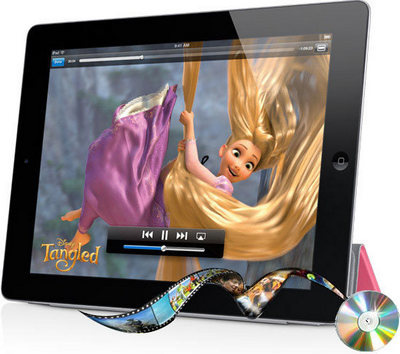
Part 1: Transfer iPad videos to PC or Mac
Here Syncos iPad Video Transfer will help you transfer iPad videos to your computer easily.
Step 1: Download and install the free Syncios iPad VideoTransfer on your PC or Mac.
Here you can download and install the free version of Syncios iPad Video Transfer on your PC.Step 2: Connect your iPad with PC.
Plug your iPad into your PC with USB cable, then launch Syncios iPad Video Transfer.
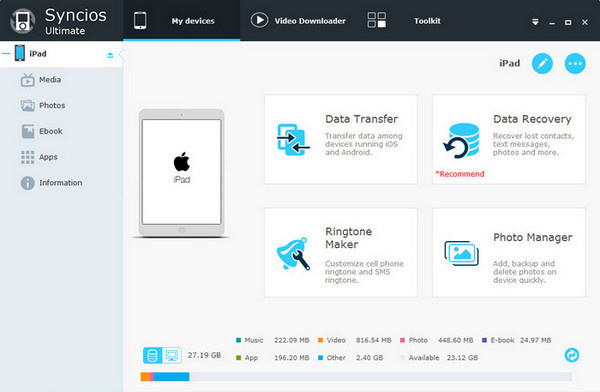
Step 3: Press Export button to transfer the selected videos from your iPad to the computer.
Click Media tab on the left panel and you will see the video type from right panel, simply highlight iPad videos. All iPad videos will be listed in the main window, just choose the one and click Export button to transfer the selected one to your computer.
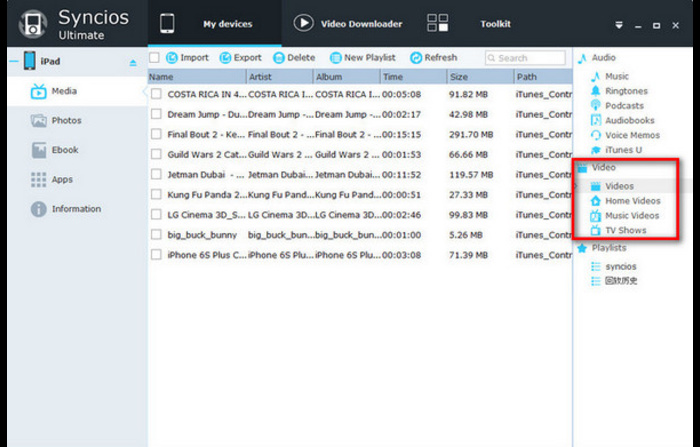
Part 2: How to Burn iPad Videos to DVD Disc Easily
You can download the free version of iPad Video Burner - Any Video Converter on your computer according to the operating system of your computer. And insert the blank DVD Disc to your computer first. After you computer recognizes the DVD Disc, launch the program for burning.
Step 1: Add video to the program.
Go to Burn DVD window, then click Add Video(s) button to open the file folder to choose the iPad video you transferred with Sync iPad Video Transfer. After you add desired videos, all of them will be displayed on the middle panel.
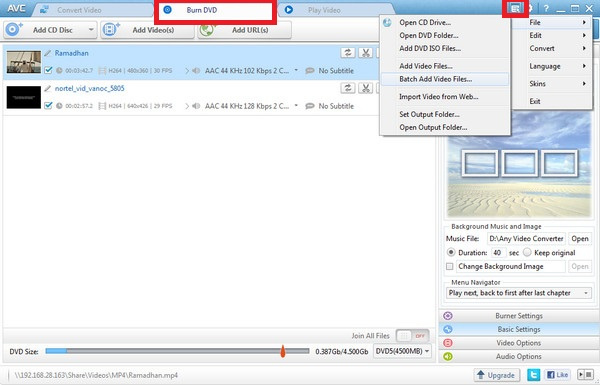
Step 2: Choose Burning to DVD output profile.
Please unfold Output Profile, choose Burning to DVD from the list, and then choose DVD video NTSC Movie or DVD video PAL Movie according to your TV system.
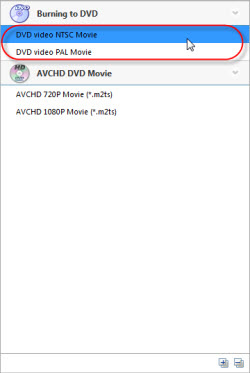
Step 3: Click "Burn Now!" button to start encoding videos and burn videos to DVD Disc
Once everything is ready, you can click on Burn Now! to start the exporting process. After the program finish burning iPad video to DVD, it will pop up a Burning Engine to congratulate you that your disc has been successfully burned. Click OK button, the drive automatically ejects the disc.

Now your iPad videos have been burned successfully to DVD. You can enjoy your DVD videos on TV or DVD player now!