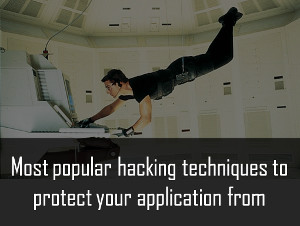Tips for Speeding up a Slow Computer
Published on 18 September 13
0
3

With so much of our lives reliant on technology, it can be very frustrating when our computers start slowing down and freezing. Computers are supposed to make our lives easier not more frustrating. Luckily, there's still hope for even the slowest of computers. With some simple maintenance, your computer can be running as fast as it was when it was brand new.
Viruses, Malware and Spyware
Common culprits of slow and malfunctioning computers are viruses, malware and spyware. These pests are not only annoying, but they can also do serious and permanent damage to your computer. It's important to have a good anti-virus, anti-malware and anti-spyware on your computer at all times to prevent and cure infections. Some good anti-virus software are Bitdefender, Avast and Kapersky check out TopTenReviews for some good antivirus reviews. A commonly used free anti-malware is MalwareBytes. And some good free anti-spyware programs are Spybot Search and Destroy and SuperAntiSpyware.
Get Rid of Junk Files
Temporary Internet files, temporary computer files, Internet history, cookies and just files that don't need to be on your computer all take up valuable space on your hard drive. It's true that small files don't make much a difference, but temporary files pile up with every action, Internet history grows with every web page that is visited, and some people save files to their desktop without thinking much of it. This weight of useless information can bog down your computer and cause it to slow down. PC System Utilities software can erase junk files on your computer easily. Any saved files can be manually sorted through to ensure that important files don't get deleted. Check out Advanced System Optimizer here for the best deal.
As you add, delete and modify files on your computer, they become fragmented. A computer with many fragmented files can run slowly because it takes longer to find and assemble the pieces of the files needed to boot up the computer and access programs. Defragging finds these pieces and reassembles them for easy access. Defragging can be done by going to My Computer and right-clicking on the main drive. Click on the option listed as Properties and go to the Tools tab. Under the Tools tab, there's a selection for defragmentation. Select that option and start the process. Other third-party defragmenting software include Smart Defrag 2 and Defraggler.
Clean Up Your Boot Up
One of the reasons that computers take so long to boot up is because there are numerous programs that are set to start when booting up. Some of these programs need to run in order to make the computer work properly, but some programs latch themselves onto the starting process without the user's knowledge. To check which programs run on start up, press the Start button and type msconfig into the Run section or the search box. Go under the tab marked Startup and uncheck any programs that shouldn't be running on startup. If you're unsure about any file names, enter the file name into a search engine to see if it's safe to take off.
This blog is listed under
IT Security & Architecture
and Hardware
Community
Related Posts:
Post a Comment
You may also be interested in
Share your perspective

Share your achievement or new finding or bring a new tech idea to life. Your IT community is waiting!

 Roscoe
Roscoe