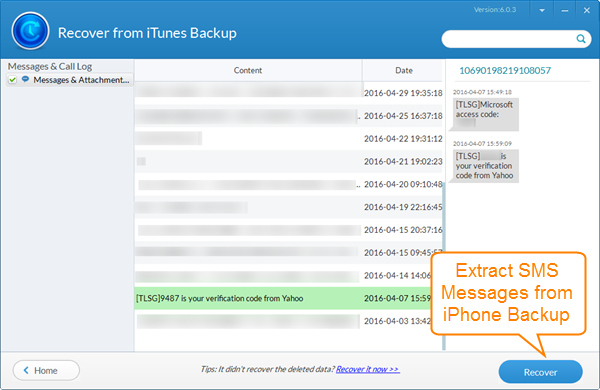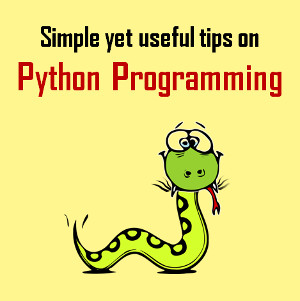Deleting iPhone/Android WhatsApp Messages By Accident ? How to Get Them Back
Published on 18 April 17
0
This blog is listed under
Development & Implementations
, Data & Information Management
, Gadgets
, Digital Media & Games
and Mobility
Community
Related Posts:
Post a Comment

 Vala
Vala