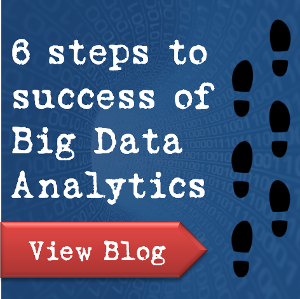3 Dangerous (But Commonly Overlooked) Computer Backup Mistakes
Published on 18 July 14
0
0

Computer backups have become a necessity in the recent past. As technology gets cheaper and better, the demand for computers has driven up. This means more and more people are buying computers, and that a lot more information is being stored on computers now then ever before.
Nowadays, computer files are susceptible to many vulnerabilities, like viruses and malware. These viruses delete files on your computer over time, and if not taken care of, it could turn out to be a major issue. So the most obvious step would be to have an anti-virus installed, but this is only a precaution, as there are many other ways in which your files might get deleted. Hard-drive failures are especially common, so it is vital that you backup your computer.
There are many users who aren't even aware of computer backups. If you're one of them, then I would suggest that you download a backup software or use Windows' built-in Backup program.
The interface of the Backup and Restore program is fairly straightforward for anyone who uses Windows. Newbies to backup tend to make mistakes as it might be a fairly new thing for them, so read ahead to know what the 3 most dangerous (but commonly overlooked) backup mistakes are:
A) Not choosing the correct storage medium for backup; not keeping multiple storage options
There are several ways to backup your computer besides using the default Windows backup. This can be done by using an external storage, like external hard-drives, Compact Discs, flash drives, etc.
Now it may seem like a brilliant idea to store your files in a flash drive. Flash drives are portable, and their storage capacities are reaching nearly computer hard-drive levels. Not too forget that they don't have moving parts either. Whats wrong with it? Flash drives are way too small, and weren't developed for long term usage. You could easily lose them, or even break them by mistake.
Hard-drives and Compact Discs are great ways to store files, provided you can take care of them properly, and that your hard-drive doesn't fail. These should be the first layer of backup after the local computer backup.
You will need backup software to backup data to hard-drives, so that there are no issues for later. Many people tend to forget about this and don't install the software that comes with the external drive. Backups need backup too.
Cloud Storage is an absolute necessity, in my opinion. You should always keep an offshore site for your files, just in-case your devices stop working.
B) Not monitoring backups regularly
You need to be very consistent with your computer backups, otherwise you might end up regretting it. One BSOD (Blue Screen Of Death) and you will understand why you should have backed up. Our computers go through a ton of changes everyday, and with more use, a regular backup schedule is necessary.
Set your software to automatically backup your computer once a week, or whatever your preference might be. Monitor your backups diligently, as you might not notice these problems until you experience a data loss.
Maintaining consistent computer backups will help you out in the future. Suppose your computer stops working, or a file is missing. Using the backup software, you will be able to track back to an older restore point, if the latest one isn't working. This could fix temporary issues with your PC.
C) Only backing up important files; not verifying backup
Many users only backup Documents, Downloads and the media folders, thinking that these folders have most of the files that they would require. This is not a particularly good idea. If you are planning to backup your computer, then make sure that you will be backing up everything! You might have a ton of files on your Desktop, and many program files and application data are not there in the Documents folder.
Verify your backup, so that the files that you needed backed up are exactly where they are supposed to be. Check manually, otherwise if its provided, then just activate the option in the backup software. Otherwise the backup could be incomplete, and this could create problems for your computer.
Prevention is better than the cure, so don't wait any longer. Follow these steps and you should be able to avoid all kinds of major issues. Think about it, what costs more, an external hard-drive or repairing your damaged one?
Regular Windows backups, an external hard-drive, and a cloud storage service will get you on your way to preventing data loss. Not to forget this guide as well, which will stop you from making those dangerous mistakes.
This blog is listed under
Cloud Computing
and Data & Information Management
Community
Related Posts:
Post a Comment
You may also be interested in
Share your perspective

Share your achievement or new finding or bring a new tech idea to life. Your IT community is waiting!

 Richard
Richard