How to put DVD movies and videos on Samsung Galaxy devices
Galaxy Note 3 is a hot popular mobile phone nowadays. As one of the best Android phones, comes with a 5.9-inch Full-HD Super AMOLED screen in 1920*1080 high resolution which is among the best displays so far. It would be great to enjoy DVD movies or music videos on Note 3 during a long travel tips. And here is a step by step tutorials to show you how to make full use of the Note 3 excellent screen to enjoy movies. This tutorials will include two parts to let you know more about Note3 movie playback features.
Part1. What's the best video setting for galaxy note 3
Note 3 supports video/audio format as follow:
Video Files: MP4, M4V, 3GP, WMV, ASF, AVI, FLV, MKV and WEBM
Audio Files: MP3, M4A, 3GA, AAC, OGG, OGA, WAV, WMA, AMR, AWB, FLAC, MIDI, XMF, MXMF, IMY, RTTTL, RTX and OTA
And here is the best video setting for your videos to ensure a smooth, high-quality and enjoyable playback on your Galaxy Note 3.
Video Settings
Encoder: H264
Resolution: 960*640
Frame Rate: 30 fps
Bit Rate: 2000 kbps
Audio Settings
Encoder: AAC
Channel: Sterep
Sample Rate: 48000Hz
Bit Rate: 128 kbps
Part2. How to convert and transfer videos to galaxy note 3
I have tried many video converters to convert video for Galaxy Note 3, freeware and shareware. They are neither convert video in poor quality or the conversion speed is really slow , some freeware even come with spyware and crash my system. After all the test, I'd recommend this Galaxy Video Converter (http://www.reviewstown.com/ultimate-dvd-video-converter.html) for you. Not free, but the conversion quality is good, and it takes me only 27 minutes to convert a two hours long movie. Well worth the money. And the following is how to use the converter. This tutorial is not only works for Note3, but also for all galaxy devices including Galaxy S3, Galaxy Note 10.1, Galaxy Tab, etc.
Step1. Download and install the Galaxy Converter, launch it. Locate the videos you want to put on your note 3 on your computer hard drive, or put a DVD disc into your computer rom. And then click 'Add files' to import your media. You can also drag and drop your videos to the converter.
Step2. Click the Output Format dropdown list, go to 'Devices -> Samsung' tab and select Galaxy Note as output format.
Step3. Click 'Convert' to start the conversion, you can go away and take a coffee. This software will do all the task automatically.


 Nelson
Nelson
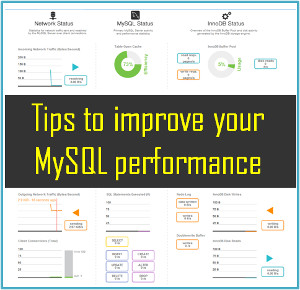






Nice information. Samsung products are a step ahead than other brands due to their advance technology, world class quality and elegant designing.You can also watsch movies on samsung Dvd players. DVD players from Samsung provide amazing picture quality and can be easily connected with your television. For more details you can check Samsung India site.
As we know, due to some mistakenly deleting, factory resetting or other unknown reasons, we may suffer the situation of losing personal data on Android phone. Fortunately, with Android Transfer, you can easily and quickly back up everything on your Android, such as photos, music, videos, contacts, SMS, call history, apps, calendar, etc. With a simple click, you can recover all deleted data files. (Refer to: http://www.android-recovery-transfer.com/transfer-sms-from-android-to-pc.html) Besides, you are allowed to selectively choose only the data files you want back to recover.
More information:
How to Transfer Music from Computer to Android
http://www.android-recovery-transfer.com/computer-music-to-android.html