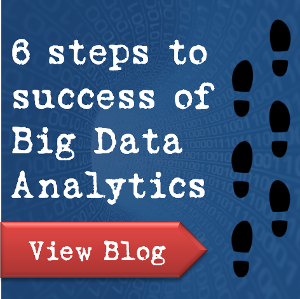Top Tech Savvy Tips and Tricks
Published on 05 September 14
0
This blog is listed under
Cloud Computing
and Data & Information Management
Community
Related Posts:
Post a Comment

 NgWei
NgWei