How to Restore Microsoft Excel to Its Default Spreadsheet
Microsoft Excel is considered as one of the most popular spreadsheet application which is developed by Microsoft. It is used all over the world for calculation, graphing tools, tabulate data, pivot tables, listing and many more.
It also provides you the way to personalize the spreadsheets your business uses to save those customizations as the default settings. But at some point, if you really want to revert back to the factory default settings of the spreadsheet program. This can be done by the two options. Following are the steps mentioned below which let you restore the default settings of the MS Excel spreadsheet:
Option 1
Step 1: Click File.
Step 2: Click Options under Help to open the Options dialog box.
Step 3: Trust Center and then Trust Center Settings.
Step 4: In the left pane Add-ins if the window opens to a different heading.
Step 5: Check the box next to Disable all Application add-ins.
Step 6: Click OK in order to save the changes.
Option 2
Step 1: Click the Start button and open the "Control Panel."
Step 2: Click the "Uninstall a program" link under Programs.
Step 3: Scroll down and highlight "Microsoft Office."
Step 4: Click the "Change" button and wait for a new window to open.
Step 5: Click to select the "Repair" option and click "Continue" to authorize your computer to repair Microsoft Excel to its default settings.
If you are still unable to repair corrupted file using the above mentioned steps then you can use Microsoft Excel Repair Tool. This software allows you to perform very easy steps and can repair the corrupted excel sheet in just few simple steps.


 Alice
Alice
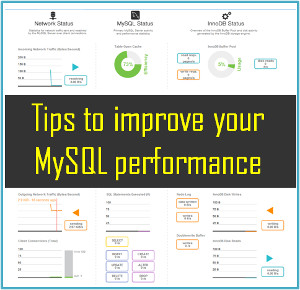






Excel file recovery software very simple to use and one can easily operate it without need of any professional knowledge. Simply download MS excel spreadsheet file repair tool and recover your corrupt excel file. Download free demo version :- http://www.softmagnat.com/excel-recovery.html
To restore the MS Excel spreadsheet to its default place as it is you can use a open source Excel repair tool. By using this tool you can easily restore the corrupt or damaged excel file. Visit https://www.datarepairtools.com/excel-recovery.html to get full information and free download demo version of Excel repair tool. It supports all versions of MS Excel, MS Windows and Mac operating system too. Yo can also visit here: https://www.linkedin.com/pulse/how-repair-corrupted-excel-xlsxlsx-file-angus-brown
Advanced and graphical user interface tool to recover corrupt or damaged Excel (.xls & .xlsx) files. Its scan corrupt or inaccessible excel files and recover your spreadsheets data. Try:- http://www.mannatsoftware.com/stellar-phoenix-excel-repair.html
Excel File Recovery Software is a powerful tool and embedded with a strong algorithm which can recover your data from damaged, inaccessible and corrupted excel files (.xls and .xlsx ).
Download:- http://www.recoverydeletedfiles.com/excel-file-recovery-tool.html