WhatsApp widget to lock screen
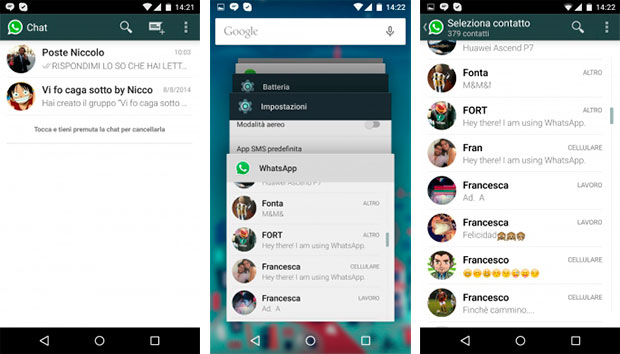
I: Widget obtained from WhatsApp itself
One of the simplest things a WhatsApp user can do to avoid unlocking the screen all the time is:
1. Go into the WhatsApp settings.
2. In the settings, go into notification, and in notification select the popup notification. This way you can have pop up notification while you are not using the cell phone as well as while using the cell phone and not using WhatsApp.
As stated earlier, this is the simplest widget we can obtain from the WhatsApp itself. If you enable this pop up notification it will appear on the screen once; but it will remain on the lock till it doesn't given a look.
II: Apps available in the Android market
You can easily and in no time install WhatsApp widgets, if you have Android or something that supports the widget.
- If you are an Android 4.4 Kitkat user
1. Go into the settings.
2. Navigate in the setting, click on the lock screen.
3. As soon as you click there will be a box for custom widget which appears on the screen.
4. Tick in the custom widget box and lock the screen.
5. Tap on the locked screen and swipe on it until you see a plus sign '+' like this.
6. Again tap on the screen where the plus sign is an add WhatsApp or any other app you want to add the widget to.
- If the widget is already installed
If you have WhatsApp widget installed and you unlock the screen, the WhatsApp widget will then appear as default, as soon as you lock the screen with the help of the widget you installed from the Android app market. It's not necessary to keep the WhatsApp widget as the lock screen widget. Any other widgets can also be used to unlock the screen, and the WhatsApp widget will still function well.
III: The widgets for Galaxy Devices
Galaxy devices use a slightly different way for widgets. Though it’s easy it slightly differs from the widgets available in the Android market. In order to enable WhatsApp widget in Samsung Galaxy series you have to install the widget and set it, but along with that you can also add WhatsApp shortcut on the lock screen.
Now the question arises how to enable the WhatsApp widget in Samsung Galaxy Series?
Well the solution to your query is in the following steps.
1. Go to settings.
2. In settings you will see lock screen. Click on the lock screen.
3. After clicking you will see a shortcut switch.
4. As soon as you tap on it a list will appear.
5. Choose WhatsApp from that list.
IV: Having Android version less than 4.2 or more than 5.0
If you are a user, from the above mentioned case. Don't worry. We have a way by which you can install the WhatsApp widget on your lock screen.
You can install apps like NiLS or Widget Locker. They both add good looks to the screen, but after installing and using them you might have to remove the clock widget which you have by default.
But it might be difficult to do it. As many companies such as Samsung and many others are trying to make its mark by making its own lock screen apps may it be for the weather or for WhatsApp. And if you use NiLS or Widget Locker in Samsung then you need to have an SMS APP that will make another route for the texts.
As Samsung apps have a default widget which keeps pushing notification. Messaging app like Sliding Messaging works well with both NiLS or Widget Locker and they even have the option of buttons for reply and read.
To Take Care of :
Now an important note before you start indulging yourself in updating cool widgets for WhatsApp, that will help you in accessing WhatsApp even in lock screen. These widgets can do invade your privacy. As now the screen is locked even then you have an access to WhatsApp.
This way the risk of losing your information is way too high. So keep in mind to only make use of those widgets which wouldn't hinder your privacy; and can be seen by public.
Though they are convenient as they are easily accessible and you don't have to unlock the screen to access WhatsApp. At the same time, the other person who picks up your cell-phone doesn't require to unlock screen to access WhatsApp too. So it's better to keep your device in trustworthy hands only.


 Ryan
Ryan






