How to Transfer Data from Android to iPhone 6/6 Plus/6S/6S Plus
Published on 09 September 15
5
0
“I got a new iPhone 6 Plus and I want to move some data from my old phone which was an Android to my iPhone, such as text messages, contacts, etc. Is there any easy way to make the transition? Please help! ”
Switch from Android to A New iPhone 6, 6 Plus, 6S or 6S Plus

So, you've got tired of the Android operating system and made a switch to an iPhone 6, 6 Plus, 6S or 6S Plus. And why not? The iPhone is now as big and as functional as any Android device while still focusing on privacy & security and maintaining high quality apps. However, when upgrading from old Android to a new iPhone, transferring your existing data to your new device can be a bit trickier. Don't worry. In this blog, we'll share tips on how to transfer data from Android to iPhone as painlessly as possible.
Part 1: Transfer Mail, Contacts, Calendars from Android to iPhone
If you've been using an Android phone and Google account, then it's very likely that all of your mail, contacts and calendars will be associated with your Google account. This will help you moving contacts and calendars from Android phone to iPhone 6/6 Plus/6S/6S Plus easily.
- Go to Settings on your old Android and choose Accounts and Sync or similar. Enter your Gmail account details and enable synchronization.
- On your new iPhone, go to Settings > Mail, Contacts, Calendars > Add Account, then choose Google from the list.
- Now enter the same Gmail account and make sure Mail, Contacts and Calendars are enabled for the account. You should now find that all of your Google mail, contacts and calendars are in your iPhone.
Part 2: Transfer Photos and Videos from Android to iPhone
A simply way to move photos and videos from Android to iPhone is to use a computer with iTunes. Find the photos and videos on your Android phone, move them to your computer and sync them to iTunes, and then sync them to iPhone with iTunes.
- Connect your old Android phone to your computer and find your photos and videos. Choose those you want to move and drag them to a folder on your computer.
- Plug your new iPhone to your computer and open iTunes. Click your iPhone > Photos > Sync Photos from and choose the folder into which you saved your photos. Click Apply and the photos and videos will sync to your iPhone.
Part 3: Transfer Music from Android to iPhone
Transferring music from Android to iPhone is quite similar to that of transferring photos and videos. Just get your music files from your Android phone to your computer, then get those music files into iTunes and sync to your iPhone.
- Connect your old Android phone to your computer and find your songs in Music. Choose those you want to move and drag them to a new folder on your computer.
- Open iTunes, go to Library > Music and choose the folder into which you saved your music files, and drag them to the Music in iTunes.
- Plug your iPhone, click iPhone > Music and shoose to sync your entire library or select only the songs or artists you just added.
- Finally click Sync, you will now find all your Android music and songs on your iPhone in the Music app.
Part 4: Transfer Data from Android to iPhone in One-Click
Transfer Data from Android to iPhone in One-Click
Suffer greatly from the slow speed to transfer data from Android to iPhone little by litter? Today we're going to introduce a great tool to help you make the transition quickly - Jihosoft Mobile Transfer. With it, you can transfer contacts, text messages, calendar, photos, videos, music and more from Android to iPhone in one click.
- Download and install the Android to iPhone Transfer tool to your computer, then launch it.
- Plug your Android and iPhone to the computer via USB. Once connected, click Flip to set Android as Source and iPhone as Destination.
- Check the data you wish to move and click the Start Copy to transfer data from Android to iPhone 6, 6 Plus, 6S, 6S Plus, etc.

This blog is listed under
Data & Information Management
Community
Related Posts:
You may also be interested in
Share your perspective

Share your achievement or new finding or bring a new tech idea to life. Your IT community is waiting!

 Vala
Vala
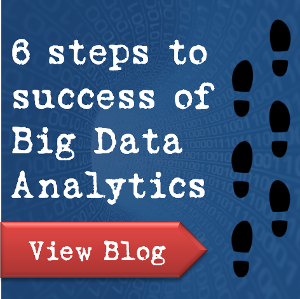






In fact, it's not easy to Transfer Data from Android to iPhone 6/6 Plus/6S/6S Plus, cause they are running on different OS. We need mobile transfer program. It helps us directly transfer data between them like this: https://www.android-mobile-manager.com/phone-transfer/transfer-files-from-android-to-iphone.html
Transfer data between android and iphone.What you need is just an excellent data transfer tool, Android to iPhone Transfer which allows you to transfer data between Android and iPhone.It can help you transfer your data, including photos, videos, messages, contacts, music, call logs, apps, etc. Support phone brand, like Samsung ,HTC, LG, Sony , Motorola, Nokia,Nexus,Blackberry,Symbian,iPhone,iPad,iPod etc. http://www.androidtoiphonetransfer.com/
transfer data between iPhone and android http://www.facebook.com/KSOFT.CC/videos/725839117521403/
Easily transfer contacts, photos and SMS messages from Android smartphones to new iPhone 6S and 6S Plus http://www.facebook.com/KSOFT.CC/videos/729395580499090/
When switching from Samsung to iPhone 6S, watch this video to transfer your important contacts from Galaxy S4 to iPhone 6S/6S Plus first http://youtu.be/67EDiDrhasU