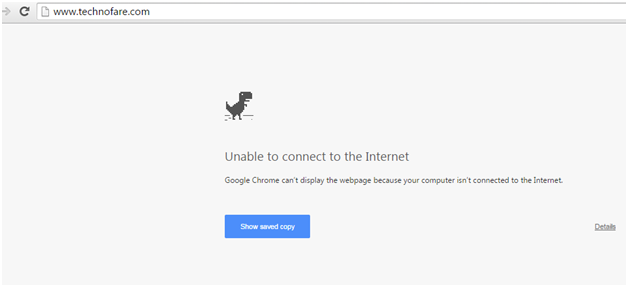When internet got disconnected in mid of the browsing session, your all data got loss and you have to start from the initial point. It was such as annoying and frustrating situation for users.
Therefore, now almost every browser like Mozilla Firefox, Google Chrome and Internet Explorer are offering offline working mode for users, so that they can complete their tasks even without internet connection.
IE and Mozilla Firefox auto-save copy of webpage (that you are currently browsing). You could use this copy if your internet connection has gone. Unfortunately, Google doesn’t include these settings as their default settings page, you have to access Google Chrome secret menu to activate this manually.
In this post we will tell you how efficiently you can work on Google Chrome without data connection.But remember this offline feature works only for websites, to access any video you will require internet connection.
How it works
When you
activate Google Chrome offline working mode, it caches all the pieces of webpages like its HTML contents, Java Scripts, images and CSS stylesheets to provide you the same experience of online page. S
o, working on offline mode, is no different than working on original site.
How to enable offline working mode
To enable offline working mode you have to dig the secret settings of Google Chrome.
Launch Chrome browser>>Go to the Address bar >>type ‘Chrome: //flags’.
A new page will appear. Here, search for Enable Offline Load Stale Button (or Enable Show Saved Copy Button) option.
After finding this option, click on ‘Enable’ option.
-· Now, Re-launch the browser.
-· After making these changes, next time whenever your internet connection gets disconnected simply enter the URL of website you were working previously.
-·â€˜Show saved copy’ option will be displayed on the screen (as seen in image below).
-· Click on it to launch the offline mode of website.
-· For each opened webpage (that you were using recently) you can see the same ‘Show Saved Copy’ option and by hitting on it you could use that page.
Caution tips
Being a search engine giant, Google always tries to make our life better and easier, therefore, it keeps experimenting with new extensions and plug-ins. Google Offline Working mode is one of the experimental features. Therefore, we would like to suggest our readers be careful while using this feature.
For more interesting and useful blogs, visit our site www.ubertechsupport.com.

 Susomoy
Susomoy