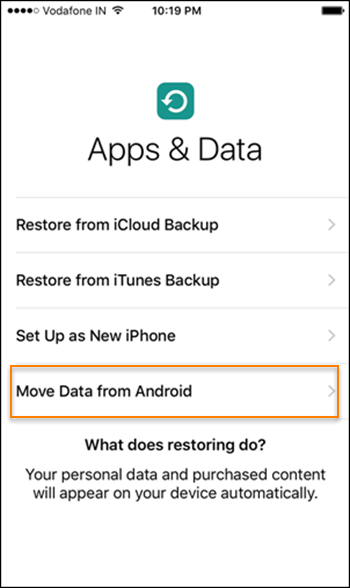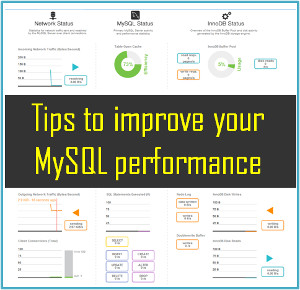Step 1. Set up Your New iPhone
Boot up your new iPhone. Follow the prompt on the screen, slide to the right, select your language and country, choose a network to get online. On next screen, set up Touch ID and create a pass code. On the App & Data screen, tap "Move Data from Android".
Step 2. Run Move to iOS on Android Phone
On your Android phone, run Move to iOS app, then tap Continue on launch page. Read Terms and Conditions and tap Agree. On Find Your Code page, tap Next.
Step 3. Generate a Code on Your iPhone
On your iPhone, tap Continue on the Move from Android screen. Then wait for a ten-digit code to appear.
Step 4. Enter the Code and Start to Transfer
Enter the ten-digit code on your Android, then your iPhone will detect and pair with your Android phone. On the Android phone, select the data you desired and tap Next. Leave the two phones alone until the loading bar on your iPhone finishes. Keep your Android phone stay on the transfer screen.
When it is finished, you will be told what data have been moved to your iPhone and what have not. If you want to do Android to iPhone transfer easier and more freely, you can try
Gihosoft Mobile Transfer.

 Joe
Joe