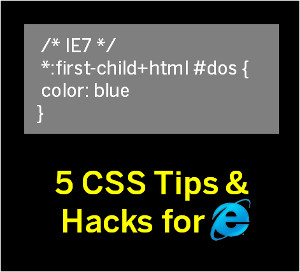How to Remove Toolbars Completely from Your System
Published on 28 May 13
0
0
Have you ever started up your browser and suddenly realized it’s now home to some strange toolbar, or that your home page has changed? Toolbars are often installed when you download and install another application from the Internet, as a free bonus or add-on that you don’t even realize you’ve agreed to. Even the savviest user may miss the little checkboxes that are visible during an installation-which, if left checked, will lead your system to believe you have given your permission to install the toolbar.
While it seems that adding toolbars into an application installation may be somewhat sneaky, it is a way of increasing revenue for third-party software providers. Toolbars are, essentially, marketing tools for the company that is sponsoring them. Some are legitimate programs, not spyware, but they can be just as annoying as those designed to track your moves online. There are ways to permanently remove these annoyances from your system and return your browser to its original state.
Why Remove Toolbars from Your System?
You may think you can just right-click on the toolbar and turn it off, which is possible in Internet Explorer, but eventually it will return. Other than being an annoyance and changing the appearance of your browser, most toolbars are harmless other than clogging up your browser and slowing you’re your browsing speeds, although some are malicious. However, they may consume your system resources and valuable bandwidth that would normally be devoted to your browser.
Many toolbars update on their own and often act in the same manner as a tracking cookie by keeping record of the sites you visit and your preferences. All this activity that is going on behind the scenes with the toolbar may cause you to experience a delay in viewing web page content on your screen. The more toolbars installed in your browser, the more bogged down it will become. It is not uncommon for some users to have several toolbars nested into their browser.
As each toolbar is added in, the available space in your browser window will shorten. This can be extremely annoying because you will not be able to view an entire page without having to scroll up or down. This, of course, leads to decreased productivity.
Free Your Browser from the Clutches of Toolbars
It is relatively easy to remove toolbars from your system. The first step to take is to take a visit to the Add/Remove Programs option located in Windows Control Panel. Many toolbars install on your system just as any other application would, therefore, you can remove them in the same manner--sometimes.
If you cannot find an entry for any toolbars in the listing of programs in Add/Remove Programs, then it is possible that it was installed as an add-on or extension within your browser. In Microsoft Explorer, click on Tools, which appears as a gear-like icon and select Manage Add-Ons. A listing will appear of all the installed add-ons and extensions that are installed in your browser. Scroll through the list, click on the offending toolbar, and then click on the disable button in the lower right corner. Note that this option merely disables the toolbar but doesn’t remove it-so it could still impact your browsing speeds by running in the background.
You may also have an option for removing toolbars in your security software. It is good practice when you find that you have accidently installed a toolbar to thoroughly scan your system to ensure that you have not installed any malware.
For really persistent toolbars, removal is not so simple. In fact, there are various methods for removing specific toolbars, such as Freecorder, Dealio, Tucows and many others. The process may differ depending on what browser you’re using, as well. That’s why it pays to find tutorials geared to permanently removing toolbars from each of the browsers you use to be sure you’ve completely removed these annoyances from your system.
Most toolbars do not add any benefits to your computer system and may cause problems down the line. Therefore, it’s best to avoid them. Always make sure any applications that you install from the Internet are from reputable sources. When going through the installation process, be sure to read each screen during the install instead of quickly clicking through. This will help you identify and prevent the unintentional installation of toolbars, avoiding the hassle of manual removal.
Katelyn is a freelance writer who frequently creates content on behalf of Guardi.us secure browsing, an Internet security blog with a particular focus on providing resources to help users learn how to remove toolbars and other unwanted software and plugins.
This blog is listed under
Development & Implementations
Community
Related Posts:
Post a Comment
You may also be interested in
Share your perspective

Share your achievement or new finding or bring a new tech idea to life. Your IT community is waiting!

 William
William