4 Ways to Transfer Data between iOS to Android
Once you have taken the step to leave the iPhone and grab Android smartphone, everything will be much easier, but you will be wishing you had all your files and all your data in your new terminal, so we will split.
Part 1: Transfer contacts between iOS and Android
Surely, if you have a smartphone, some of the applications you will use more will be instant messaging and calls, so something you will be longing for will be your contacts. In case, if you had not done before and activate iCloud enabled contact synchronization in the cloud please do it first.
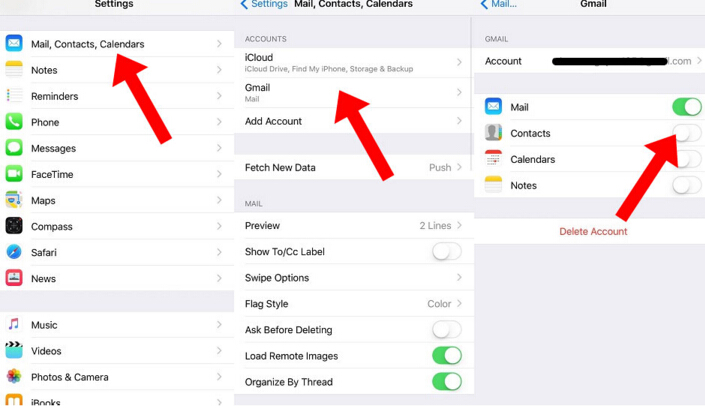
Once contacts have been synchronized with the cloud, we will export as vCard (VCF format.) And then sync with our Google account. To do this we must do the following:
-· Open a web browser on your computer.
-· Go to www.icloud.com and enter our iCloud account.
-· Click "Contacts".
-· Select the contacts you want to export (all in our case).
-· Press the options and select "Export vCard.
We will now download a file in .vcf format, we must be synchronized with our Google account, which have created nothing but turn your Android device if not earlier-had to have all the contacts on the phone. Follow…
-· Open a new tab in your browser, we will https://www.google.com/contacts and we agree with our Google Gmail account.
-· Bottom left says "Import Contacts. We click there.
-· We seek vCard, which will be discharged before the folder "Downloads" if we have not changed- and click on "Import.
-· Google hopes to synchronize the contacts on your terminal.
After a minute or two, and if you have followed all the steps, we will have all our contacts ready at our new Android phone.
Part 2: Transfer photos and videos between iOS and Android
For this we have several methods, but we will go to the simple and will take the easier, that does not require an Internet connection and with which we will all significantly faster than if we depended a wireless connection.
We connect the iPhone with the USB cable to the computer. First, let's store your iPhone photos to your computer. Now you can disconnect the iPhone to connect your Android device. We look for images and videos that we brought before our iPhone, which will be in "My Pictures" if we do not have changed- and copy and paste in DCIM.
Part 3: Transfer Text Message from Android to iPhone
Transfer Android SMS to iPhone isn't nearly as easy as it should be. Fortunately, I have a step-by-step process that should help you get those messages over to your Android device. You'll need your iPhone, iTunes, and Phone Transfer. Let's begin this beguine.
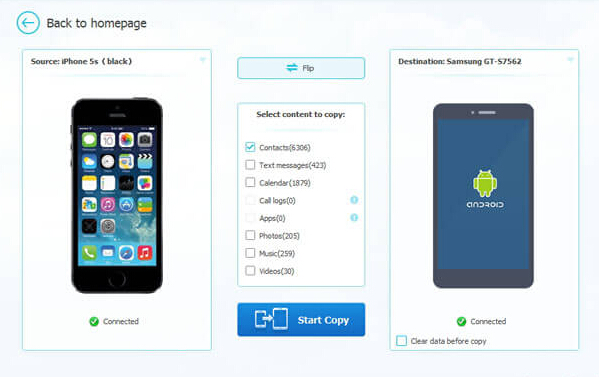
Phone Transfer is a useful transferring tool no matter you want to transfer data between what devices, such as iPhone 6s/ 6s Plus/ 6/ 6 Plus, Samsung Galaxy S6 Edge/S6, HTC One M9/M8, LG G4/G3, Sony Xperia Z3, Motorola X, and so on. You can copy your precious data, text messages, for example without doubt. You are allowed to move these SMS and MMS as long as you listen to the tutorial below.
I am pretty sure this cant be done. What you may be able to do is transfer the text messages from android to your computer for safe keeping but there's no way your going to restore them onto the iPhone.
Part 4: Transfer music between iOS and Android
To listen to the music of our iPhone on Android there are several methods, some more complicated than others, but we will avail ourselves of the Google Music Manager.
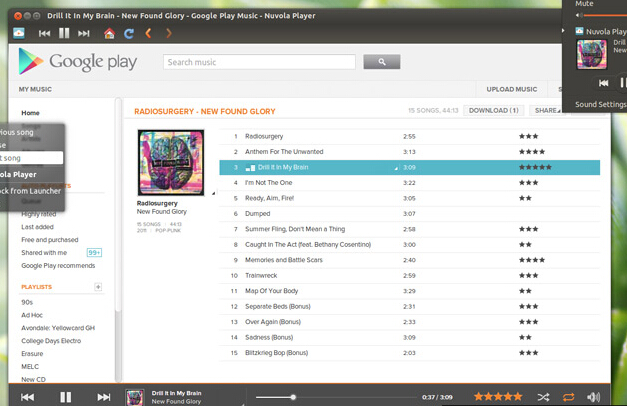
First, we have to synchronize music tracks from your iPhone with iTunes library, and ensure that songs purchased from iTunes, if any, are downloaded to your computer as Google Music Manager only allows you to upload songs stored on the disk drive of your computer. Now we just wait. If there are many songs it takes a while, but what good is that, once they are uploaded, will be available on any Android device that we put our own.


 Careu
Careu
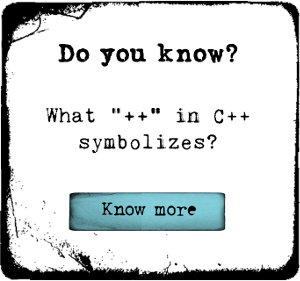






Mobile Phone Transfer program offers us an easy way to Transfer Data between iOS to Android.--https://www.coolmuster.com/mobile-transfer.html