iOrgSoft Video Converter Offer a Good Way to Eliminate Video Incompatible Issue
Published on 30 December 13
3243
0
It happens often that we don’t always have a desired video file format for our media players. That’s why we need video conversion. When it comes to video conversion, most people feel it complicated. In fact, video conversion is not complex at all if you use the proper video converter. iOrgSoft Video Converter makes video conversion just about as easy as it can be.
iOrgSoft Video Converter features a simple and logical interface which prevents us from hunting for tools for long. This application supports plenty of video formats as input, including regular standard video formats like MP4, MOV, AVI, MKV, FLV, SWF, WMV, DivX, etc and camcorder recorded footages like AVCHD (MTS/M2TS), XAVC, MXF, MOD, TOD, etc. On the output side, it supports MOV, MP4, MKV, AVI, FLV, SWF, WebM, 3GP, 3G2, M4V, WMV, MPG, etc. With this app, you can easily convert MOV to MP4, MKV to AVI, AVI to iMovie, MKV to iPad Mac etc. for further use.
If you don’t have many ideas on the video formats, it doesn’t matter, because iOrgSoft Video Converter has categorized and optimized the profiles by popular devices and apps, like Apple devices, Apple applications, Samsung, Windkows Phone, Tablets, Web Share, and more. So, it will list the available options by device. You just need to go to the right category and choose a specific device or app and video format.
Note: The software can handle batch conversion. You are allowed to add 999 files at maximum in one go. When do batch conversion, you can either customize output format individually or apply the same output format to all files.

From the main interface, you can see there is a Downloader button. Yes, it allows you to download online videos with Best quality, Medium quality or Low quality optional. Batch downloading works here. You can also import the files to the video converter for conversion immediately after finishing downloading.
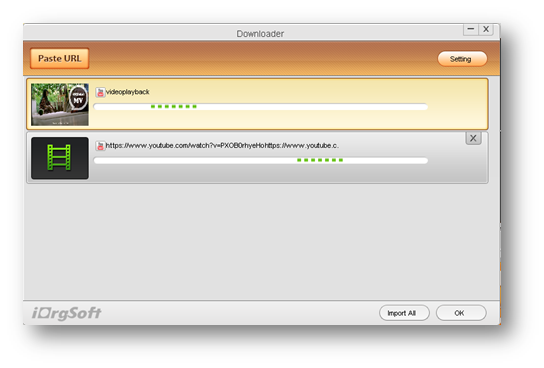
You will see Trim, Split and Edit buttons follow the Download button. These tools are available to customize your file before conversion.
Trim: Click Trim button, you will enter the Trim interface where you can tailor the entire video to get specific parts out for conversion. You just need to set a start and end time to achieve it.

Split: There are two ways to split files. One is to split by duration time of each clip. And the other is to split according how many clips you want.

Edit: In the Edit window, you can crop video, select aspect ratio with original, 4:3, and 16:9, add watermark, apply artistic visual effect or 3D effect, adjust audio volume, add audio fade in and fade out effect
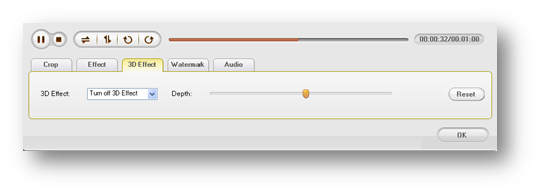
This video converter is easy to use and you won’t get lost even though you are a novice. Overall, it is worth your try. There are Windows and Mac versions available to you. It is worth $35 in the market. As we know, iOrgSoft often runs Giveaways and Discount on their official website http://www.iorgsoft.com/. You might get free or discounted software if you keep an eye on it.
iOrgSoft Video Converter features a simple and logical interface which prevents us from hunting for tools for long. This application supports plenty of video formats as input, including regular standard video formats like MP4, MOV, AVI, MKV, FLV, SWF, WMV, DivX, etc and camcorder recorded footages like AVCHD (MTS/M2TS), XAVC, MXF, MOD, TOD, etc. On the output side, it supports MOV, MP4, MKV, AVI, FLV, SWF, WebM, 3GP, 3G2, M4V, WMV, MPG, etc. With this app, you can easily convert MOV to MP4, MKV to AVI, AVI to iMovie, MKV to iPad Mac etc. for further use.
If you don’t have many ideas on the video formats, it doesn’t matter, because iOrgSoft Video Converter has categorized and optimized the profiles by popular devices and apps, like Apple devices, Apple applications, Samsung, Windkows Phone, Tablets, Web Share, and more. So, it will list the available options by device. You just need to go to the right category and choose a specific device or app and video format.
Note: The software can handle batch conversion. You are allowed to add 999 files at maximum in one go. When do batch conversion, you can either customize output format individually or apply the same output format to all files.

From the main interface, you can see there is a Downloader button. Yes, it allows you to download online videos with Best quality, Medium quality or Low quality optional. Batch downloading works here. You can also import the files to the video converter for conversion immediately after finishing downloading.
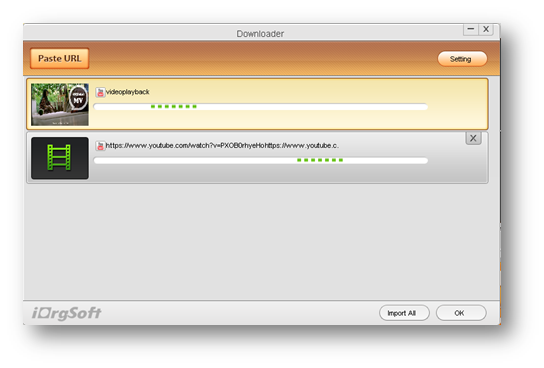
You will see Trim, Split and Edit buttons follow the Download button. These tools are available to customize your file before conversion.
Trim: Click Trim button, you will enter the Trim interface where you can tailor the entire video to get specific parts out for conversion. You just need to set a start and end time to achieve it.

Split: There are two ways to split files. One is to split by duration time of each clip. And the other is to split according how many clips you want.

Edit: In the Edit window, you can crop video, select aspect ratio with original, 4:3, and 16:9, add watermark, apply artistic visual effect or 3D effect, adjust audio volume, add audio fade in and fade out effect
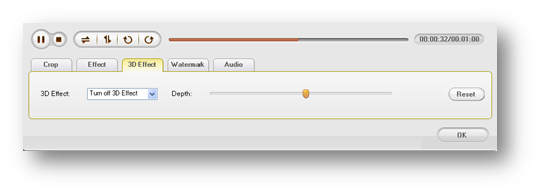
This video converter is easy to use and you won’t get lost even though you are a novice. Overall, it is worth your try. There are Windows and Mac versions available to you. It is worth $35 in the market. As we know, iOrgSoft often runs Giveaways and Discount on their official website http://www.iorgsoft.com/. You might get free or discounted software if you keep an eye on it.
This review is listed under
Digital Media & Games
Community
Related Posts:
Post a Comment

 Saanvis
Saanvis


