Android Backup: How to use MobileGo to back up your android data
Published on 13 June 14
2658
2
Android’s flexibility is simply jaw-dropping. Although its built-in features may not make a complete phone, it has the potential to fit one's personal needs. People were of the notion that android falls behind iOS when it was about taking a complete backup of your media files, contacts, transfer and management of files. That could now be completely rubbished, thanks to the developers for android platform. Managing or backup of files between your PC/MAC and Android phone has never much easier, thanks to WindowShare'sMobileGo.
The setup: Intuitive interface
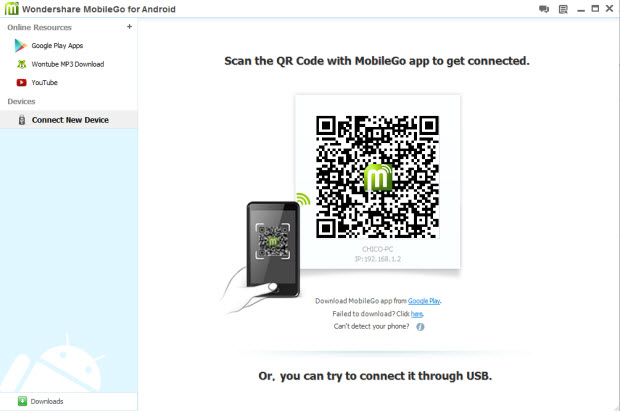
Windowshare’s android manager - MobileGo seamlessly blends transferring and management of files between your PC and Android phone. Before we get into all of that good stuff, this thing needs a simple setup process. The android app comes in at 4.2MB size and can be downloaded for free from the Play store and the PC software can be downloaded as a 15-day free trial.
The initial interface of the PC software and android app are seen above and I really like the way the app behaves - Intuitive and Distinctive.
Below are the PC software and Android app download links.
Android app play store link | PC software download Link | Mac software download link
Your PC and android phone can be connected with this tool by either of these two methods - Wi-Fi and USB cable. I have personally made use of Wi-Fi, and all it needs to get connected is by scanning of the QR screen shown on your desktop. Once connected, you can manage everything from your PC.
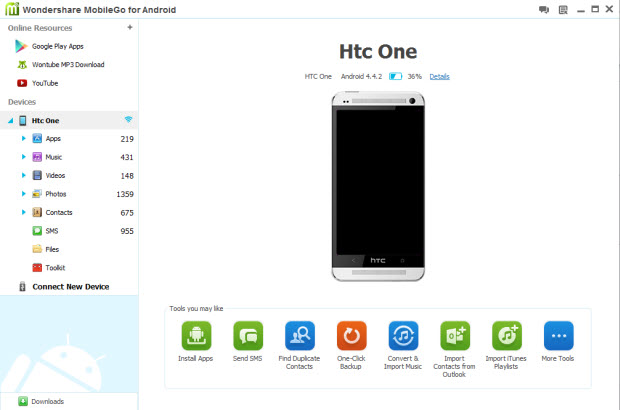

One-Click Backup and restore
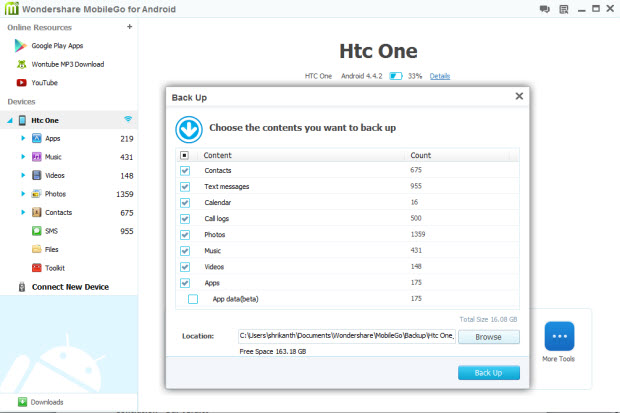
As you can see from the initial interface of MobileGo on your PC, the orange button at the bottom of your device - ‘One-Click backup’ is what you need. This is a simple one-step process to backup all of your media files, apps, contacts, call logs, app data, music, photos, text messages, videos and calendar entries! All this backup can be directly saved to your PC and can be restored again, by going to the ‘Toolkit’ on the left-sidebar and selecting the backup file from your PC.
This is one of the most extensive backup tools I’ve ever come across for android, all at the click of a button!
Transferring/Converting files and media
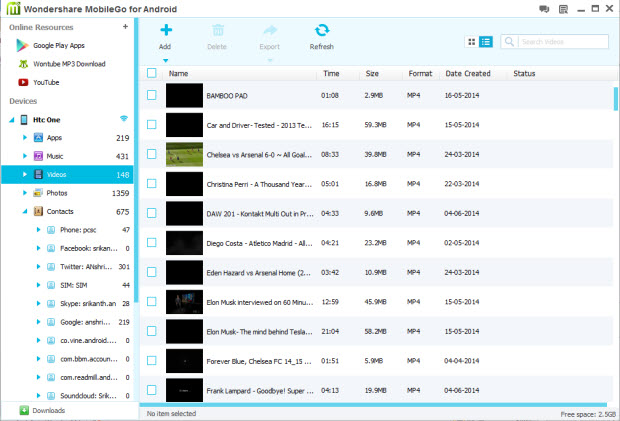
Again, this is the only tool that I’ve across for android that provides users not only to transfer files between PC and mobile, it also allows them to convert files between different formats. That implies, no other software needed again to convert your audio and video files, this does it all!
As you can see from the above screenshot, for transferring of videos, select your appropriate file format from the left-sidebar. You can add files to you mobile or export files to PC from the buttons seen above the files.
Manage your contacts
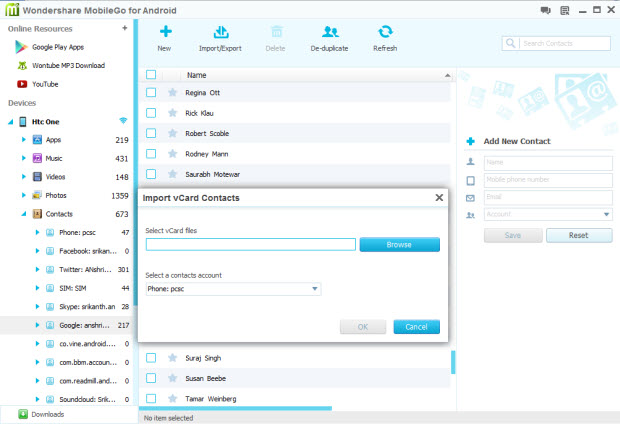
MobileGo also offers to manage the contacts on your android phone. You can import and export contacts from the dashboard on top of contacts as seen above. These contacts can be imported or exportedfrom vCard files, Outlook Express, Windows Address Book, Windows Mail and Outlook 2003/2007/2010. You can also edit contacts by selecting them or even duplicate them.
Manage your apps
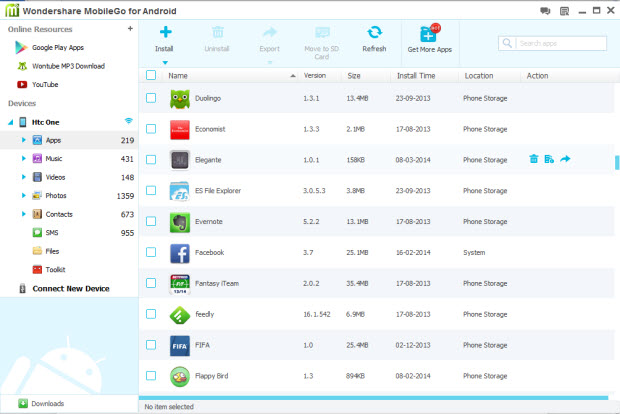
One can also use this tool for managing their android apps from PC. You can install apps to your phone memory or SD card directly from the Install button at the top of the screen. This installs your selected .apk file to your mobile phone. Apps can also be exported to your PC as an .apkfile,unistalled or even shared via Facebook, Twitter or SMS.
Other notable features
Compatibility
Supported OS:Mac OS X 10.6, 10.7, 10.8 & 10.9 or Windows 8.1/8/7/Vista/XP/2003
RAM: 512MB(Mac), 256MB(Windows)
CPU:Intel or AMD CPU - 1 GHz(Mac), 750 MHz(Windows)
Free Hard Disk Space: 500 MB(Mac), 250 Mb(Windows)
Pricing
The android app is free. A single-user license for the PC/Mac client comes at a price of $39.95, and the software comes as a 15-day free trial for you to explore its features.
Conclusion - Our verdict
This is the best piece of software I’ve ever witnessed and a must-have tool for every power Android user. MobileGo allows seamless management of your android mobile phone over your desktop client. For people who have had problems taking up complete backup of their android phones, and then this tool is a boon for them.
This would be the best $40 ever spent for your android phone.
If you'd like to know more about backing up and restoring android, please check here. This article introduces some other widely-used apps or desktop software to back up android contacts, sms, photos, etc.
Our rating - 4.9 out of 5
The setup: Intuitive interface
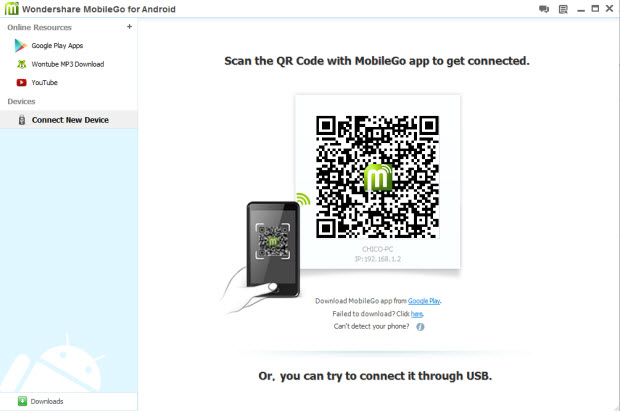
Windowshare’s android manager - MobileGo seamlessly blends transferring and management of files between your PC and Android phone. Before we get into all of that good stuff, this thing needs a simple setup process. The android app comes in at 4.2MB size and can be downloaded for free from the Play store and the PC software can be downloaded as a 15-day free trial.
The initial interface of the PC software and android app are seen above and I really like the way the app behaves - Intuitive and Distinctive.
Below are the PC software and Android app download links.
Android app play store link | PC software download Link | Mac software download link
Your PC and android phone can be connected with this tool by either of these two methods - Wi-Fi and USB cable. I have personally made use of Wi-Fi, and all it needs to get connected is by scanning of the QR screen shown on your desktop. Once connected, you can manage everything from your PC.
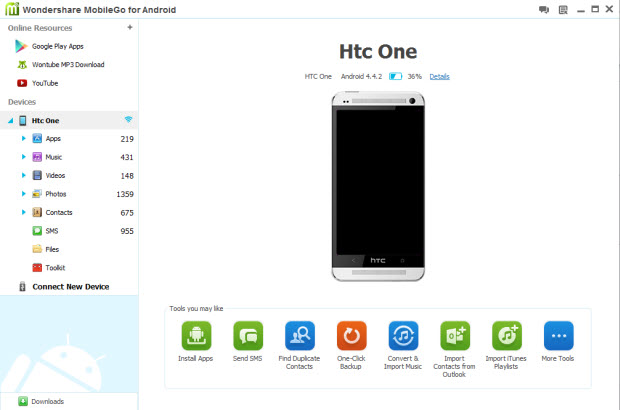

One-Click Backup and restore
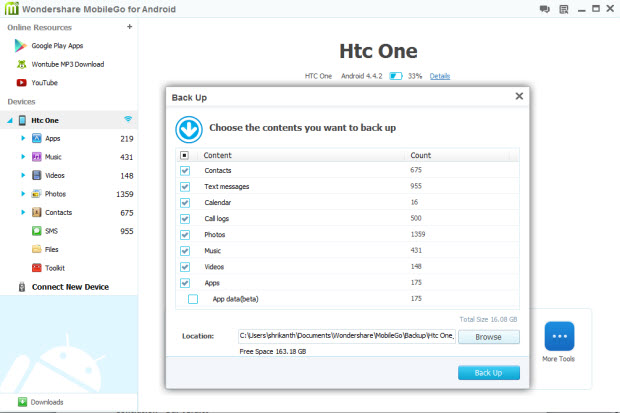
As you can see from the initial interface of MobileGo on your PC, the orange button at the bottom of your device - ‘One-Click backup’ is what you need. This is a simple one-step process to backup all of your media files, apps, contacts, call logs, app data, music, photos, text messages, videos and calendar entries! All this backup can be directly saved to your PC and can be restored again, by going to the ‘Toolkit’ on the left-sidebar and selecting the backup file from your PC.
This is one of the most extensive backup tools I’ve ever come across for android, all at the click of a button!
Transferring/Converting files and media
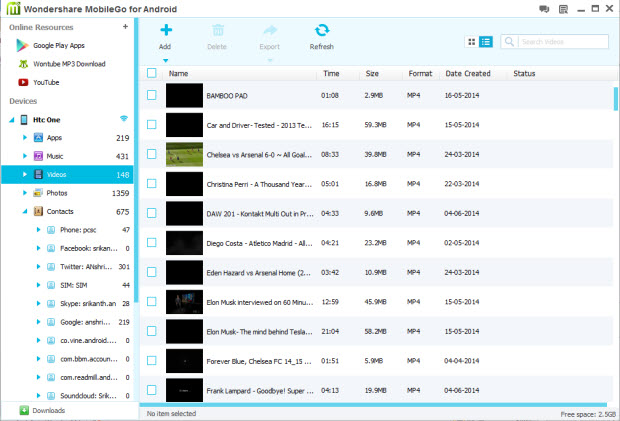
Again, this is the only tool that I’ve across for android that provides users not only to transfer files between PC and mobile, it also allows them to convert files between different formats. That implies, no other software needed again to convert your audio and video files, this does it all!
As you can see from the above screenshot, for transferring of videos, select your appropriate file format from the left-sidebar. You can add files to you mobile or export files to PC from the buttons seen above the files.
Manage your contacts
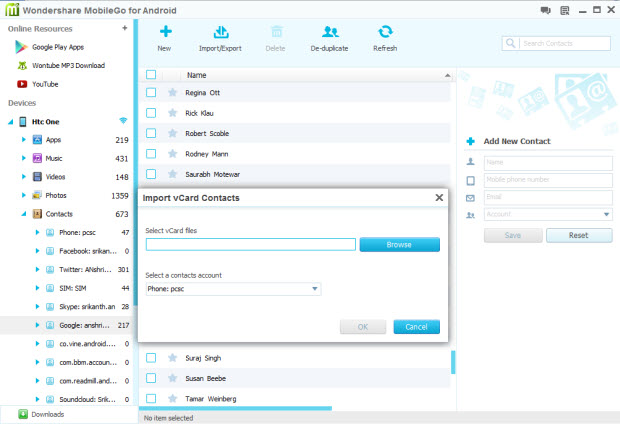
MobileGo also offers to manage the contacts on your android phone. You can import and export contacts from the dashboard on top of contacts as seen above. These contacts can be imported or exportedfrom vCard files, Outlook Express, Windows Address Book, Windows Mail and Outlook 2003/2007/2010. You can also edit contacts by selecting them or even duplicate them.
Manage your apps
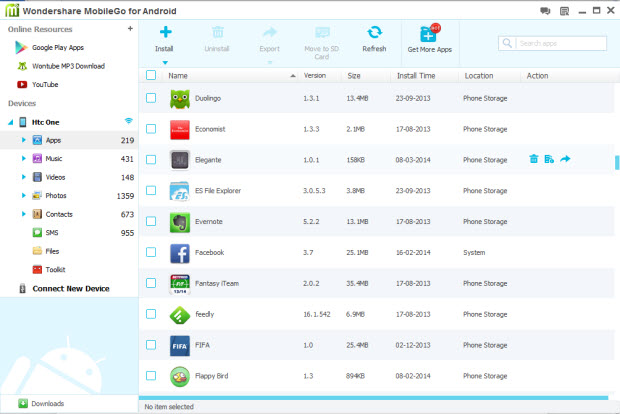
One can also use this tool for managing their android apps from PC. You can install apps to your phone memory or SD card directly from the Install button at the top of the screen. This installs your selected .apk file to your mobile phone. Apps can also be exported to your PC as an .apkfile,unistalled or even shared via Facebook, Twitter or SMS.
Other notable features
- -· A powerful desktop SMS client - This tool also acts as a powerful desktop SMS client. You can sync your phone with MobileGo to send and receive SMS and also import or export conversations.
- -· Manage your favourite websites.
Compatibility
Supported OS:Mac OS X 10.6, 10.7, 10.8 & 10.9 or Windows 8.1/8/7/Vista/XP/2003
RAM: 512MB(Mac), 256MB(Windows)
CPU:Intel or AMD CPU - 1 GHz(Mac), 750 MHz(Windows)
Free Hard Disk Space: 500 MB(Mac), 250 Mb(Windows)
Pricing
The android app is free. A single-user license for the PC/Mac client comes at a price of $39.95, and the software comes as a 15-day free trial for you to explore its features.
Conclusion - Our verdict
This is the best piece of software I’ve ever witnessed and a must-have tool for every power Android user. MobileGo allows seamless management of your android mobile phone over your desktop client. For people who have had problems taking up complete backup of their android phones, and then this tool is a boon for them.
This would be the best $40 ever spent for your android phone.
If you'd like to know more about backing up and restoring android, please check here. This article introduces some other widely-used apps or desktop software to back up android contacts, sms, photos, etc.
Our rating - 4.9 out of 5
This review is listed under
Development & Implementations
and Mobility
Community
Related Posts:

 Tom
Tom



android does need a data backup solution like itunes, and this Any Android data recovery software works like iTunes, which has the ability to back up Android contacts, notes, photos etc.
As we know, due to some mistakenly deleting, factory resetting or other unknown reasons, we may suffer the situation of losing personal data on Android phone. Fortunately, with Android Transfer, you can easily and quickly back up everything on your Android, such as photos, music, videos, contacts, SMS, call history, apps, calendar, etc. With a simple click, you can recover all deleted data files. Besides, you are allowed to selectively choose only the data files you want back to recover.
More information:
How to Transfer Contacts between Android and Computer
Refer to: http://www.android-recovery-transfer.com/transfer-contacts-between-android-and-computer.html
How to Transfer Photos between Android and Computer
Refer to: http://www.android-recovery-transfer.com/android-computer-photos-transfer.html]