AOMEI OneKey Recovery - Create Recovery Partition and One Key Backup System for Windows PC
Published on 17 June 15
3152
0
Your PC may have faced a Boot failure or displayed an Operating system not found error. If Your computer just fails to boot, and if you do not have a system backup image, then there’s a high possibility that you may lose your data. AOMEI OneKey Recovery a brand new tool that allows Windows users to create a custom recovery partition on their PC. The tool is primarily designed for use on a system whose on recovery partition has been lost, but should work with any PC.
How to make a recovery partition with AOMEI OneKey Recovery?
Step 1: Download and install AOMEI OneKey Recovery. You can choose "OneKey System Backup" here.
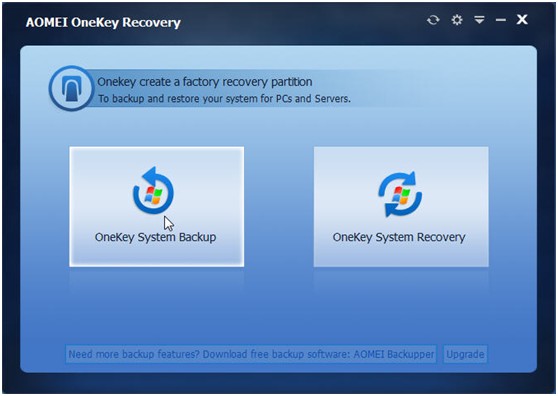
Step 2: Backup your system to AOMEI OneKey Recovery Partition - system backup image file will be saved on system disk. It requires that your system disk has enough free disk space to store it.
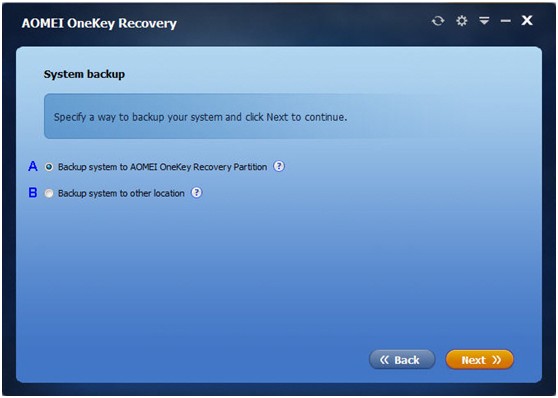
Step 3: You can select one of your existing partitions on system disk to divide some space for creating a factory recovery partition, which includes system backup image file and AOMEI OneKey Recovery bootable environment.
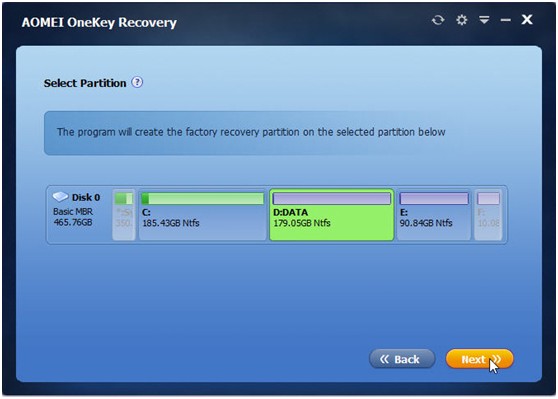
Now the program will show you the changes before and after making a new factory recovery partition, which is labeled with "+". In order to prevent it from being damaged, it will not be assigned a drive letter, namely, it will be made as a hidden partition by default. To confirm the changes, please click "Start Backup" to continue.

Create a factory restore partition and one key backup system for desktops and laptops
->key System Backup: backup your system to a factory recovery partition.
->ekey System Recovery: use factory image to restore your computer.
->ternative freeware if your computer factory restore program is damaged.
One Key Recovery - Create a Factory Restore Partition with AOMEI OneKey Recovery
http://www.backup-utility.com/onekey-recovery.html
As Lenovo one key recovery alternative, AOMEI OneKey Recovery is a freeware designed to create a factory restore partition, make a factory backup image and one key backup and recovery system. You can make a factory image restore and help you to restore computer to its factory settings in case of system failure.
How to make a recovery partition with AOMEI OneKey Recovery?
Step 1: Download and install AOMEI OneKey Recovery. You can choose "OneKey System Backup" here.
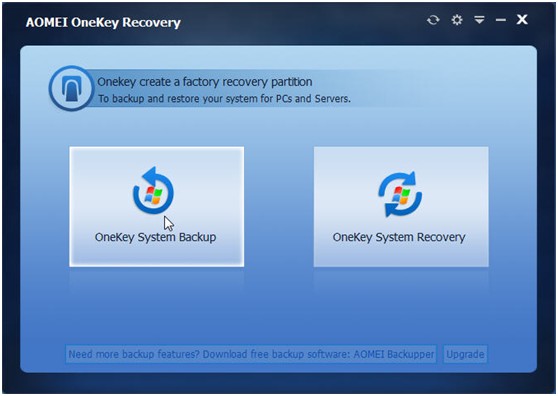
Step 2: Backup your system to AOMEI OneKey Recovery Partition - system backup image file will be saved on system disk. It requires that your system disk has enough free disk space to store it.
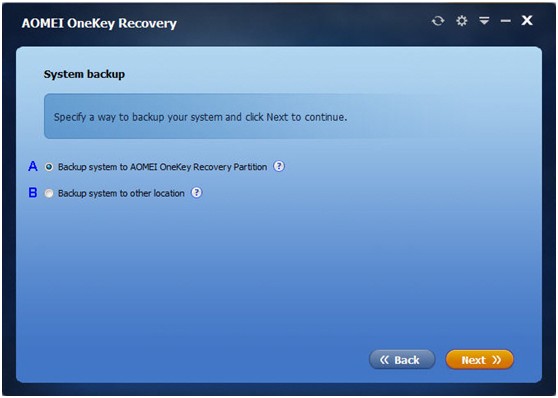
Step 3: You can select one of your existing partitions on system disk to divide some space for creating a factory recovery partition, which includes system backup image file and AOMEI OneKey Recovery bootable environment.
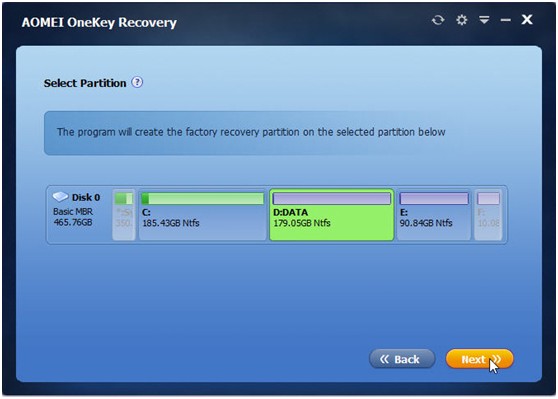
Now the program will show you the changes before and after making a new factory recovery partition, which is labeled with "+". In order to prevent it from being damaged, it will not be assigned a drive letter, namely, it will be made as a hidden partition by default. To confirm the changes, please click "Start Backup" to continue.

Create a factory restore partition and one key backup system for desktops and laptops
->key System Backup: backup your system to a factory recovery partition.
->ekey System Recovery: use factory image to restore your computer.
->ternative freeware if your computer factory restore program is damaged.
One Key Recovery - Create a Factory Restore Partition with AOMEI OneKey Recovery
http://www.backup-utility.com/onekey-recovery.html
As Lenovo one key recovery alternative, AOMEI OneKey Recovery is a freeware designed to create a factory restore partition, make a factory backup image and one key backup and recovery system. You can make a factory image restore and help you to restore computer to its factory settings in case of system failure.
This review is listed under
Data & Information Management
Community
Related Posts:
Post a Comment

 Lori
Lori


