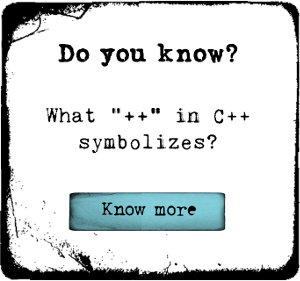Advanced Microsoft Excel 2010

Chad Wambolt
Course Summary
A new session of each course starts monthly. Any proficient Microsoft Excel user will agree that this program is a very powerful analytical tool. Wouldn't it be great to learn how to effectively use all the advanced Excel features? In this practical and information-packed course, you'll see how to maximize this program's function
-
+
Course Description
Most organizations rely heavily on Excel to consolidate, analyze, and report financial information. Your company is probably no exception. By learning these advanced techniques, you can become more valuable to your organization.
You'll see how to work with the additional analytical tools provided by Excel add-ins and become skilled in using validation to protect the integrity of your worksheets from less experienced users. Impress your coworkers by learning how to add functional and eye-catching custom controls to any worksheet and how to use scenarios and data tables to quickly perform what-if data analyses. You'll discover advanced techniques for PivotTables, such as creating calculated fields and calculated items. Become adept at consolidating and importing external data, and master the art of conditional formatting to highlight duplicate entries and other common worksheet problems.Learn how Excel 2010 table tools take the complexity out of table creation and management. As you become proficient at nesting functions within other functions, you'll be able to accomplish just about anything Microsoft Excel has to offer!
-
+
Course Syllabus
Week 1
Lesson 01
To kick things off, we'll spend this first lesson exploring how you can modify Excel to streamline processes and make your work easier. You'll use the Excel Options dialog box to customize some of Excel's behind-the-scenes behavior, set up your Quick Access Toolbar, and take a look at the new and improved status bar and its customizable features.
Lesson 02
Today we'll explore some new table management features in Excel 2010, discuss how to use data forms with Excel databases, and look at a few alternative database techniques. You'll also learn how data forms provide a more user-friendly method for adding, deleting, and editing records in a table, and you'll practice using a data form to search for and view records that match specific criteria.
Week 2
Lesson 03
You'll practice using whole number, decimal, date, time, list, and other forms of validation. After that, we'll explore the possibilities of custom validation, which allows you to apply validation on a cell or range of cells based on a formula you create. You'll also learn how to create input messages and error alerts to guide the user's data entry, how to keep track of validation rules, and how to apply a custom validation rule to other cells so that you don't have to create it all over again.
Lesson 04
Today, the focus is on custom controls—graphical objects that help facilitate data input and are sure to impress users. You'll learn how to create standard and drop-down list boxes, check boxes, option buttons, and group boxes. You'll also master the process of creating a dynamic list box, which allows you to control the values in one list box based on the values chosen by your user in a separate custom control.
Week 3
Lesson 05
You'll see how to use conditional formatting to hide errors, to highlight records based on multiple criteria, to track and alert you about due dates, to find the differences between two lists, to shade every other row (my personal favorite), and more. I think you'll especially enjoy learning how to set up a scorecard, which will show you problem areas in red, possible problems in yellow, and everything running smoothly in green. (Your manager will love this.)
Lesson 06
In this lesson, you'll learn how to use Excel's consolidation function to efficiently summarize data from multiple sources. We'll begin with an exercise on consolidating data within the same workbook, and after that, you'll practice consolidating using an advanced technique with category labels and wildcards. Next, we'll step things up with a practice exercise on consolidating from multiple workbooks. You'll also learn how to use automatic and manual outlining to view or hide different levels or sections of your information.
Week 4
Lesson 07
Excel's functions (or predefined calculations) are too numerous to completely cover in one lesson, so today we'll just focus on a few important ones spanning four categories: Logical, Database, Math & Trig, and Lookup & Reference. We'll start today with an overview of functions, take a look at the Insert Function dialog box, and then practice working with the IF function, nesting functions, the DSUM function, and the VLOOKUP function—all of which will come in handy when you need to perform a quick, thorough analysis of your data.
Lesson 08
In this lesson, you'll find out all about importing external data. We'll begin with a practice exercise to get you comfortable with importing data from another Excel file, during which you'll see how to use the Microsoft Query Wizard. After that, you'll do an import from an external database. Finally, you'll learn how to perform a Web query, which—you guessed it—allows you to import data from the Internet.
Week 5
Lesson 09
It's time to look at data tables, which let you compare the outcomes of different versions of the same formula without slogging through the process of calculating each of them. Data tables are very powerful what-if analysis tools that are great for analyzing potential outcomes of personal or business financial decisions. In this lesson, you'll learn how to use two types of data tables: a one-variable data table and the two-variable data table.
Lesson 10
Today we'll explore three more of Excel's what-if analysis tools: Goal Seek, Scenario Manager, and Solver. We'll practice using Scenario Manager to create and save different input values and their results as scenarios (great for working on budgets). And finally, you'll put Excel's Solver to work to discover the optimal solution to models that have multiple variables and constraints.
Week 6
Lesson 11
In this lesson, you'll discover how to use PivotTables, which are excellent for summarizing massive amounts of data and viewing different cuts of the information quickly. You'll also learn how to edit a PivotTable, how to filter the table to create individual reports, how to format a PivotTable to make it reader-friendly, and how to create and use calculated fields and items. After this, you'll create a PivotChart based on the data fields in your PivotTable.
Lesson 12
We'll begin our final lesson with a look at the functions available in the Analysis ToolPak, including two of my favorites: the Moving Average and Sampling tools. You'll complete an exercise using advanced filters, and then I'll show you some of my favorite Excel tips and tricks. We'll wrap things up with practice exercises using array formulas and the AutoSum Tool.
-
+
Recommended Background
Requirements
• Internet access
• Email
• One of the following browsers:
o Mozilla Firefox
o Microsoft Internet Explorer (9.0 or above)
o Google Chrome
o Safari
• Adobe PDF plug-in (a free download obtained at Adobe.com .)Microsoft Office Excel 2010, Microsoft Office Home and Student 2010, Microsoft Office Home and Business 2010, Microsoft Office Professional 2010 are all acceptable (software must be installed and fully operational before the course begins); Microsoft Windows 8, Microsoft Windows 7, Vista, or XP. Note: This course is not suitable for Macintosh users. Completion of the online Intermediate Microsoft Excel 2010 course or a similar course is recommended.
Note: "Starter Version" and "Web App" versions of Microsoft Excel 2010 will not work with the full version of Excel taught in this course. -
+
Course Format
Online, self-paced, instructor monitored. The course contains a discussion area to post questions for the instructor.
-
+
Suggested Reading