4 Tricks to Delete/Clear/Recover iPhone Message easily
Messages in iOS can grow to take up considerable storage space over
time, particularly for users who frequently send and receive multimedia
on an iPhone.
Tired of selecting from hundreds of messages that deciding to delete?
Want to make your iPhone clean and neat? Still worried about your lost
messages that you deleted by accident? Solving these tiny problems will
make our life in perfect order.
a few tricks which can help you solve those little troubles.
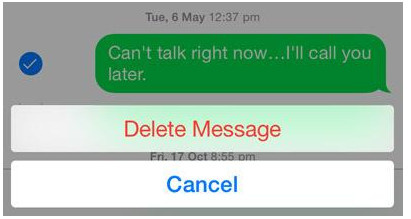
Step 1: Open message app on your iPhone
Step 2: Tap and hold on any one message bubble. You will get a pop-up with two options: copy and more…Step 3: Tap on more… , you can now
check any specific message that you want to delete. The one that you had
initially tapped on during first step will be by default selected with a
white checkmark sign.
Step 4: Tap the Trash icon in the corner, then confirm the message deletion by choosing Delete Message.
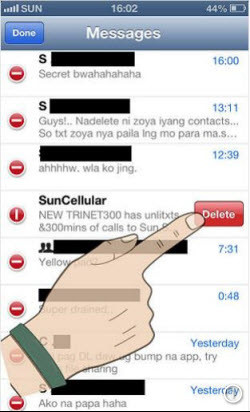
Step 1: Open message app on your iPhone
Step 2: Choose the messages that you’d like to delete. If you use iOS 6 or earlier, please swipe from left to right.For iOS 7 or later, please swipe from right to left. You can also tap
the Edit button at top of the screen and then tap the circle at the
left of each conversation.
Step 3: Tap the red Delete button to instsantly remove the entire message conversation.
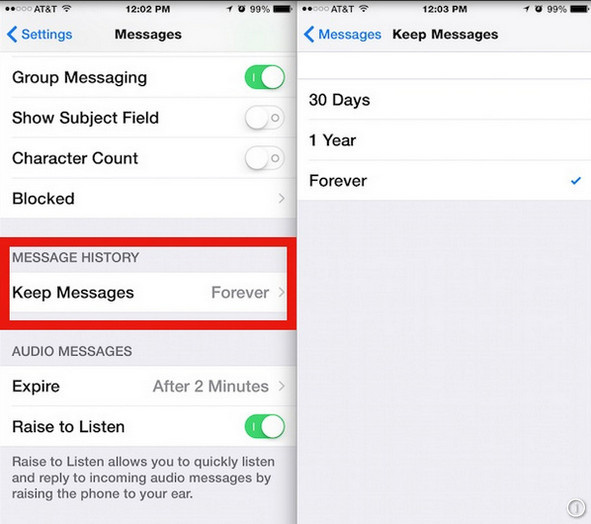
iOS devices have setting option which could help you automatically
delete your messages. Your message box could always stay clean and
uncrowded. Let’s do this step by step.
Step 1: Open Settings app on your iPhone.
Step 2: Click Messages and then press on the option Keep Messages.
Step 3: Set the days that you would want your iPhone to delete your messages automatically, usually a year or 30days.Step 4: Hit the Delete option to confirm automatic deletion setting.Note: This solution still has its deficiencies.
Because some of the messages are important to us and we want to keep it.
So delet message automatically may cause you to lose some valuable
information, please use with great caution.
Recover data on your iPhone is not easy, especially you don’t sync
all your messages to your iTunes or iCloud. Syncios Data Recovery can
help you recover all your deleted iPhone messages. Besides messages, it
also can help you to find lost bookmarks, call history, contacts ,whatsapp messages as well as lost photos and videos and more.
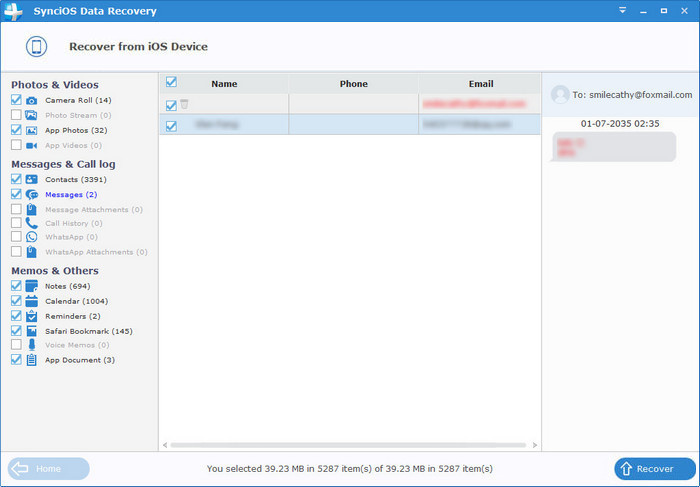
When the scan progress is finished, you can preview all found data before performing recovery. Choose Messages and Messages Attachments to preview, then click Recover.
Step 4: Recover deleted iPhone messages to your computer.
You can choose Recover to Computer. Currently, Syncios Data Recovery can only support recovering notes and contacts back to device, we will continue to support more file types.
as you’ve backed up messages somewhere, you can restore it on your PC
and retrieve deleted messages easily.


 Vlen
Vlen








alright, the ways to delete, clear and even recover can all support by tools, like data eraser and data recovery. What I've experienced is the latter. I recover my lost text messages from my iPhone X. Also, the tool helps me find and restore messages from my previous iTunes and iCloud backups. Easy! To let it be your another option, you can see it here (Joyoshare iPhone Data Recovery: https://www.joyoshare.com/iphone-data-recovery-win/ )