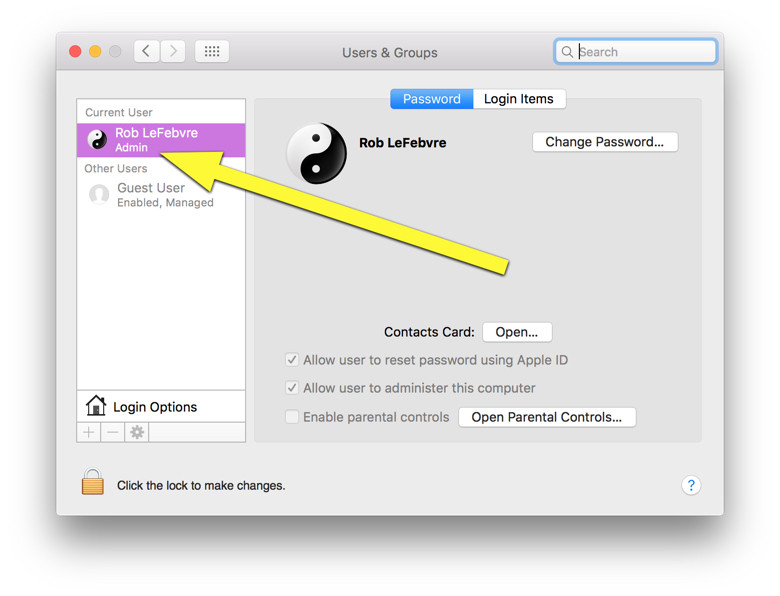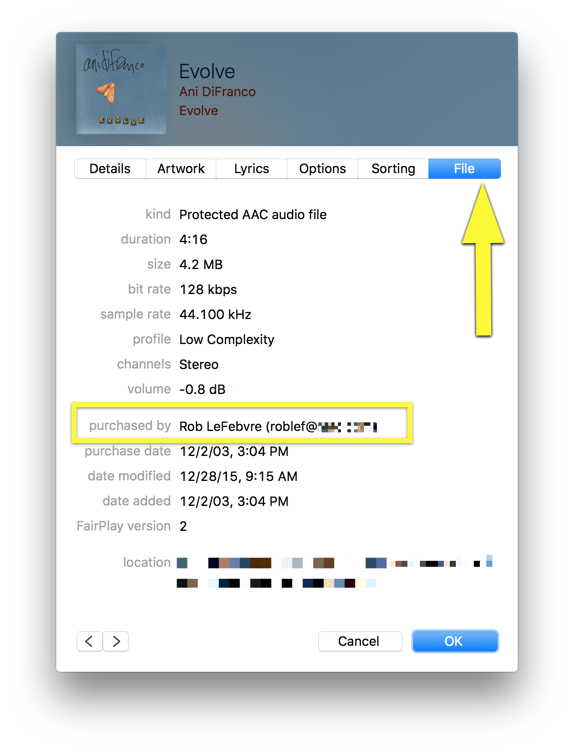If the above fails, you might need to delete the files that store your authorization information. If the file is corrupted in some way, deleting it will force iTunes to recreate it, thus possibly stopping repeated authorization requests.
First, quit iTunes and any other apps until only the Finder is running. Click on the Go menu at the top of your screen and choose Go to Folder. Type or paste in /Users/Shared/SC Info into the Go to Folder field, then click Go.
Set your Finder to Column view by choosing as Columns in the View menu if it isn’t already. Find the SC Info folder, then click and drag it to your Trash. Empty your trash and then restart your Mac. Open iTunes and authorize your computer the regular way; it should work now.
Remember that you can authorize up to five computers for each Apple ID, and you can authorize your Mac for as many different Apple IDs as you like, provided you know the password for each.

 Caroline
Caroline