How to Transfer Photos from Huawei P9/ P9 Plus to pc

Huawei have released the newest product Huawei P9 and P9 Plus in London, April 6th. The headline feature of P9/P9 Plus is the dual-camera system, which owes to the corporation with Leica, both cameras have 12-megapixel sensors, one for colors, while the other for black and white. The two cameras work simultaneously to bring you better quality of photos, and here are Huawei P9's other key specs:
- 5.2-inch, 1080p display (5.5-inch, 1080p on the P9 Plus)
- Supports microSD cards up to 128GB
- 32GB of on-board storage (64GB on the P9 Plus)
- 3,000 mAh battery (3,400 mAh on the P9 Plus)
- 3GB of RAM (4GB on the P9 Plus)
- P9 colours: gold, rose gold, grey, silver
- P9 Plus colours: gold, grey, white
This way can be very easy as long as your Huawei P9 connect to WIFI, however sometimes it takes much time if you have to transfer a lot of photos. Huawei provides every customer free cloud storage called HiCloud, almost 176 GB storage available if you don't pay for more. Let's follow the steps as follow:
- Step 1: Find and tap the "HiCloud" on your Huawei P9's screen, input your Huawei account and password(you need to sign up at the first time).
- Step 2: Select and turn "Cloud Photos" on, your photos will upload to HiCloud automatically.
- Step 3: Ensure all your photos upload to HiCloud succefully, open and log in HiCloud on your computer, select the photos you need to transfer to the computer.
This method could be the easiest and the best way to transfer your P9 photos to computer, since Syncios Data Transfer only takes you ONE CLICK to backup all DCIM photos from your Huawei P9 to computer, finish its job even better than you expected. What's more, it enables you to restore iTunes backup files to Huawei P9 as well, including contacts, text messages, music,videos, bookmarks, etc, worth a try!
- Step 1: Downlaod and install Syncios Data Transfer on PC. Connect HTC phone to it with USB cable.
- Step 2: Click on "Backup and Restore" from the homepage.
- Step 3: Tick off "DCIM photos" on the checkbox, then click on "Start Copy", your photos will be transfered quickly to the computer.
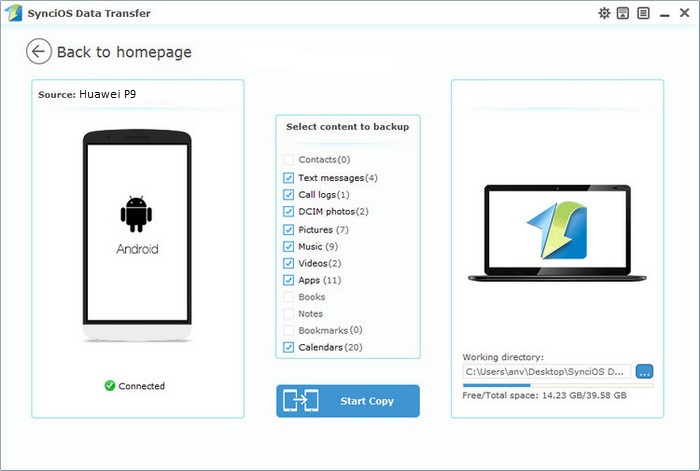


 Kyrie
Kyrie
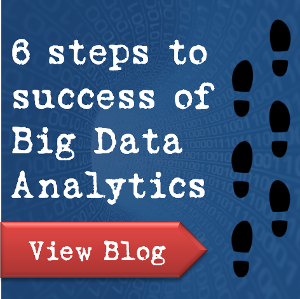






About how to Transfer Photos from Huawei P9/ P9 Plus to pc, first we need to connect it with computer via usb cable. Actually, we can transfer most photos in this way. But for some photos, we need to use Huawei data manager tool. https://www.coolmuster.com/android/transfer-photos-videos-between-huawei-and-computer.html