How To Recover an Unsaved Microsoft Word Document
Many people who often work with Microsoft Word documents may from time to time face a quite unpleasant situation: after spending hours on typing and editing some text, the computer would reboot (because of a sudden blackout, an error or MS Word shutdown due to an internal error). What can you do in such a situation?
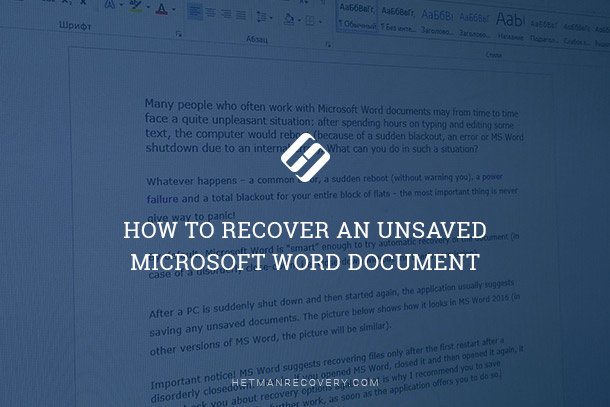
Let us consider several simple ways to recover unsaved Word documents.
Automatic Recovery in MS Word
Whatever happens – a common error, a sudden reboot (without warning you), a power failure and a total blackout for your entire block of flats – the most important thing is never give way to panic!
By default, Microsoft Word is smart enough to try automatic recovery of the document (in case of a disorderly close-down, i.e. close-down without the user’s permission).
After a PC is suddenly shut down and then started again, the application usually suggests saving any unsaved documents. The picture below shows how it looks in MS Word 2016 (in other versions of MS Word, the picture will be similar).
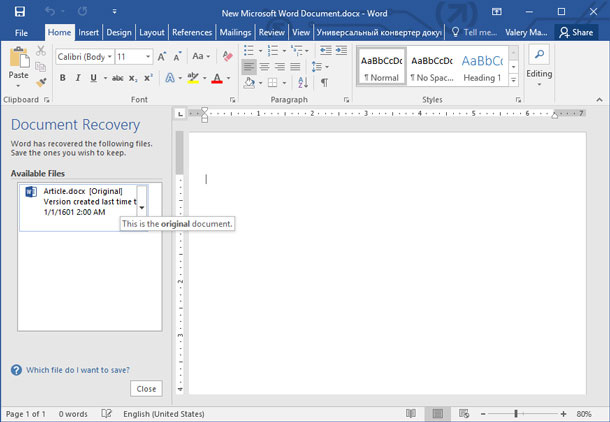
Important notice! MS Word suggests recovering files only after the first restart after a disorderly closedown. That is, if you opened MS Word, closed it and then opened it again, it will not ask you about recovery options again. That is why I recommend you to save everything you need for further work, as soon as the application offers you to do so.
Recovery With Autosave Folder
Above, we mentioned that Microsoft Word is smart enough by default. If you haven’t modified its settings, the application will save the document automatically every 10 minutes to a backup folder (a kind of protection against emergency situations). It seems completely logical that the second thing you should do is to check if the lost document is in that folder.
How do you find it? Here is an example with MS Word 2016.
Click the menu File / Settings (see the screenshot below).

Then, select the Save tab. There we can find checkboxes we are interested in:
- automatic saving of documents every 10 minutes (you can modify it to the value of 5 minutes, if you experience frequent power failures);
- data directory for autosaving (that is what we need).
Just highlight and copy the address, then launch Windows Explorer and paste the copied data into the address bar. You may be lucky enough to find what you need in the directory that opens.
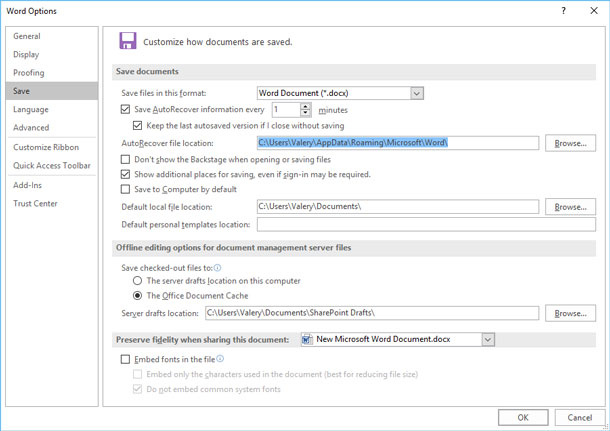
Recovery of an MS Word Document Deleted From The Disk
This method will help you in the worst cases, when you used to have a file on the disk but it has disappeared now. It can happen for a number of reasons: a viral attack, accidental deletion (all the more that Windows 8 and 10, for instance, do not ask by default if you really want to delete the file when you press Delete button), disk formatting etc.
There are a vast number of applications designed to recover files, but there only a few of them specialized to work with office document formats or Microsoft Word in particular.
Within this article, we would like to mention one of the best and at the same time simplest software products – Hetman Word Recovery, and its more comprehensive version designed to deal with all office file formats, Hetman Office Recovery.
What you should not do before recovery:
- do not copy to the disk (where some documents/files were lost) any files, and try not to work with it;
- do not format the disk (even if it is shown as RAW and Windows suggests that you should format it);
- do not recover files to that disk.


 Valery
Valery







You can ignore the process of purchase for any Word Recovery Software if you will use some manual methods. Yes! there's some manual methods which can be used to repair damaged word document and to recover all its saved media items. Check manual method of Word File Recovery: www.recoveryandmanagement.com/repair-word-file-manually/
For recover MS Word data, try Word Repair application for recover all data from corrupted or damaged Word document without any error. Try http://www.mannatsoftware.com/stellar-phoenix-word-repair.html
I would like to suggest Word File Recovery application for recover all data from corrupted or damaged Word document without any error. For any query, Click here:- http://www.softmagnat.com/word-recovery.html
Without any difficulty, all Ms word users can easily repair or recover corrupted or damaged MS word files with the help of Word File Recovery Tool which can easily restore the original repaired or recovered Microsoft Word (.doc, .docx) files data without losing their original text, font, hyperlinks, headers/footers, images, charts, etc. Take a look at the solution:- http://www.recoverydeletedfiles.com/word-file-recovery-tool.html