How to Upload Apple Music to Google Drive
Published on 31 August 16
1
2
It is well-know that Apple Music adds DRM to all of its songs to prevent people from using without authorization. And Apple Music thinks that playing Apple Music on mp3 player, car player, or burning to a CD would be stealing. They're not tracks users own, even if people download them for offline use; they're protected .m4p files. So if people want to upload their favorite music to Google Drive, they will fail inevitably. Is there any way to solve it and help people upload Apple Music songs to Google Drive easily?
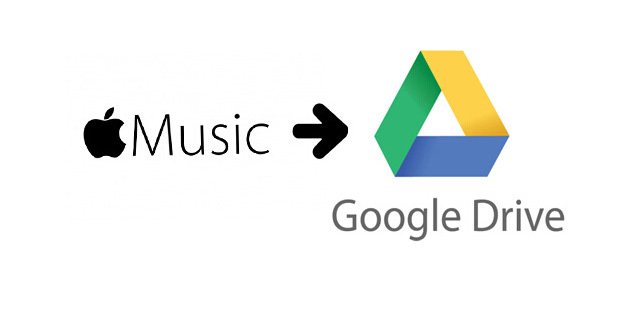
To upload Apple Music to Google Drive, you need a professional Apple Music convert. NoteBurner Apple Music converter is born to help users legally remove DRM from Apple Music songs and playlists. The Apple Music converter can convert Apple Music files, audiobooks, or other downloaded music from iTunes or Apple Music, to MP3, AAC or WAV format. So in this way, you can keep your favorite Apple Music songs in your library and upload them to Google Drive for saving or sharing. To upload Apple Music to Google Drive, you need remove DRM from them first. The following is the detailed tutorial to guide you to remove DRM from Apple Music songs.
Tutorial about How to Remove DRM from Apple Music for Uploading to Google Drive
Step 1: Download and Launch NoteBurner Apple Music Converter
Download and install NoteBurner Apple Music Converter. After it, please launch the software.

Step 2: Add Apple Music Songs
Click the button "+" to add music, it will pop up a window, which will show you all of songs you have downloaded from Apple Music. You can choose any song you want to convert.
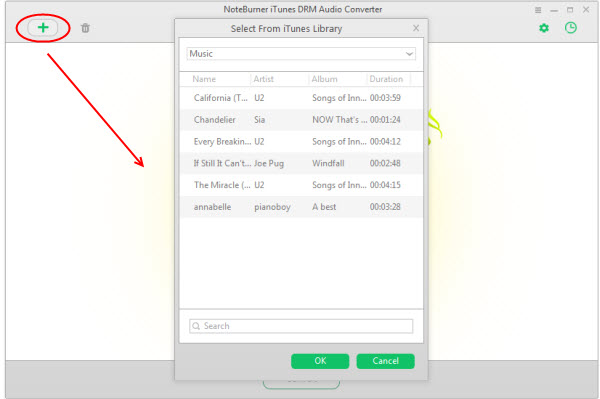
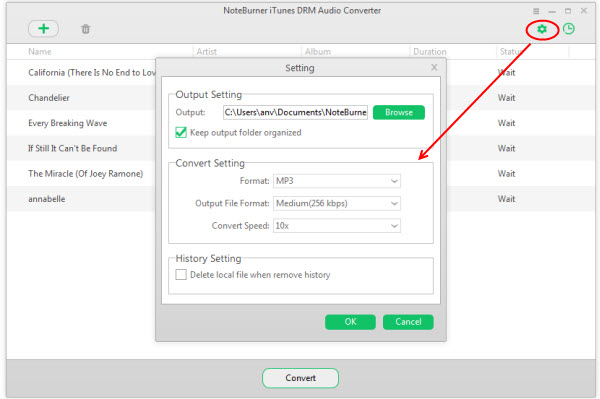
Step 4: Remove DRM from Apple Music
After completing the above steps, the final one is clicking the button "Convert". Just a few second, it will succeed. The output audio are kept with all ID tags and metadata. Afterward, you can enjoy DRM-free Apple Music songs and upload them to Google Drive easily.
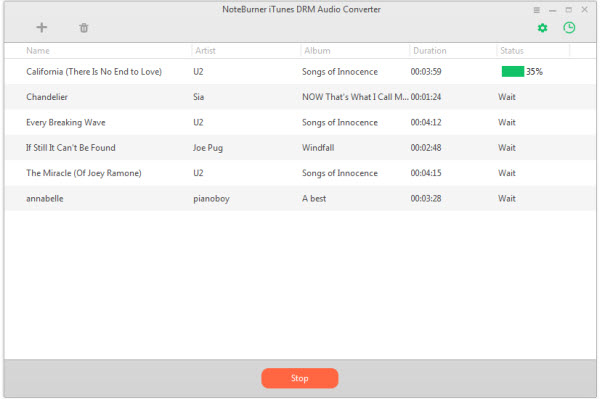
This blog is listed under
Cloud Computing
, Data & Information Management
, Digital Media & Games
and E-Commerce
Community
Related Posts:
You may also be interested in
Share your perspective

Share your achievement or new finding or bring a new tech idea to life. Your IT community is waiting!

 Danny
Danny







Thank you Danny, very useful tips!