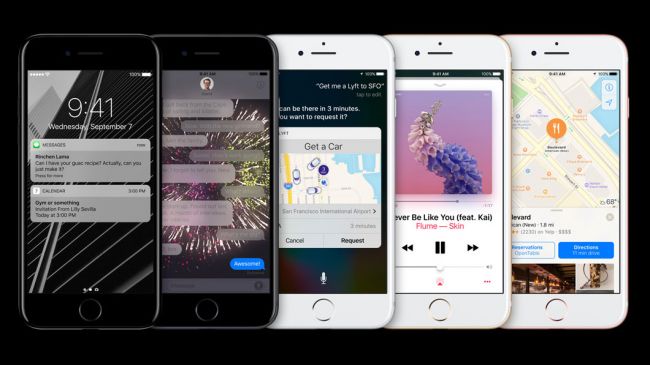Say hello to the iPhone 7 – Apple's latest flagship smartphone, with upgraded cameras, water resistance, stereo speakers and a longer battery life, and the iPhone 7 and 7 Plus will ship with the new iOS 10, now we are excited to learn more about the actual phones.

Like the rumors tipped, the iPhone 7 is indeed more durable than its predecessors. It is Water and Dust resistant, thanks to IP67 protection. And, there are two new black colors: 'Jet Black' and 'Black', what’s more, the Camera bump remains.
Here’s everything you need to know about the new iPhones, and trust us, there’s a lot of interesting changes.
iPhone 7 cost
l 32GB - $649 (£599, AU$1,079)
l 128GB - $749 (£699, AU$1,229)
l 256GB - $849 (£799, AU$1,379)
iPhone 7 design
l Dust and water resistance
l Two new black colors: 'Jet Black' and 'Black'
l Camera bump remains
iPhone 7 headphone jack
l No headphone jack
l Lightning EarPods in the box
l Adaptor for standard headphones in the box
l Wireless AirPods available at extra cost
iPhone 7 camera
l A larger, single-lens 12MP rear sensor
l Raw support, 50% more light, 60% faster, 30% more power efficient
l Front camera now at 7MP
iPhone 7 battery
l Longest-lasting iPhone ever
l 2 hours more life than iPhone 6S
iPhone 7 display
l 4.7-inch, 1334x750 resolution
l Brighter
iPhone 7 OS and power
l Four-core, 64-bit A10 Fusion processor
l iOS 10
iPhone 7 home button
l A pressure-sensitive home button
l Taptic feedback
Now, let’s show you some useful tips when you use iPhone.
How to Transfer Files from iPhone 7/ 7 Plus to Computer (Windows/Mac)?
There will various types of files in your iPhone 7 and transfering them from the device to computer has been a problem that trouble many iPhone users. Here we will teach you a simple but effective method to perform the file transfer between iPhone and computer. The software is MobiKin Assistant for iOS, which can not only support the iPhone7 but also can be compatible with other types of iPhone, iPad and iPod. As we know the iTunes is difficult to operate and this software can be the best alternative to iTunes. Want to have a try? Just download the free trial version of the software, and then you can transfer videos, voice mail, contacts, playlists and so on from device to computer.
Here is the easy and detailed guide:
Step 1. Be sure your iPhone device is connected to the program, then launch the program. It will detect the connected iPhone automatically and show you an interface .
Note: iTunes is required to be installed on your desktop computer at first.
Step 2. In the left panel, you can find the file types under the name of your device. Directly click them to preview the detailed files under these option. Then, you're allowed to mark your target files and click "Export" button to save them on your computer easily.

 Annie
Annie