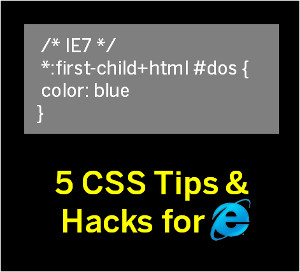New Tools for Old Age (Tit-bITs 2 of 11) - About Web Browsers & Google Search Engine
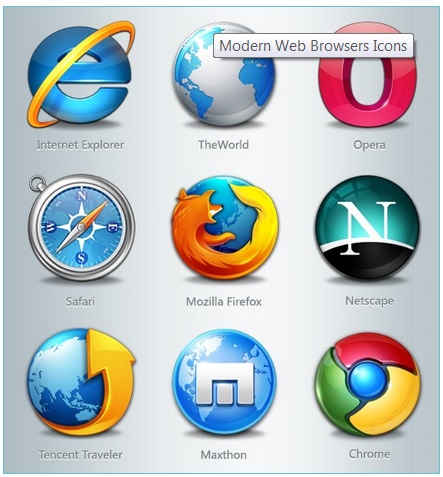
The Web browser is a key tool to connect you to Internet. Accessing any information/resources from the World Wide Web! Without the Web browser you cannot surf the internet.
The web browser is a software program that allows you to browse, search, and receive various types of information such as: websites, videos and audio files, images, and other documents on the Web.
You can find any information that you need by using web browser, from the smallest thing like the meaning of a word, phrase, abbreviation, news, travel, food, music and media resources such as gmail, youtube, facebook etc.
The various types of browsers are provided by the different software companies e.g. Microsoft has Internet Explorer, Google has Google Chrome, Mozilla has Firefox, Apple has Safari.
Usually the computer comes with a default browser depending on the operating system installed e.g. Windows will come with Internet Explorer, and Mac will come with Safari. The key difference between the browsers is the interface and presentation of a web page.
In this tutorial guide we will cover the following:
1) 1) How to locate the browser when you switch on your computer;
2) Quick Tips to use the Browsers i.e. Internet Explorer, Google Chrome and Firefox;
3) How to search for information/resource in the World Wide Web.
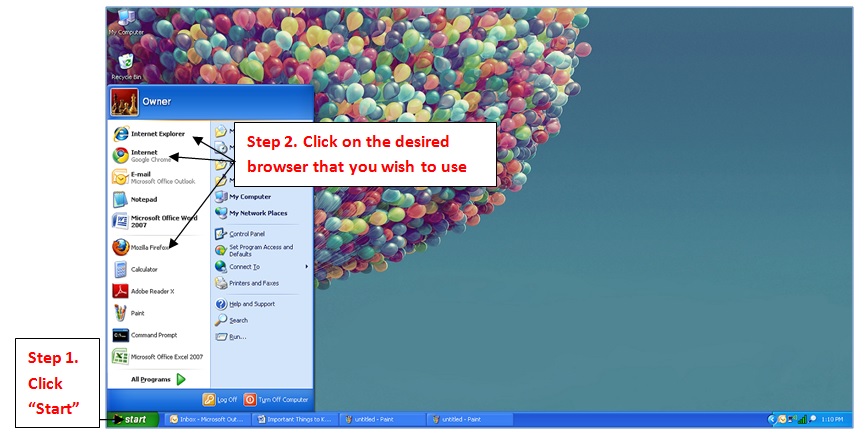
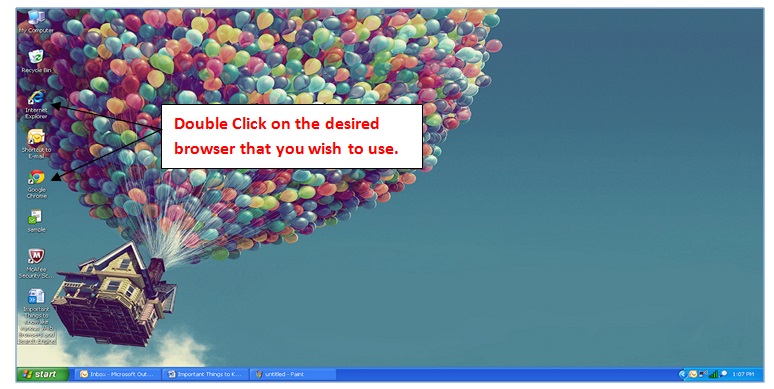
- Address Bar: To go to a website.
- Favorites /Bookmarks: To bookmark a webpage so as to allow user to quickly return to the page or frequent usage of the webpage.
- New tab: To allow you to view multiple web pages.

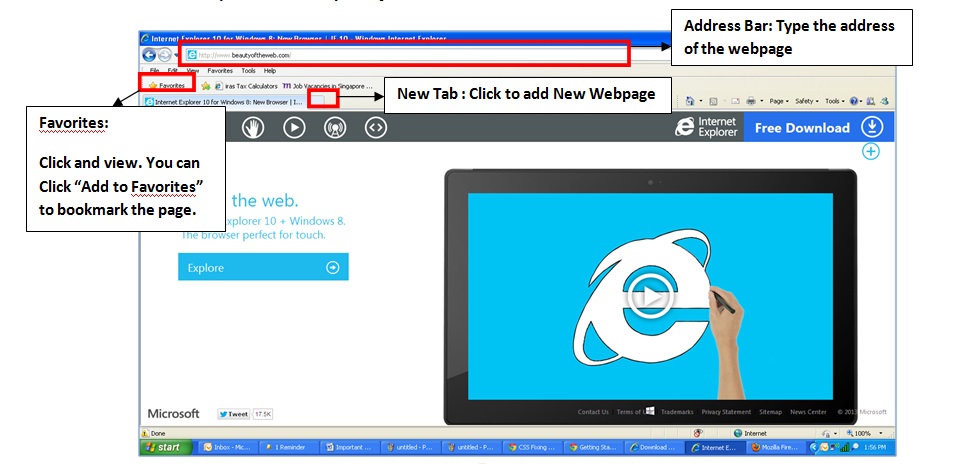

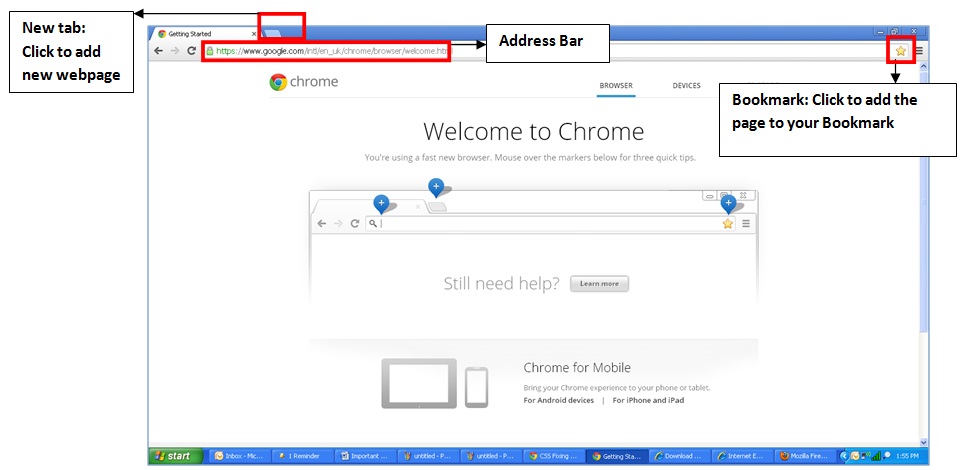

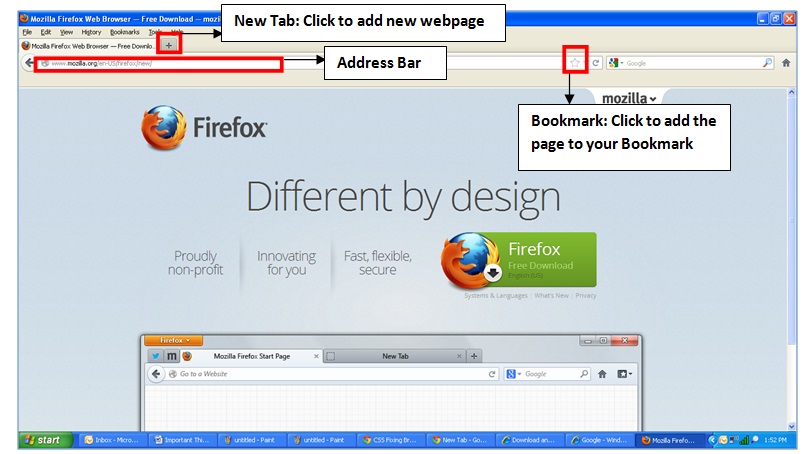
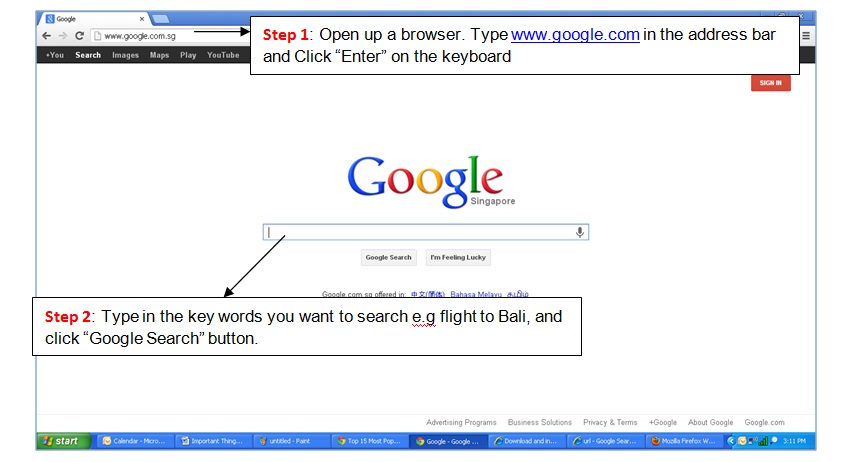



 HumanResourcesSI
HumanResourcesSI