The method to clip a video easily with a video clipper
Published on 02 November 16
2
1
Precious memories are a great present given to all by God, and a wealth for us to keep mind of what beautiful things had happened. To keep those memories, many of us can take pictures, perhaps we can write a diary, also we can shoot a video, which is the most effective way that can brings us to the real scenes as if they happened right now and right here. Shooting a video is quite simple to everyone who can use a cellphone, you just use the built-in recorder to take in the scene and keep it. However, after taking the video, how to dealing with it is not that easy, maybe a video clipper software can help you to finish it.
Video clipper, a tool to cut a video into clips, with it we can cut out the useless and extra parts and only keep the parts that are most precious, so the videos wouldn’t take up much space in the computer. When you search the the video clipper in the web, a bunch of related softwares come out, that will make it difficult to select. In my perspective, Gihosoft free video cutter is really a good product for you, you will like it once you have a try.
Maybe you would ask me, why do you recommend this application to me, what’s the advantages of this product over other video cutters. Now I will explain in detail the advantages the free video cutter has. As a free video cutter, it’s free obviously, so you don’t need to pay for it, and it’s a small application, so it merely takes up a little space of your computer. For the operation, I must say its process is quite simple and very intuitive; anyone can use it without any complex skills. Besides, it can support a wide range of video formats, you can release yourself from worrying about that it can’t analyze my video format as it’s not a common one. Moreover, it’s can accurately control every second of the scroll bar, which means that you can get rid of the scene you hate even if it only has a second time. In the end, Gihosoft free video cutter can save the video for a loss-less quality, which means it can keep the raw quality of the video to a large extent.
To use the Gihosoft free video cutter smoothly, first you must download it from the Gihosoft official website, install it and read through those instructions below, I’m sure it will help you.
https://www.gihosoft.com/free-video-cutter.html
Gihosoft Free Video Cutter is an excellent freeware for cutting videos in various formats, like MP4, AVI, WMV, MOV, without quality damage.
Step 1: Import a video
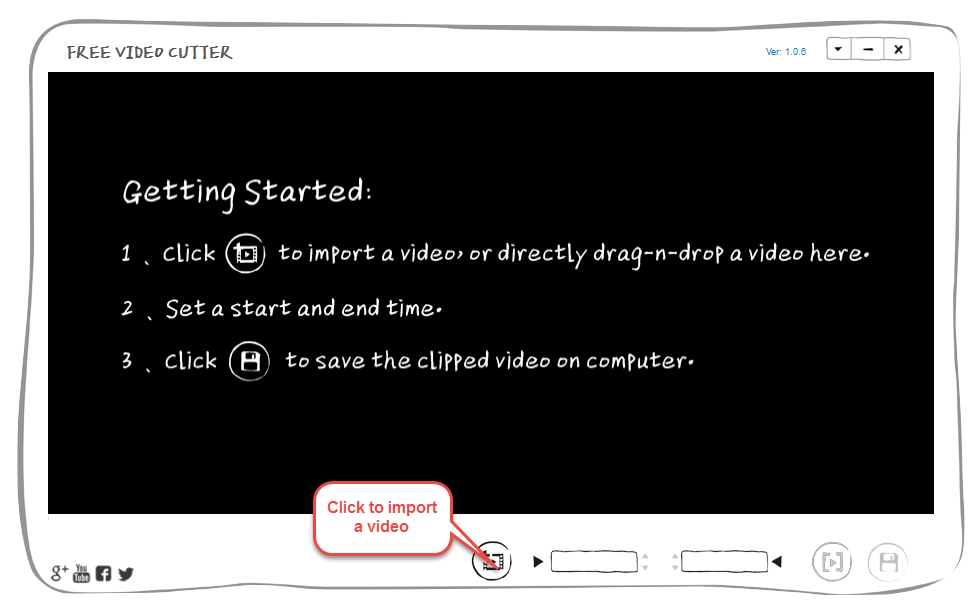
The time you open the application, there is a tutorial in the interface, read it carefully and you will understand the operation roughly. Then click the import icon as it says, a new interface comes out so you can select the video you want to cut, or you can just drag and drop the video to the screen directly ,which can save your time.
Step 2: Precisely set the time to cut the video

Firstly, you must watch the video from the start to the end, then you should have an idea about which part you want to give up and which one you want to keep. Solving this, the cutting job starts. To set the time, just drag the triangle in the timeline, or click the button in the sidebar second by second, then set the start time and the end time, after that you can press the preview button to see if it’s fully satisfy your needs, and adjust it if you dislike it. When this is done, click the save button, a new interface will pop up.
Step 3: Choose the saving format and export the video
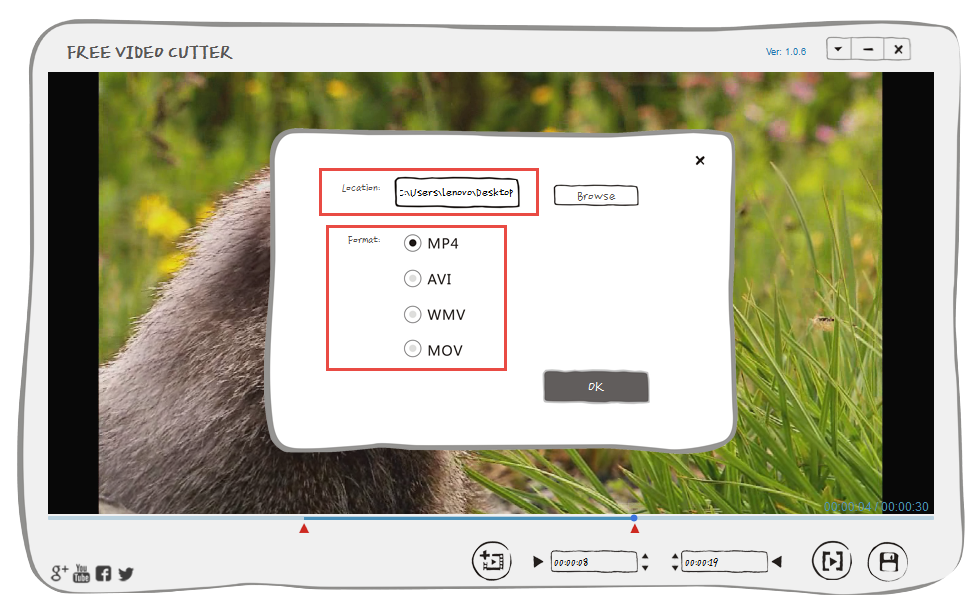
When the new interface comes out, you will see the location and format options, so choose the location to save your edited video and select the video format as you want, and press the OK button. Well, you finish the job finally.
So you see, it’s a very easy and practical tool to cut a video, I am sure you will like it once you try it. If you prefer a video than words, we’ve made a video for the free video cutter, you can watch it on the YouTube. Here is the link, just click it.
This blog is listed under
Development & Implementations
Community
Related Posts:
You may also be interested in
Share your perspective

Share your achievement or new finding or bring a new tech idea to life. Your IT community is waiting!

 Daniel
Daniel







Appreciate this article and the specific steps! Except for that, I also use another easy video cutter to trim videos losslessly and effectively, which is TunesKit Video Cutter. If you use it no more than 45 times, it is totally free.
Thanks for your kind sharing. I have already tried Gihosoft Free Video Cutter, which is simple. However, consider both trimming speed and quality, I changed my mind and lastly got a tool recommended from my friend - Joyoshare Media Cutter ( https://www.joyoshare.com/video-cutter-win/ ). It cuts videos in lossless quality with 60X high speed. I think it's good for beginners as well. Hope it's useful for you.