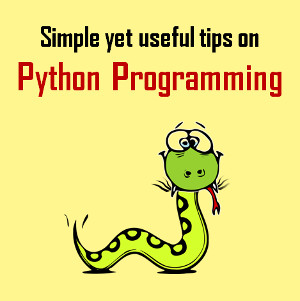How to Keep AC3 5.1 Audio Track When Converting M4V to MP4
Published on 14 December 16
0
This blog is listed under
Development & Implementations
and Digital Media & Games
Community
Related Posts:
Post a Comment

 Winnie
Winnie