An Easy Way to Transfer Spotify Music to USB to Play in the Car

Part 1: Remove DRM from Spotify Music or Playlist
Sidify Music Converter for Spotify is a professional Spotify music converter, which can legally remove DRM from Spotify songs and playlists, and convert Spotify songs and playlists to MP3, AAC, FLAC or WAV at 5X faster speed with 100% original quality. So please download this useful tool on your computer first.
Launch Spotify Music converter for Windows. Click ![]() button or click center of Sidify, then you will see a pop-up window which indicates you to copy and paste the playlist link from Spotify. You can copy and paste the link on the URL window and click "Add". Then you can click "OK" to finish adding tracks.
button or click center of Sidify, then you will see a pop-up window which indicates you to copy and paste the playlist link from Spotify. You can copy and paste the link on the URL window and click "Add". Then you can click "OK" to finish adding tracks.
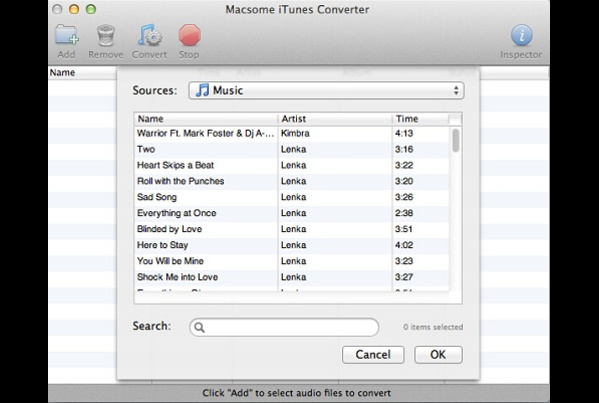
Click the setting button on the top-right to choose output format. In Convert settings, you can choose output format (MP3, AAC or WAV), output quality (High 320kbps, medium 256kbps, low 128kbps). In the output settings, you could change the output folder as you prefer.
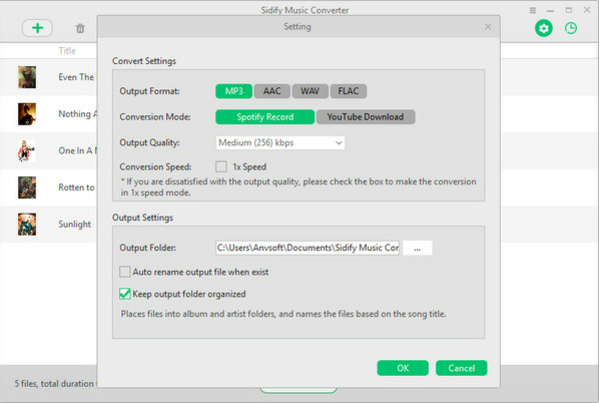
When finish customization, click "Convert" button to start conversion. After conversion, you can get DRM-free Spotify music, and stream them on any devices as you want, transfer to USB for playing in the car, burn to CD and so on.
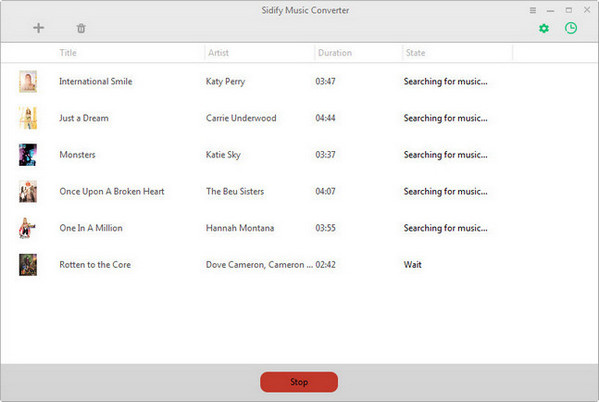
Part 2: Transfer the Converted Spotify music Files to USB
Step 1: Insert the USB drive into a USB port on your computer.
Step 2: Open the output folder and select the converted music you want to copy.
After conversion done, you can find the converted audios by clicking ![]() button.
button.
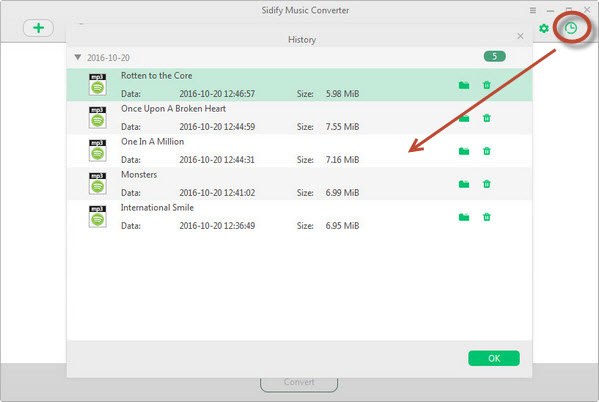
Step 4: Wait for the files to copy
Note: The free trial version of Sidify Music Converter for Spotify Mac only enables you to convert the first 3 minutes of each songs, and Windows only enbales you to convert 10 tracks. You can buy the full version to unlock this limitation.


 Danny
Danny
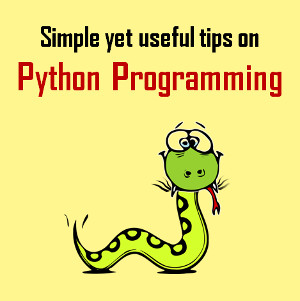






Thank you so much for sharing! Here I want to share AMusicSoft Spotify Playlist Downloader. AMusicSoft can help you download music without Spotify Premium on your computer. Then you can transfer music to any USB drive or music player. It is compatible with both Windows and Mac. [url=https://www.amusicsoft.com/spotify-music-converter/spotify-playlist-downloader.html]AMusicSoft Spotify Playlist Downloader >>>[/url]
Nice post! Transferring music to USB to play in car is more convenient for me. I need to transfer the Spotify music to my car for playing. So I use a Spotify downloader called TunesKit Spotify Music Converter to download and convert Spotify songs.
Here is what I use to solve this issue completely. Use AudKit Spotify Song Downloader to download Spotify songs to MP3. Then import the downloaded Spotify songs to a USB disk for playback.
There is a DRM-protection technology that ensures that the right protocol is followed if you want to sync Spotify music to any of your devices. This works by encrypting their music and denying access. You can use third-party tools like Tunelf Spotify Music Converter to remove the DRM protection and save Spotify music to USB stick.
Yes, to transfer Spotify music to USB flash drive, you need to use a Spotify tool, like AudFree Spotify Music Converter: https://www.audfree.com/spotify-music-converter-mac/ to convert Spotify music to USB compatible audio files. After that, all things could be easy to play Spotify music in the car via USB port. Just plug in your USB drive to the USB port in the car and then use the car audio system to play Spotify music.
To convert spotify to usb is not difficult as long as you have a spotify downloader or music converter. I use this spotify converter, it works great to convert spotify to usb. For more info, check: https://www.drmare.com/spotify-music/transfer-spotify-music-to-usb.html You can find out how I do that easily.