How to Set Songs from Apple Music as iPhone Ringtone
I want to be able to use my songs from Apple Music as a ringtone... is that possible? How can I do that? Please help.
Ringtones are one of the easiest ways of personalizing your iPhone. Though the ringtone that comes with the iPhone is fine, most people prefer to change the default ringtone to something they like better, especially when they find some amazing and pleasant songs in Apple Music. But they will feel frustrated for that each of Apple Music songs are encoded with DRM and can’t be downloaded to make a ringtone. Even the subscriber can’t set their favorite track from Apple Music as iPhone Ringtone. Is there really no way to use Apple Music songs as iPhone ringtone?

No, don’t worry, NoteBunrer Apple Music Converter, an amazing Apple Music Downloader, comes to rescue you. It will help you legally remove DRM from Apple Music songs and playlists and convert Apple Music files, audiobooks, or other downloaded music from iTunes or Apple Music to MP3, FLAC, AAC or WAV format. In this way, you can keep your favorite Apple Music songs on your computer forever, and set them as your special iPhone ringtone.
Step 1: Download and Launch NoteBurner Apple Music Converter
Download and install NoteBurner Apple Music Converter. After it, please launch the software.
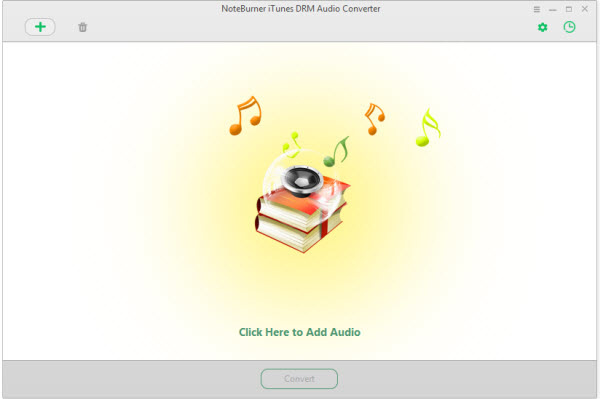
Step 2: Add Apple Music Songs
Click the button "+" to add music, it will pop up a window, which will show you all of songs you have downloaded from Apple Music. You can choose any song you want to convert.
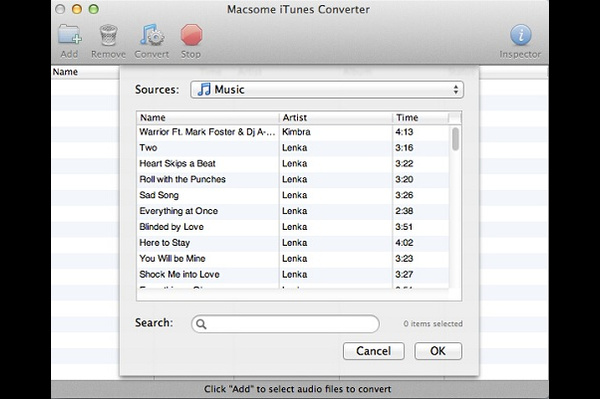
Step 3: Choose Output Format
After the successful adding, the next one is choosing the output format according to your need. Clicking the button "setting", in the pop-up window, you can choose output path, output format, and even the conversion speed. WAV, AAC, MP3, and FLAC are available to choose.
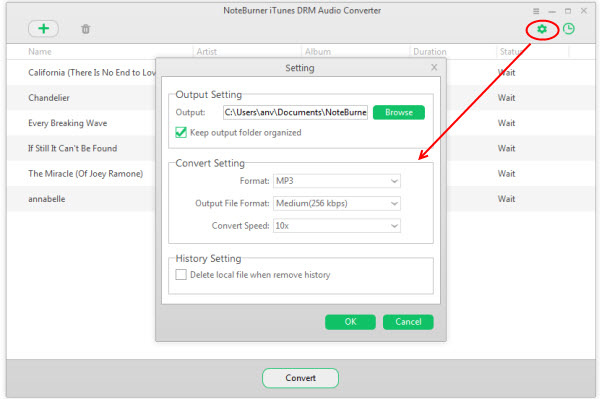
Step 4: Remove DRM from Apple Music
After completing the above steps, the final one is clicking the button "Convert". Just a few second, it will succeed.
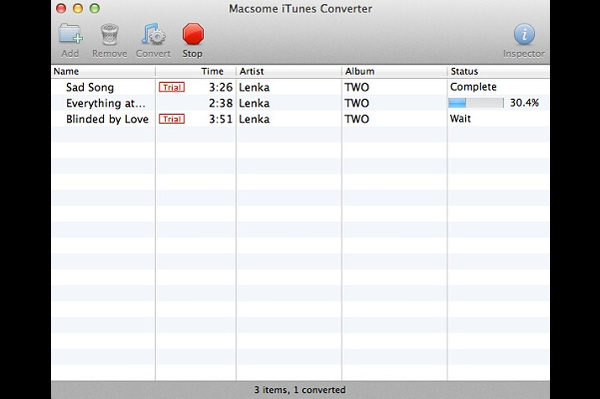
After conversion, now you need a ringtone maker to help you turn the converted Apple Music songs into ringtone. Syncios Ringtone Maker is a great choice for you, which is a simple freeware to make your own ringtones of your favorite song and transfer it to your iPhone.
Step 1. Download and Run Syncios Ringtone Maker
Please download the Syncios Ringtone Maker ( Mac & Windows) to PC first. Then connect your iPhone to computer via USB cable, launch Syncios Ringtone Maker and select "Ringtone Maker".
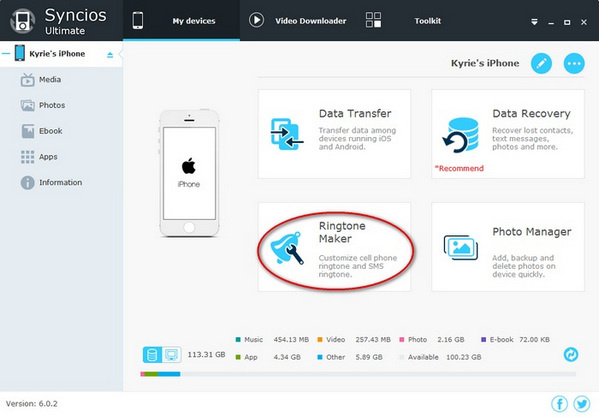
Step 2. Import The Converted Apple Music to Edit
Directly drag the converted Spotify track from the output folder to the program interface. Edit the fragment you want for ringtone. After edition, please select "Save & Import".
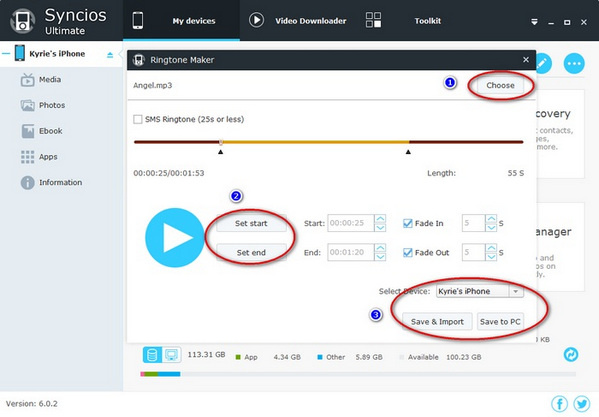
Step 3. Set Converted Apple Music as iPhone Ringtone
Finally, please find the ringtone file you just imported into your iPhone and set it as your special ringtone.

 Danny
Danny







I like Tunelf Audio Converter which convert all kinds of audio files from one format to another in one click. then set the converted songs as iPhone Ringtone easily. https://www.tunelf.com/audio-converter.html
Thanks for your post. For me, I used the DRmare Audio Converter for Windows for get Apple Music as iPhone ringtone. Besides, it can also work with Audible audiobooks. https://www.drmare.com/drm-audio-converter-for-win/
The post is useful. Thank you for sharing. You can find more at: https://suonerietelefono.net/
I have used AudFree Apple Music Converter from https://www.audfree.com/drm-audio-converter-win/ to convert Apple Music M4P to MP3, M4A, AAC and then use the iTunes app to make Apple Music as my iPhone ringtone for free. I really don't like the classic songs pre-made in my iOS device and I'd like to create my exclusive ringtone for my iPhone.
Good article, thanks for sharing. You can also download free ringtones for Iphone here: https://ring320kbps.com/category/iphone-ringtone/