Restore or Undelete Files by shift+del+enter deleted files.

So when you delete files without storing it into recycle bin and you want to retrieve them you should stop from using your computer. The reason for doing so is to prevent overwriting data on the location that you have deleted the files. Your computer marks it free for use and if you continue using your computer and save data you will end up occupying location with new files.

Method 2:
If you cannot find Restore previous Versions. Go to Control Panel to turn on the System Protection and follow the steps.
- Click on System & Security > System> System Protection (on the left sidebar).
- Available drives with corresponding protection will be shown.
- Select a particular drive and click on configure.
- Click on restore system settings and previous versions of files and Click on OK.
- That’s all, now you will see an option to recover the particular file.
- Your deleted file is restored again.
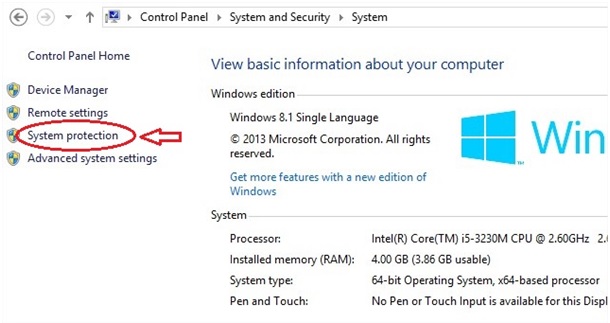
Method 3:
If all the above-mentioned methods do not work then last and the best effective method that you can take the help of a software to recover your permanently deleted files. In today’s technology and the new advanced world, you recover Shift Deleted files from your computer's hard drive or PC. Deleted File Recovery Software is powerful data recovery tools that come in sleek designs to fulfill your data needs.



 Abrienne
Abrienne







Deleted File Recovery Wizard is an optimum solution for extracting deleted and lost files without altering the original data