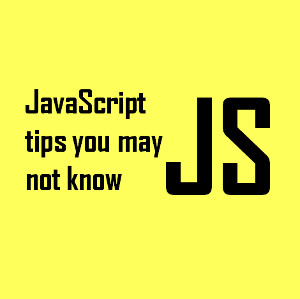How to Implement Google Analytics in WordPress?

Making decisions that are compelled by data, rather than intuition, makes big websites stay on top. To make data-driven decisions, webmasters need some kind of analytics tool. Though there are several of those out there, it is highly unlikely that you will need anything more than Google Analytics.
This free tool enables you to see the strong sides of your website and help you improve them further; but, what is more important, it will help with pinpointing any weak points. With Google Analytics, you can see who is visiting your website, their location, the device they are using, how long they are staying on your website, how many pages they visit in a single session, and a great deal of other metrics. So, how do we get Google Analytics to work on a WordPress-powered website?
There is no secret behind the stellar success of WordPress, it is simple to setup and easy to maintain. One of the most important ingredients of its success are plugins. Plugins are special add-ons that improve the overall functionality of WordPress. Today, there are over 40,000 available plugins for this platform.
Among those 40K plugins, there are more than a dozen that help you implement the Google Analytics tracking code, and some even add GUI in the WordPress dashboard that lets you see the summary data without the need of visiting google.com/analytics.

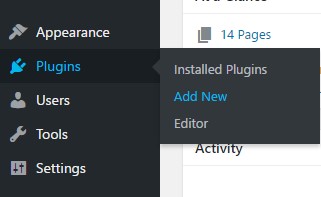
Navigate to plugins and click on add new.
Search for analytics and choose any of the available plugins (this is left to your preference). For the purposes of this article, we installed the Monster Insights plugin. Once you activate it, navigate to its menu and click authenticate with Google.We don’t want to dispute the usefulness of WordPress plugins, but while they are WP’s strong side, at the same time they are its weakness. One plugin too many and your website will see a massive decrease in loading speed and ultimately decline in visits. The reason this might happen is that users bounce off of websites that take more than 3 seconds to load. In case you already have a high number of plugins installed in your theme, it is best you implement the code by hand.
Though it might seem complicated, adding the tracking code by hand is as simple as copy pasting a few lines of code from Analytics into your header.php file. After registering for Google Analytics, the first page you will see is the one with your tracking code and a piece of JavaScript code that is used to track the data.

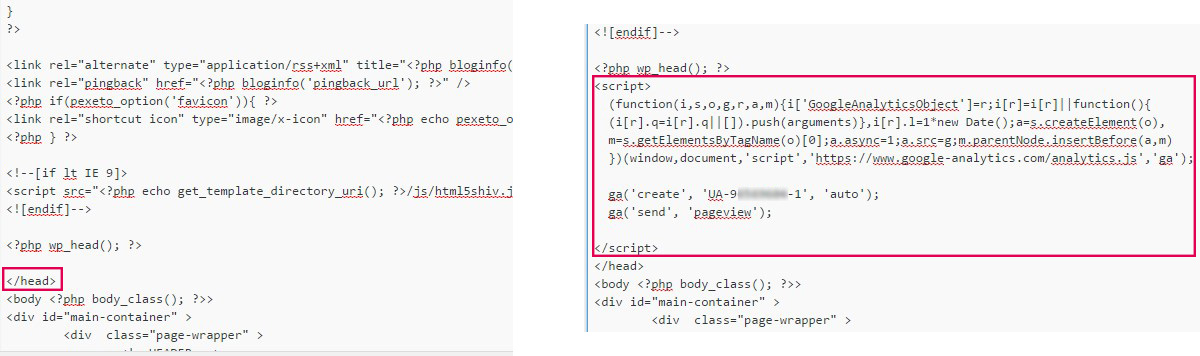
Your google analytics script code
Google analytics is an essential tool for every webmaster, and if you haven’t already got it on your website, make sure you implement it as soon as possible. In case your website already has too many plugins and you don’t feel comfortable meddling with the website’s code on your own, it is best to turn to a professional such as Only SEO Gold Coast.


 Ryan
Ryan