How to Import Outlook PST to Office 365 Manually
Published on 06 April 17
5
0
Here is the complete affordable solution of Importing PST to Office 365. The procedure requires the support of Azure Tool which is a command line application. So below is the Quick Guide of Uploading the PST file on Office 365.
- Store the PST Files that you need to upload on a Network Share.
- Download & Install the Microsoft Azure Storage Tools.
- Get your Unique Key and Upload URL.
- Run the Azure.exe to Upload the PST file on Exchange Online (Office 365).
- Creating a mapping file in CSV form.
- Import the PST file data into the Mailbox.
Detailed Procedure of Migrating PST to Office 365
Step 1: Store PST file on a Network Share
So, the first step is locate your Outlook PST files and share the folder that contain these files. To share the PST file, Right click on the folder and open properties. Here you will find the Sharing Tab, Click on it and at last click on Share button. Share folder with everyone and save the network path, this path will be used at the time of uploading.
Step 2: Download & Install Azure Application
Download Azure Tool and Install it in your machine.
Step 3: Get the Unique Key and Upload URL
Open Office 365 Admin Center & Click on Import Option. In the middle section, Click on the Icon where you will find two options: Ship data on physical hard drive and Upload files over network. Click on the Second option (Upload files over network). Here you will find two options: Show Key and Show URL. Show Key will give you the Unique Key and Show URL will give to the Unique URL.
Step 4: Upload PST to Office 365 using Azure Tool
Use the Commands mentioned below to upload PST to Office 365
AzCopy.exe /source:\\SERVER\SHARE /dest:{your unique URL}/SERVER/SHARE /destkey:{your unique key} /S /V:C:\Logfile\importpst.log
\\Server\SHARE: Replace this with Network path of PST file
{your Unique URL}: Replace this with your Unique URL
{your Unique key}: Replace this with your Unique Key
C:\Log: This will create log files of the entire process.
Make a check on I’m done uploading my files and I have access to the mapping fileStep 5: Create a Mapping File
Create a CSV file as shown below:
Workload: Write Exchange in this column as we are migrating PST to Exchange Online.
FilePath: Enter network path of PST
Name: Name of your PST file
Mailbox: Email id of Mailbox where you need to Upload PST
IsArchive: Enter True in this Column if you want to Migrate data in Primary Mailbox else enter False
TargetRootFolder: Folder Name where you need to Import PST. Enter / to import data in root.Step 6: Import the PST file data into the Mailbox: Map the File
In the Next Screen enter JOB name and Click on Next button. Now click on + icon and upload CSV file to finish the JOB.
The above process is quite hard and may not be possible normal users to accomplish. For that i would like to recommend MailsDaddy PST to Office 365 Migration Tool. Download the tool now and perform the migration easily.
This blog is listed under
Development & Implementations
and Data & Information Management
Community
Related Posts:
You may also be interested in
Share your perspective

Share your achievement or new finding or bring a new tech idea to life. Your IT community is waiting!

 Vipul
Vipul
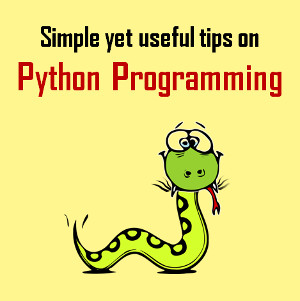






A great written article, but here I also want to recommend you the A2Z Migration for PST to Office 365 tool. Through this advanced solution, a user can upload single or Bulk Outlook PST into o365 Exchange Online parallelly. And it is available in the market at a very reliable price $10.14 /mailbox. For more details, visit: http://www.a2zmigrations.com/pst-to-office365/
There is much software available in the market that helps your file convert PST to Office365. You can also use the manual method but its lengthy process. After a long process, you will be able to migrate PST file to Office 365. If you want to convert your PST files at the time, then you need to process any smart way. So you require a third party tool to migrate PST file into Office365. For more info visit: https://www.toolsground.com/outlook-to-office-365-migration/
To import PST file to Office 365 mailboxes, you can also use This Import PST to Office 365 migration software. For more information about the software, Visit at ; https://www.osttopstapp.com/pst-to-office-365.html
Thanks for providing the Manual process, but sometimes the users need a tool to convert PST file data into Office 365 Exchange Online environment. There are many application are available and I suggest you the MailsDaddy PST to Office 365 Migration Tool. It will migrate your Multiple PST file data like emails, contacts, calendars, appointments, and attachments etc into Multiple o365 Cloud Mailbox by creating a CSV file. More details, you can visit: https://www.mailsdaddy.com/pst-to-office-365-migration-tool/
Import MS Outlook PST files to Cloud environment (Office 365), with the help of an excellent third party solution, Kernel Import PST to Office 365. The software is easy-to-integrate, secure and allows its user to migrate multiple files from PST to Office 365 simultaneously. Free trial version of the software is also available to download at- https://www.nucleustechnologies.com/import-pst-to-office-365/