How to Retrieve Deleted Voicemails on iPhone 7/7 Plus
When I updated my iPhone 7, all my saved VoiceMail messages were deleted. Is there anyway to retrieve these deleted messages?
Voicemail can be used to keep in touch with each other, meanwhile, users can check voicemail message to listen to his/her voice when missing someone. To some extent, it supplies much convenience. However, the voicemails stored on iPhone may be deleted for various reasons like iOS upgrade, virus attack, factory reset, etc. It will drive you crazy to loss these voicemails that record your precious memories. Don’t worry, these mails are not gone forever, you can use the 2 methods below to recover deleted voicemails.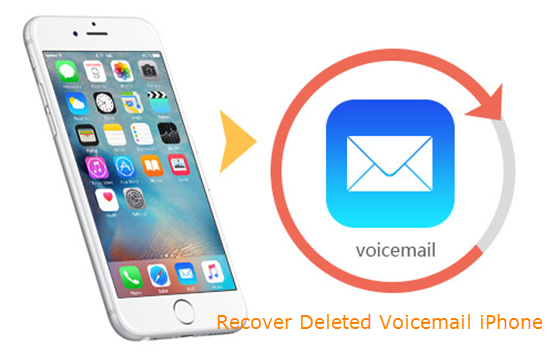
Tip: This method is available for voicemails that have been deleted recently.
Step 1: Click on the Phone tab, open it up and go to the Voicemail, Scroll down to the bottom and find deleted messages.
Step 2: You can preview voicemails that have been deleted recently now. Select one that you want to retrieve and tap on Undelete to get voicemail back.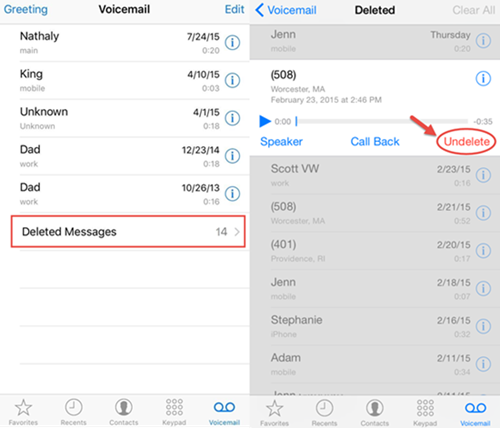
With Jihosoft iPhone Backup Extractor, you can directly assess and scan deleted voicemails as well as other files such as contacts, sms, photos, videos, whatsApp messages, viber, notes, voice memos. Besides, you can selectively select any data you want and export them from iTunes backup with this program.
Step 1: Download and install this program on your computer. When you launch it, choose one iTunes backup file you need and click Next.
Step 2: SelectVoicemail from the file types and click Next to scan selec ted data.
Step 3: After scanning, you can view voicemails in detail, tap on Recover to save deleted files to computer.
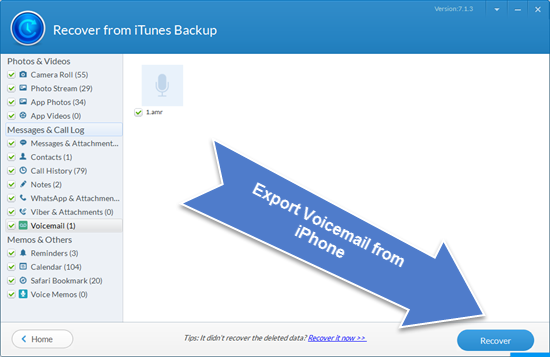


 Vala
Vala
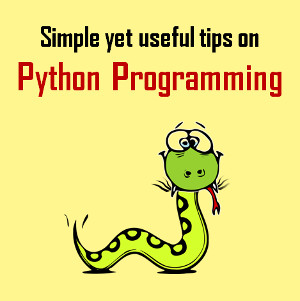






Pro iOS Data Recovery allows us to Retrieve Deleted Voicemails on iPhone 7/7 Plus. With its help, we can easily access the deleted voicemails on iPhone 7/7 Plus and recover them back.--https://www.coolmuster.com/ios-recovery/restore-voicemail-on-iphone.html